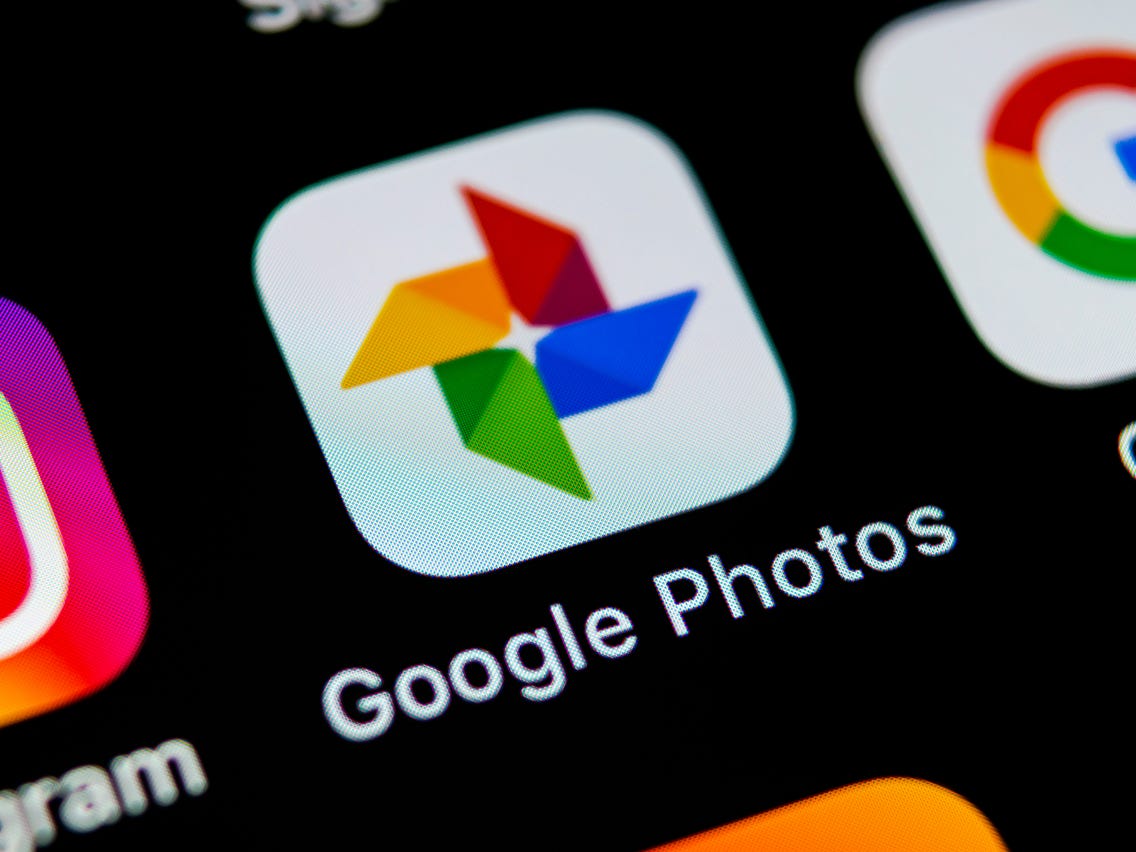If you’re a Crunchyroll enthusiast and need to update your payment method, you’ve come to the right place. In this guide, we’ll walk you through the process of changing your payment method on Crunchyroll, whether you want to switch credit cards or move from PayPal to a credit card. We’ll provide you with step-by-step instructions and helpful tips to ensure a smooth transition.
Switching to a Different Credit Card
If you want to switch to a different credit card on Crunchyroll, follow these simple steps:
Launch Crunchyroll and sign in to your account using your credentials.
Click on your avatar in the top right corner of the screen.
Select “My Account” from the dropdown menu.
Go to “Premium Membership Status.”
Choose “Change Card” from the context menu.
Follow the on-screen instructions to enter the details of your new card.
Complete the process by visiting the official Crunchyroll website.
Once you’ve successfully updated your payment method, Crunchyroll will use the new card for future subscription renewals. There are no additional fees for making this switch, and you can change cards as many times as you like.
If you encounter any difficulties following the above steps, don’t worry. There’s an alternative method to update your payment method:
- Launch Crunchyroll and sign in to your account if prompted.
- Navigate to “Account Settings.”
- Under “Premium Membership Status,” select the card you want to use going forward.
Switching From PayPal to Credit Card
Crunchyroll accepts PayPal as a payment method, but if you prefer to switch to a credit card, here’s how you can do it:
Sign in to your PayPal account.
Go to the “Recurring Payments” page.
Remove “Ellation, Inc” from the list to delete the billing agreement and disable automatic renewal of your subscription.
Wait for your subscription to expire before attempting to purchase a new subscription using a credit card.
Once your subscription has lapsed, sign in to your Crunchyroll account.
Visit the “Premium Membership Plan Comparison” page.
Select the plan you want to purchase and choose “Credit Card” as your preferred payment method.
Follow the on-screen prompts to provide the required card details.
By following these steps, you’ll successfully update your payment method on Crunchyroll, and all future payments will be automatically processed at the end of each subscription period.
Reusing a PayPal Account
If you have previously linked your PayPal account to an old Crunchyroll account that you no longer use, you can still reuse it. However, you’ll need to terminate the billing agreement with Crunchyroll on the old account first. Here’s how:
- Sign in to your PayPal account.
- Go to settings.
- Under the “Recurring Payments” page, delete “Ellation, Inc”.
After terminating the billing agreement, you can use your PayPal account as a payment method on a new Crunchyroll account.
Troubleshooting and Support
While changing your payment method on Crunchyroll is usually a smooth process, occasional difficulties may arise. If you encounter any problems, don’t hesitate to reach out to Crunchyroll’s support team by launching a support ticket. They will be able to assist you with any issues you may face.
Conclusion
Updating your payment method on Crunchyroll is a straightforward process, whether you want to switch credit cards or move from PayPal to a credit card. By following the step-by-step instructions provided in this guide, you can easily manage your payment options and continue enjoying the premium features of Crunchyroll without any interruptions. Remember, if you encounter any difficulties, Crunchyroll’s support team is always there to help you out.
We hope this guide has been helpful to you in changing your payment method on Crunchyroll. Feel free to share your experience with other anime lovers in the comments section below!