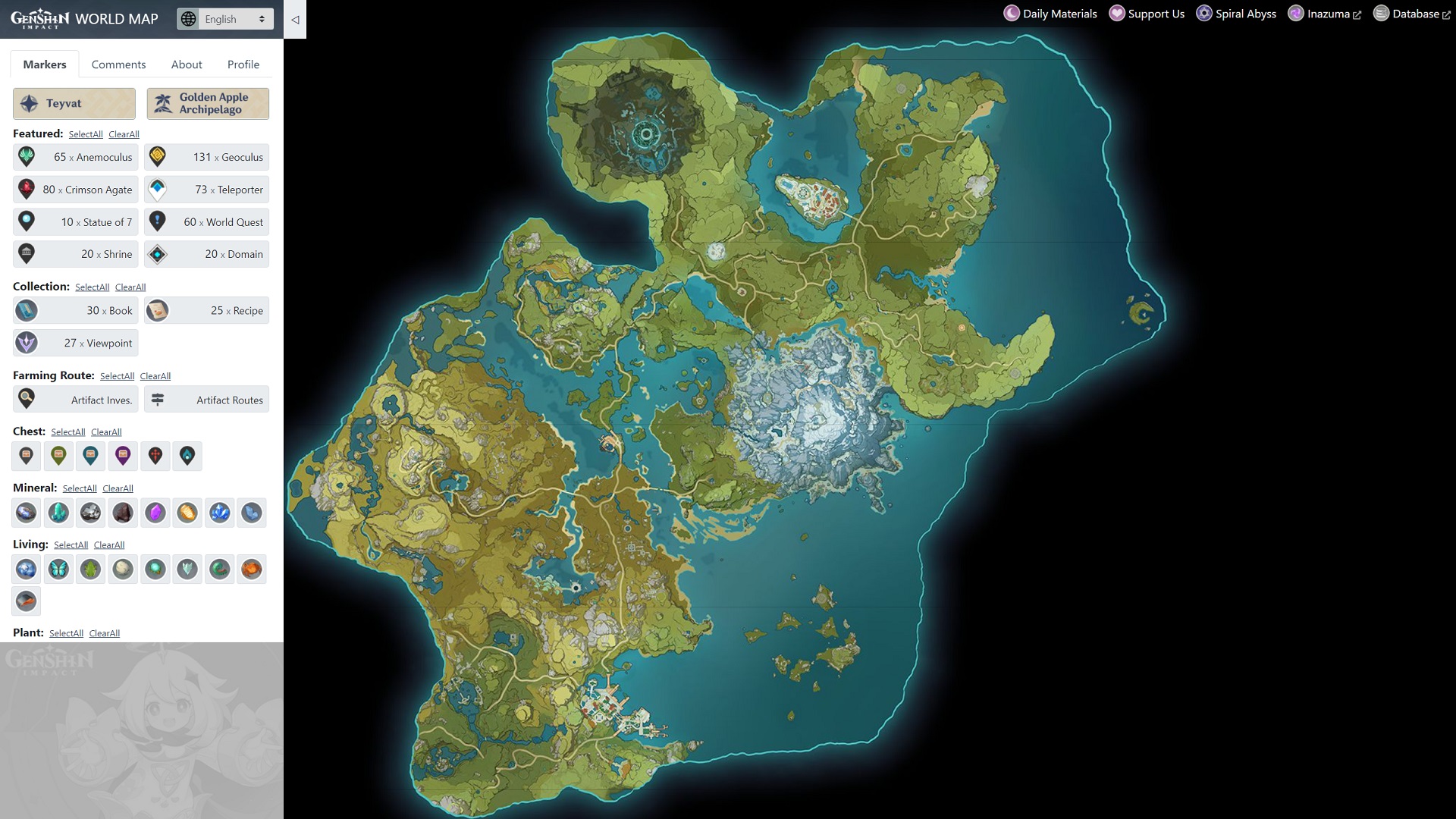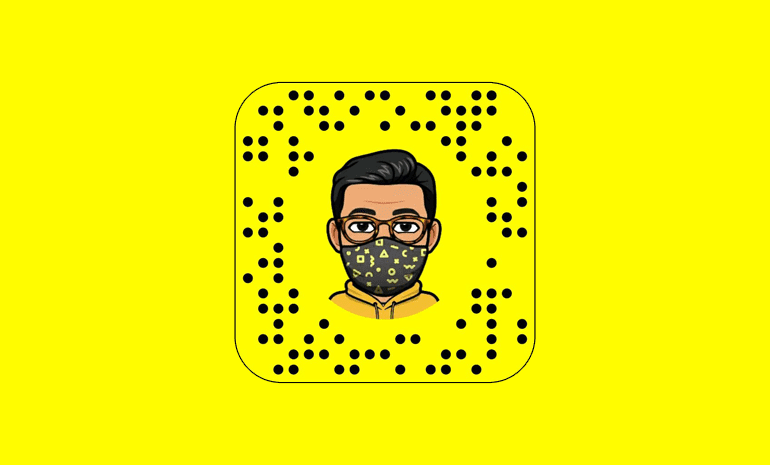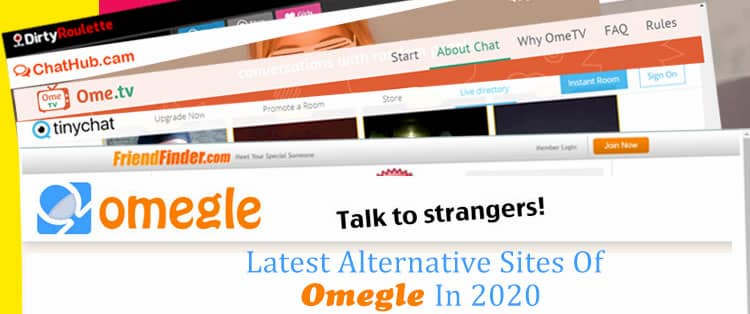Are you tired of having low-quality photos that fail to impress your audience? Whether you’re posting images on your website, social media platforms, or even for personal use, it’s crucial to have high-resolution images that captivate your viewers. Blurry or pixelated pictures can be a major turn-off, but don’t worry! With the help of AI editing tools like PicsArt, you can easily increase the resolution of your images and transform them into stunning, high-quality visuals.
The Importance of Image Resolution
Before we dive into how to enhance image resolution with AI, let’s first understand why image resolution is essential. Image resolution refers to the total number of pixels in an image, determining its level of detail and clarity. The higher the resolution, the more detailed and sharp the image will be.
When it comes to posting pictures online, image resolution plays a crucial role in how your images are displayed across different platforms. Uploading low-resolution images can result in pixelation or blurriness, diminishing the visual appeal of your content. On the other hand, high-resolution images are sharp, clear, and visually appealing, engaging your audience and leaving a lasting impression.
Furthermore, image resolution also affects how your images appear on various devices, such as smartphones and tablets. High-resolution images are optimized to adapt to different screen sizes without compromising their quality, ensuring a seamless viewing experience for your audience.
Leveraging AI to Increase Image Resolution
Now that you understand the significance of image resolution, let’s explore how you can leverage AI technology to enhance the resolution of your images. PicsArt, a powerful AI image enhancer, is here to help you transform your low-resolution pictures into professional-quality images with just a few clicks.
One of the standout features of PicsArt’s AI image enhancer is its ability to add more pixels to low-resolution images, resulting in a significant improvement in image quality. Equipped with advanced AI algorithms, PicsArt can identify and correct common quality issues such as noise, blurriness, and low contrast, ensuring that your final image is of the highest quality.
How to Change Image Resolution with PicsArt
Are you ready to take your image resolution to the next level? Let’s dive into the step-by-step process of changing the resolution of your images using PicsArt’s AI Enhance feature.
On the Web:
- Open the PicsArt website and click on the “AI Enhance” option.
- Upload your photo by clicking on “Enhance your photo”.
- Let the AI algorithm work its magic to fix details, reduce blur, and upgrade your photo’s resolution.
- Preview the enhanced version of your image before downloading it. If needed, you can make additional edits using PicsArt’s editing tools to further refine your picture.
- Once you’re satisfied with the result, click on “Export” and then “Download” to save the high-resolution image to your device.
On Mobile:
- Download the PicsArt app from the App Store or Google Play Store and open it on your device.
- Tap on the “+” button to start a new project.
- Choose the photo you want to enhance from your gallery.
- Tap on “Tools” and select “AI Enhance” to increase the resolution of your image.
- Adjust the intensity of the AI Enhance effect using the slider and preview the changes in real-time.
- Tap on “Next” when you’re satisfied with the enhancements.
- Save and share your high-resolution image with the world.
With PicsArt’s user-friendly interface and powerful AI technology, increasing the resolution of your images has never been easier. Whether you’re a professional photographer or an amateur enthusiast, PicsArt empowers you to create visually stunning images with enhanced resolution.
When to Increase Image Resolution
Now that you’ve mastered the art of enhancing image resolution, let’s explore different scenarios where increasing image resolution can elevate the quality and impact of your visuals.
- Printing Photos: Instead of investing in expensive cameras or scanners, you can simply enhance the resolution of your images before printing them. This ensures that your printed photos are of the highest quality with minimal effort.
- Social Media Posts: To make a strong impression on social media platforms, it’s crucial to have high-quality images. By increasing the resolution of your images, you can remove noise, sharpen details, and create visually appealing content that stands out in the digital landscape.
- Product Pictures: If you’re showcasing products on your website or e-commerce platform, increasing the resolution of your product images is essential. Higher resolution allows customers to zoom in and examine the details, improving their shopping experience and increasing the likelihood of making a purchase.
- Photo Restoration: Got old, faded, or damaged photos? Enhancing their resolution with AI can breathe new life into them, preserving cherished memories for future generations.
- Photography Improvement: Whether you’re a professional photographer or an amateur, enhancing the resolution of your favorite photos allows you to appreciate the details and intricacies that might have gone unnoticed. From night shots with distracting noise to landscape photography, AI-enhanced resolution can help you refine the tiniest details and take your photography skills to new heights.
Unlock Your Creative Potential with PicsArt
Even if you’re not a professional designer or photographer, PicsArt empowers you to unlock your creative potential and create stunning visuals. With its intuitive interface and powerful AI features, you can enhance image resolution, add effects, change backgrounds, and much more.
Dispersion Effect
One of PicsArt’s most popular features is the “Dispersion” effect. With this effect, you can transform your images to look like they were edited by a professional photographer. The dispersion effect adds motion and attractiveness to your photos by making parts of the image appear as if they’re dispersing.
To apply the dispersion effect:
- Launch the PicsArt app on your phone.
- Click on the plus button to add a photo from your gallery.
- Tap on the “Tools” option in the menu bar.
- Select “Dispersion” from the options.
- Choose the area of the image where you want the dispersion effect to appear and adjust the brush size using the slider.
- Preview the effect and click on the arrow to apply it to your image.
You can further enhance your image by adjusting settings such as stretch, size, direction, fade, and blend. Experiment with these options to create unique and captivating visuals.
Change the Background
If you’re not satisfied with the background of your image, PicsArt offers a solution. With the “Cutout” feature, you can easily paste your photo onto a different background, giving it a whole new look.
To change the background of your image:
- Launch the PicsArt app and upload the image you want to edit.
- Select the “Cutout” option from the menu bar and choose the “Person” option.
- The app will automatically select the person in the photo. Use the “Erase” option to remove any unwanted parts.
- Click on “Save” to proceed.
Now, you can upload a new background image or choose one from PicsArt’s collection. Go to “Stickers,” select “My Stickers,” and choose your image. Paste it onto the new background and explore additional editing options such as effects, borders, and contrast adjustments.
Take Your Editing Skills to the Next Level
PicsArt is not just a photo editing app; it’s a gateway to unlocking your creative potential. Whether you’re a beginner or an experienced user, PicsArt provides you with the tools and features to enhance image resolution, apply stunning effects, and create visually captivating content.
Experiment with different effects, backgrounds, and editing options to create unique and personalized images. Share your creations on social media platforms and let your friends and followers marvel at your artistic prowess.
Conclusion
Remember, enhancing image resolution is just the beginning. PicsArt offers a wide range of features and possibilities to explore, allowing you to take your editing skills to the next level. Embrace your creativity, unleash your imagination, and let PicsArt be your partner in creating visually stunning masterpieces.
So why wait? Download PicsArt today and embark on a journey of endless creativity and artistic expression.
Experiencing difficulties with your Device, check out our “How To” page on how to resolve some of these issues.