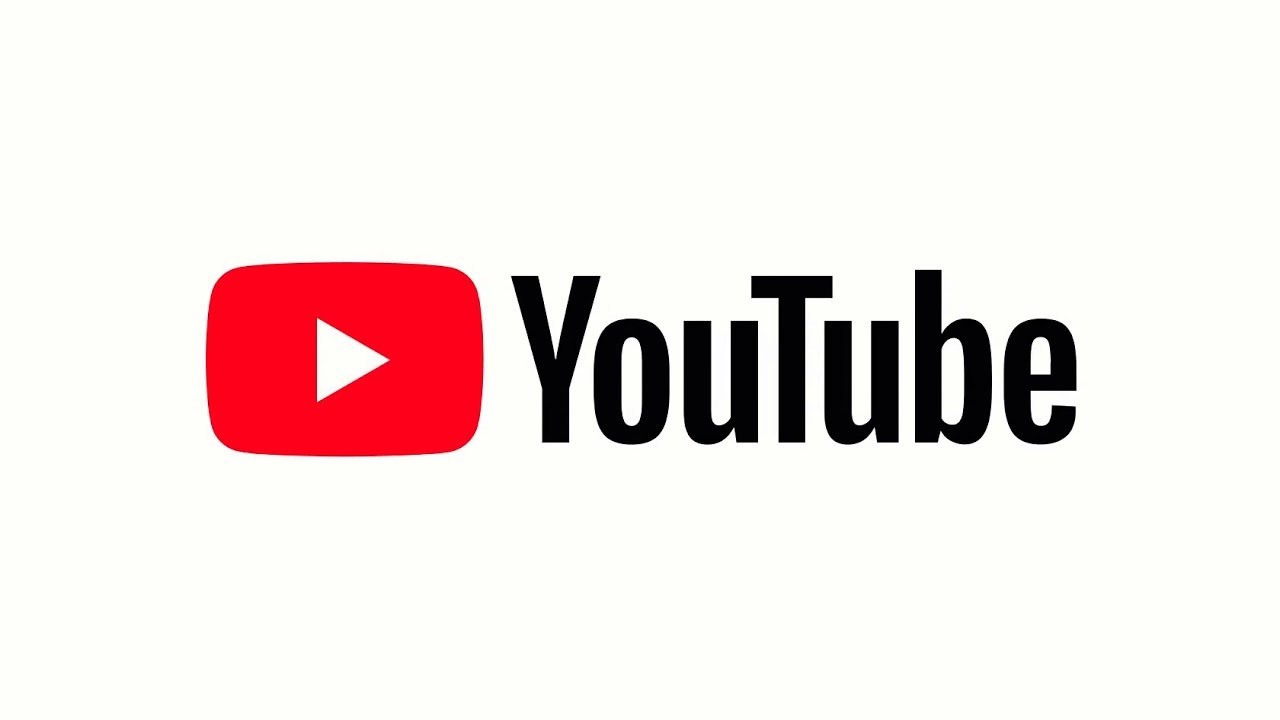Samsung recently revealed a range of new Galaxy Phones for the year 2020. Among those to steal the show were the Galaxy Z Slip and the Galaxy S20 Ultra.
The Galaxy S20 will have three variants: the 6.2-inch Galaxy S20, the 6.7-inch Galaxy S20 plus and the 6.9-inch Galaxy S20 Ultra. The prices of these phones start at $1000, $1200 and $1400 respectably. Of the three variants, the S20 Ultra has the most advanced camera setup. The difference between the three variants respectively are:
The Samsung Galaxy S20:
This is the most basic S20 model in the lineup. It will come with a 6.2 inch OLED display. The resolution of this smartphone is Quad HD. The three cameras on the back will be of 12MP+64MP+12MP and the camera in the front will be of 10MP. It will run with an Exynos 990 processor chip. The RAM of the phone will be either 8GB or 12GB, depending on the variant which you are purchasing. It will come with an internal storage of 128GB. The battery will be 4000 mAh which is considerably good. It is rated IP68 water-resistant. There will be an optional 5G variant available as well. The phone will start from a range of $1,349.
The Samsung Galaxy S20+:
This is a variant which is a grade above the base model S20. It will come with a 6.7 inch OLED display. The resolution again will be Quad HD. There is no difference in the back and front cameras except that there will be an added ToF Feature on the back camera. Again, it will run on an Exynos 990 processor. The RAM variant will depend on you whether you purchase the 8GB or 12GB variant. The internal storage will come in two options of 128GB and 512GB. There will be an increased battery size of 4500 mAh. The phone will be IP68 water resistant naturally. A 5G model is again an option that you have to take whether you want to purchase that one or not. It will start at $1,499.
The Samsung Galaxy S20 Ultra:
This is the best and most powerful variant in the series of S20. It will come with a 6.9 inch OLED display. The resolution will be the same – Quad HD. But there is a huge difference in the back cameras. The back cameras will be 108MP+48MP+12MP+ToF. If you are wondering about the front camera, it will have a 40 MP camera. The phone will run on Exynos 990 processor only. There will be two RAM variants available for you to choose from – 12GB and 16GB. The internal storage again will come in two options – 128GB and 512GB. If you are thinking about the battery, the battery is again upgraded to 5000 mAh, which means your device will run for a long period than usual. The phone is IP68 water-resistant. It will be 5G only and it will start from a price of $1,999.
All of the three smartphones have some great features and that is why they are priced this high. It is hard to determine if paying almost $1,999 for a smartphone is worth it or not, but one thing is sure that the quality you will get will be high.
Instructions on How To Clean Storage, Memory and Optimize Battery Samsung Galaxy S20 / S20+ / S20 Ultra:
Available screens and settings may vary by wireless service provider and software version.
This feature was previously called Device maintenance.
Quick Optimization:
The Quick Optimization feature improves your phone’s performance by identifying apps that use excessive battery power. It also clears away unneeded items from memory, deletes unnecessary files, and closes apps running in the background. To optimize your phone follow these directions:
From Settings, swipe to and touch Device care. Touch Optimize now, and then touch Done.
Optimize Battery and Use Power Saving Modes:
Battery is your phone’s lifeline. There are several ways you can change the battery settings to optimize your phone’s battery life.
From Settings, swipe to and touch Device care. Touch Battery. Here you will see a brief overview of your battery usage.
To save battery power, you can use the different power saving modes. Touch Power mode and then select from the following options:
High performance: Maximum screen brightness and resolution. Uses more battery.
Optimized: Get the recommended balance of performance and battery life.
Medium power saving: Extended battery life by limiting some functions.
Maximum power saving: Save as much battery as possible.
You can also access more battery options by touching More Options and then touching Settings. Touch Battery usage to get a detailed report about your usage record.
Learn even more ways to make your phone’s battery last.
Clean Storage:
If you are worried about your phone being overloaded with unnecessary residual files, it’s about time you clear out your storage. Happy cleaning!
From Settings, swipe to and touch Device care. Touch Storage, and then touch CLEAN NOW to free up storage space. This will delete unnecessary data, such as cached, residual, and advertisement files.
Clean Memory:
Is your phone getting glitchy and slow? It’s time you clean up your phone’s memory to improve its performance.
From Settings, swipe to and touch Device care. Touch Memory, and then touch CLEAN NOW to free up memory by stopping background apps.
Experiencing difficulties with your Android Device, check out our “How To” page on how to resolve some of these issues.
Other Android Technical Reviews:- Android