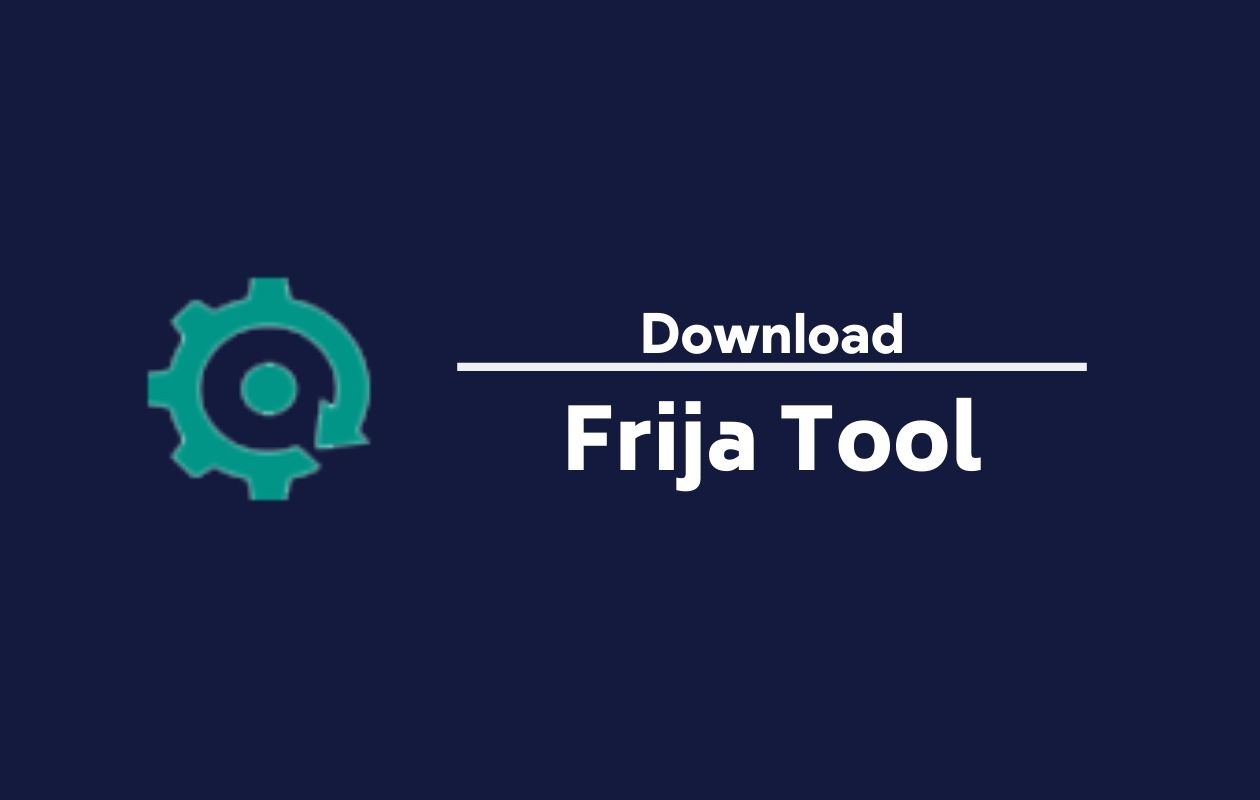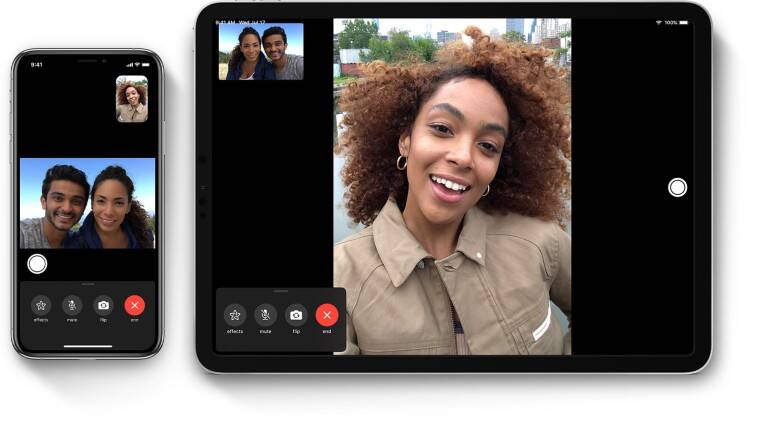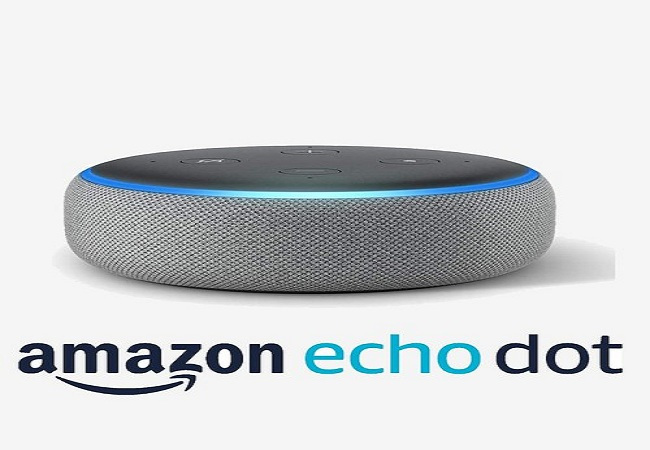In a previous guide, we delved into fixing blank channels or empty guide issues for STB emulator by clearing the cache. Today, we’ll dive deeper into this process to provide you with comprehensive insights into clearing cache data for the STB emulator app. As users, we’ve likely reached out to our IPTV service providers seeking guidance on clearing the STB emulator cache. Let’s explore this essential aspect further.
Cache Data and Its Importance
Cache data comprises information stored by your browser or app to facilitate faster loading times upon revisiting a website or using an application. Initially, when you visit a site or use an app, it takes time to load as it downloads and saves files as cache data. Subsequent visits benefit from faster loading times due to this stored data, enhancing the overall user experience.
However, issues such as buffering may arise, particularly if changes have been made to the files by developers or programmers. This prompts the browser or app to download updated files upon reloading, potentially leading to streaming lag or freezing. Clearing the cache data effectively addresses such issues by emptying stored files, ensuring the download of fresh data upon revisiting the site or using the app.
How to Clear Cache Data for STB Emulator App
Whether you’re using an Android device or an Android box, follow these steps to clear cache data for the STB emulator app:
Access Settings: Open the main dashboard of your Android device or box and navigate to the settings menu.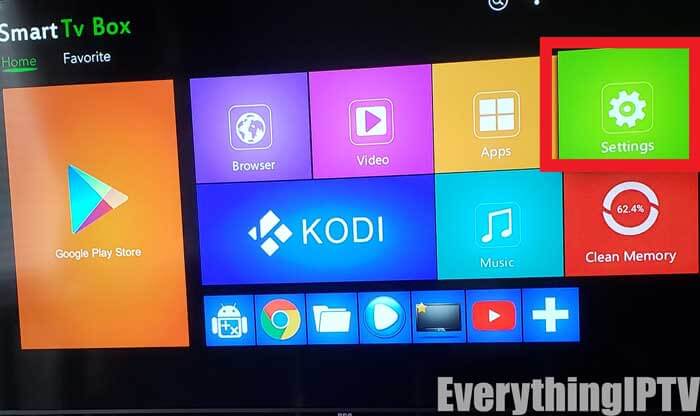
Locate Apps: Within the settings menu, search for the “Apps” option and select it.
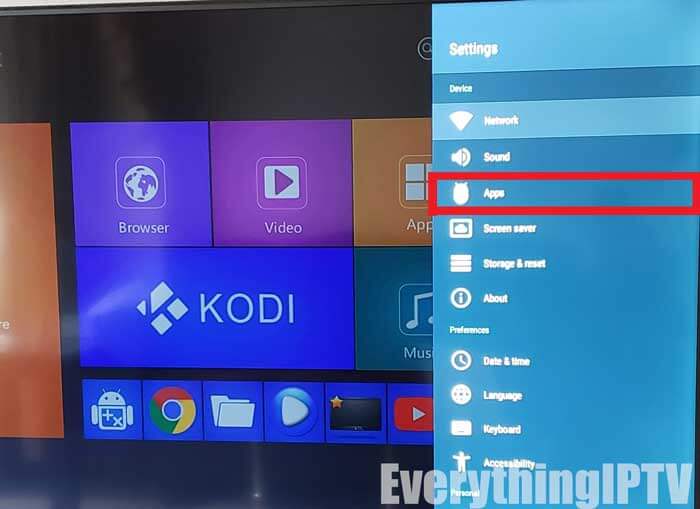
Find STB Emulator: Scroll through the list of apps and locate the STB emulator app.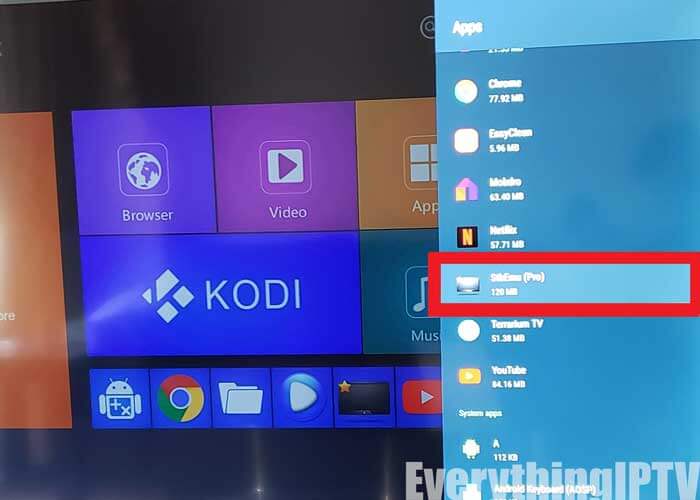
Clear Cache: Once you’ve found the STB emulator app, click on it to reveal options such as “Clear Cache,” “Force Stop,” and “Clear Data.” Select the “Clear Cache” option.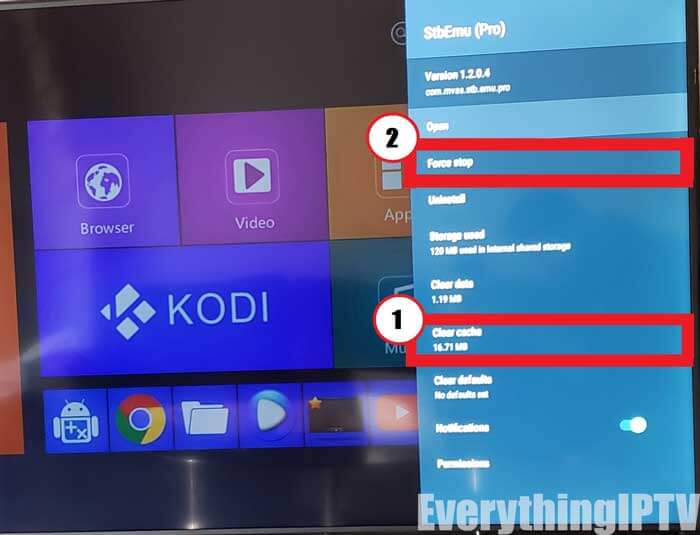
Avoid Clearing Data: Be cautious not to click on the “Clear Data” option, as this will require you to set up and reconfigure the STB emulator app, necessitating your MAC address and Portal URL.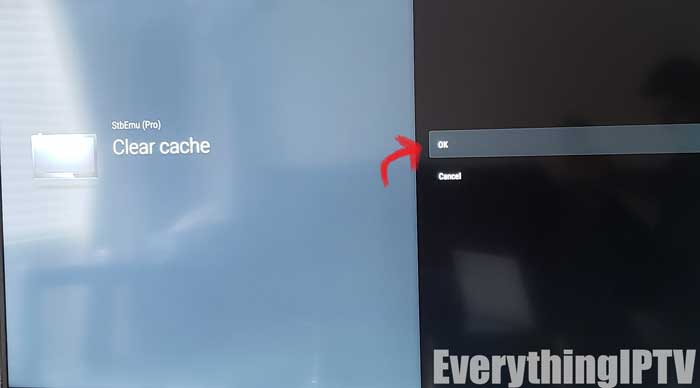
Force Stop: After clearing the cache data, click on the “Force Stop” option and confirm.
Relaunch the App: Close the app and relaunch it. If you encounter persistent issues, consider reinstalling the app and reconfiguring it using the same account details.
Conclusion
Clearing the cache data and stopping the app significantly improves its performance and resolves issues such as freezing, lagging, buffering, as well as fixing blank screens or empty guides for STB emulator users. However, if buffering issues persist, additional troubleshooting steps such as resetting the internet modem or ensuring a direct Ethernet connection may be necessary. Additionally, for users experiencing unresolved issues, particularly related to IPTV, reaching out to the service provider is essential, as some issues may originate from the server side.
By mastering the process of clearing cache data for the STB emulator app, users can optimize their viewing experience and ensure seamless streaming of their favorite content.
Experiencing difficulties with your Device, check out our “How To” page on how to resolve some of these issues.