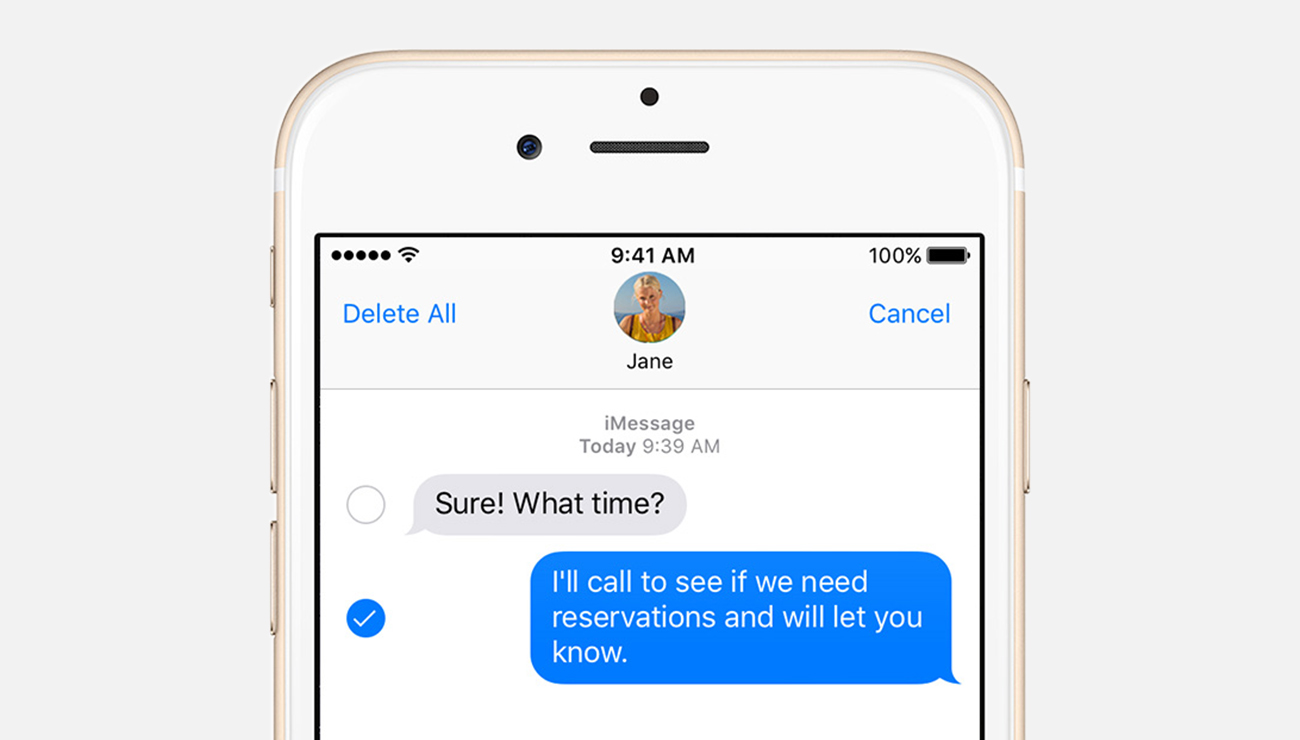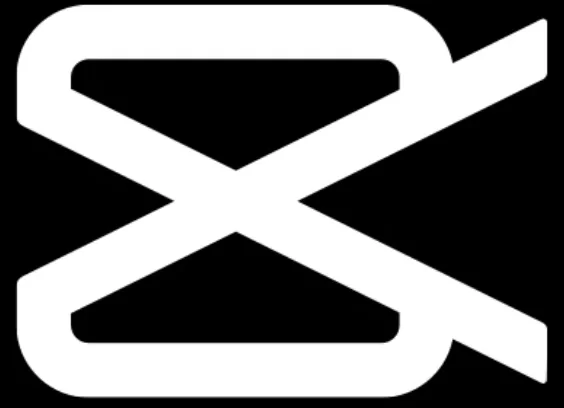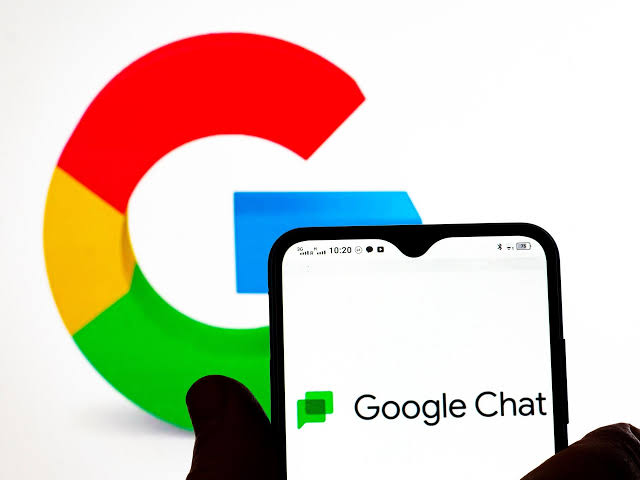In today’s digital age, online privacy is a growing concern for many individuals. Whether you want to protect your personal information, preserve surprises for loved ones, or prevent sensitive searches from being seen by others, it’s important to understand how to clear your search history on various platforms. In this comprehensive guide, we will walk you through the steps to clear your search history on the Walmart app, ensuring your privacy and peace of mind.
Can You Clear Search History on Walmart App?
Yes, you can delete or clear your search history on the Walmart app using the native Clear All feature. However, it’s important to note that there are limitations to this feature. The native option only clears the last five searches that you have made on Walmart. But don’t worry, clearing the most recent searches ensures that older searches do not appear when you click on the search button, unless you completely exit and reopen the app.
How to Clear Search History on Walmart App
There are several ways to clear your search history on the Walmart app, depending on your specific needs and reasons for wanting to clear your search history. Let’s explore each option in detail:
Option 1: Clear Recent Searches And Views
This option allows you to clear only the most recent five searches on the Walmart app. While it may not clear all your searches, it ensures that older searches do not appear when you click on the search button. Here’s how you can clear recent searches and views:
Launch the Walmart app on your phone.
Make sure that you are logged into your Walmart account.
Click on the Shop tab at the bottom of the screen.
Tap on the search bar at the top of the screen but do not type anything.
Once you tap on the search bar, two sections will appear under the search bar: Recent Searches and Recent Views.
Tap on “Clear All” next to Recent Searches and then tap on “Clear All” next to Recent Views to clear your search history on the Walmart app.
Option 2: Search For More Stuff
Even after clearing your recent searches and views, there may be instances where the next most recent searches and views appear when you relaunch the app. To hide such searches permanently, you can search for several other products on the app. By doing so, the searches you want to hide will be moved further down the list and will not appear in your recent searches anymore. In simple terms, searching for more products helps to hide previous sensitive searches from the recent searches list.
Option 3: Clear All Data in Cache
If you want to ensure that your search history is completely cleared from the Walmart app, you can opt for a more thorough method by clearing the entire application data. Every application installed on your phone is allotted a memory called cache memory. This cache memory stores information about your data and usage of the application, including your login details, settings, preferences, and search history. To clear all data in your Walmart app cache, follow these steps:
On Android:
- Exit the Walmart app and swipe it away from recent items.
- Long press the Walmart app on your phone and select “App Info”.
- Next, select “Clear Data”.
- From the options that pop up, select “Clear All Data”. This option ensures that your search history is completely deleted. (Note: This will also clear your login, and you would need to re-enter your login details when you next open the Walmart app.)
- When prompted, confirm the action to clear all data.
- Finally, reopen the Walmart app, and you will find that your search history is completely cleared.
On iPhone:
- Navigate to Settings on your device.
- Select General.
- Select iPhone Storage.
- Select Walmart.
- Select “Offload app”.
- Confirm the action.
- Select “Reinstall app”.
- Once you have done this, reopen the Walmart app on your iPhone, and you will find that your recent searches have been cleared.
Option 4: Uninstall The App
The final option for clearing recent searches on the Walmart app is to uninstall the application from your phone completely and then reinstall it. When you uninstall the application, all the information tied to the application, including your search history, is cleared. If you want to clear your search history on the Walmart app for good, follow these steps:
- Exit the Walmart app and swipe it away from recent items.
- Long press on the Walmart app on your phone and select “Remove App” or “Uninstall App”, depending on your phone’s operating system.
- Tap to confirm uninstalling or removing the app.
- Head over to your phone’s application store to search and reinstall the Walmart app on your phone.
Why Should You Delete Your Search History on Walmart App?
Clearing your search history on the Walmart app offers several benefits. Let’s explore the main reasons why we recommend clearing your search history on the Walmart app from time to time:
1. Privacy Protection
Deleting your search history on the Walmart app is crucial for protecting your online privacy. By clearing your search history, you prevent Walmart, advertising third parties, and even people around you from accessing your search data. Additionally, clearing your search history helps to hide any searches that may be embarrassing if found by another person on your phone.
2. Preserving Surprises
If you are planning a surprise for someone who may have access to your phone, clearing your Walmart search history is essential. For example, if you have searched for a product on Walmart that you plan to give as a surprise, leaving the search history visible may spoil the surprise. By clearing your search history, you ensure that the magic of the surprise remains intact until the right moment.
3. Clear App Glitches
Clearing your search history on the Walmart app not only helps with privacy but also resolves any glitches that may occur on the app. As we mentioned earlier, cache memory stores information about your app usage. When this cache memory becomes corrupt or full, the Walmart app may run into issues such as hanging or closing unexpectedly. By clearing the cache and your search history, you can resolve these glitches and get your Walmart app working smoothly again.
4. Archive Purchases
If someone can access your search history on Walmart, they can also see your purchase history. To further protect your privacy and hide certain orders from a third party, it’s recommended to hide items in your purchase history. While you cannot delete an item from your purchase history, you can archive it. Here’s how to hide or archive an item in your purchase history:
- Open the Walmart app and sign into your account.
- Click on your account and then click on “My Orders”.
- You will see all the items you have purchased in a given period. The default view is for the last three months. Select the period that contains the item you want to hide.
- Then, select “View Order Details” next to the item you want to hide.
- Finally, click on “Archive Purchase” to hide the item from your purchase history.
By following these steps, you can ensure that your search history and purchase history on the Walmart app remain private and secure.
Conclusion
Clearing your search history on the Walmart app is a simple yet effective way to protect your privacy, preserve surprises, resolve app glitches, and archive purchases. By utilizing the various options provided in this comprehensive guide, you can easily clear your search history on the Walmart app and enjoy a more secure and personalized online shopping experience. Remember to choose the option that best suits your needs and preferences, and enjoy the peace of mind that comes with maintaining control over your search history.