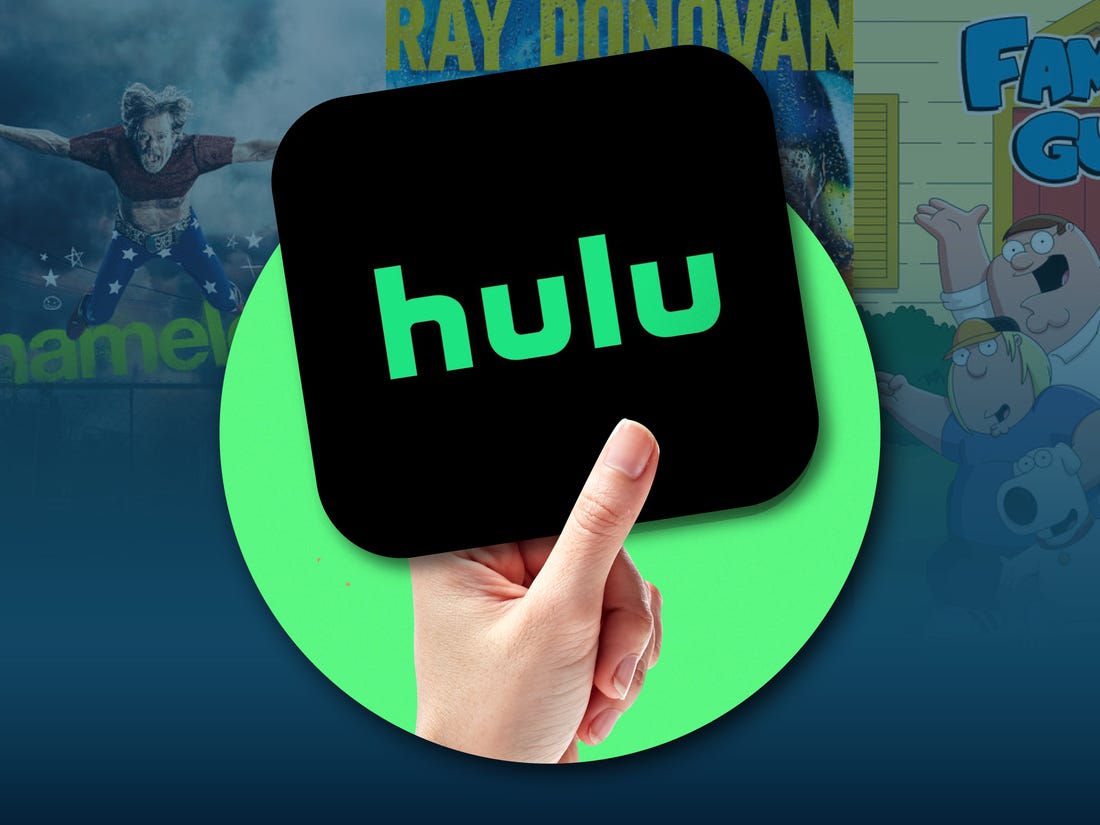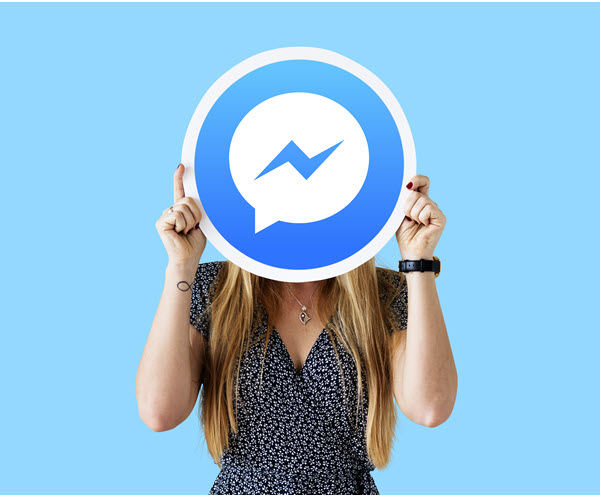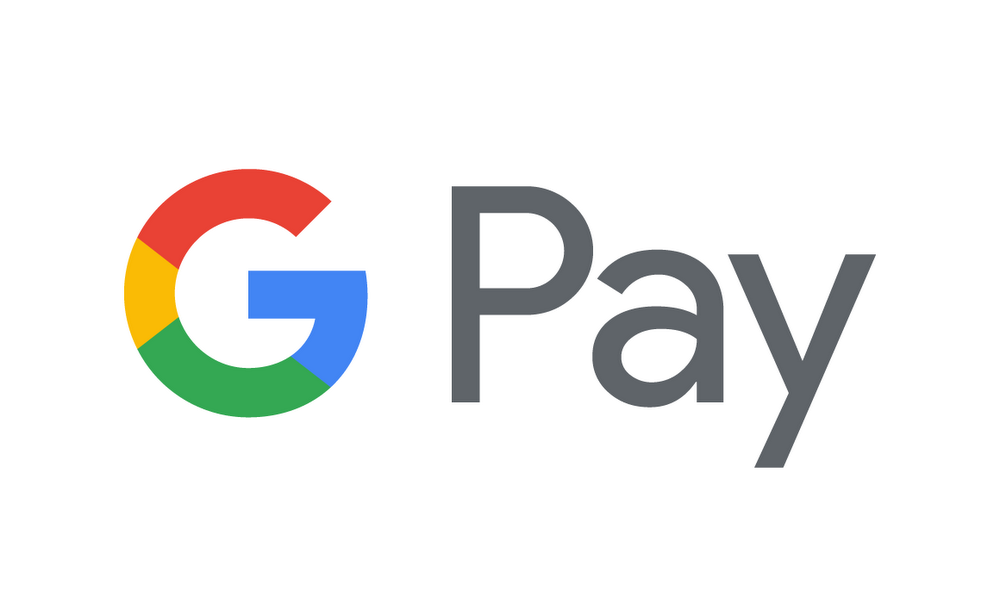Are you a Hulu user who wants to manage your watch history? Whether you want to remove individual shows and movies or clear your entire watch history, this comprehensive guide will walk you through the steps. By the end of this article, you’ll have the knowledge and tools to maintain your privacy and have a fresh start on Hulu. Let’s dive in!
Understanding the Importance of Clearing Hulu Watch History
Hulu, a popular subscription video-on-demand service, offers a wide range of TV shows, movies, and original content. As a Hulu user, you may have various reasons for wanting to clear your watch history. Here are a few common scenarios:
- Privacy Concerns: If you share your Hulu subscription with others, you may not want them to see your viewing history.
- Selective Sharing: There might be specific shows or movies that you prefer not to share with others.
- Explicit Content: If you’ve watched explicit material that you don’t want others to know about, clearing your watch history becomes essential.
- Content Recommendations: Hulu analyzes your watch history to provide personalized recommendations. Clearing your history can give you a fresh start and help refine the suggestions you receive.
Now that you understand the importance of clearing your Hulu watch history, let’s explore how to view and clear it on different devices.
How to View Hulu Watch History
To view your Hulu watch history, you need to navigate to the “Keep Watching” section. Here’s how you can do it on various devices:
Viewing Hulu Watch History on a Web Browser
- Open your preferred web browser on your computer and visit the Hulu website.
- Log in to your Hulu account using your username and password.
- Scroll down the homepage until you find the “Keep Watching” section.
- In the “Keep Watching” section, you’ll see the shows and movies you’ve recently watched on Hulu.
Viewing Hulu Watch History on Mobile Devices
If you prefer using the Hulu app on your mobile device, here’s how you can view your watch history:
- Open the Hulu app on your iPhone or Android device.
- Log in to your Hulu account.
- Swipe right until you reach the “Keep Watching” section.
- In the “Keep Watching” section, you’ll find the shows and movies you’ve recently watched.
By following these steps, you can easily view your Hulu watch history on both web browsers and mobile devices.
Clearing Individual Shows and Movies from Hulu Watch History
If you want to remove specific shows or movies from your watch history, Hulu provides a simple process. Here’s how you can clear individual items from your watch history:
Clearing Individual Shows and Movies on a Web Browser
To remove a single show or movie from your Hulu watch history on a web browser, follow these steps:
- Open Hulu in your preferred web browser on your computer.
- Scroll down until you find the “Keep Watching” section.
- Hover your mouse over the title you want to delete, and then click the “X” icon at the bottom of its window.
- A pop-up confirmation will appear, informing you that clearing the history will reset your watch progress. Click the “Okay” button to proceed.
Clearing Individual Shows and Movies on Mobile Devices
If you prefer using the Hulu app on your mobile device, here’s how you can remove individual shows and movies from your watch history:
- Open the Hulu app on your iPhone or Android device.
- Swipe right until you reach the “Keep Watching” section.
- Tap the three dots in the upper-right corner of the show or movie you want to remove.
- From the pop-up menu, select “Remove from Watch History” to delete the item.
By following these steps, you can easily remove individual shows and movies from your Hulu watch history.
Clearing Your Entire Hulu Watch History
If you want to clear your entire Hulu watch history at once, you’ll need to follow a slightly different process. Here’s how you can do it:
Clearing Your Entire Hulu Watch History on a Web Browser
To clear your entire Hulu watch history on a web browser, follow these steps:
Open Hulu in your preferred web browser on your computer.
Click on your profile name in the upper-right corner of the Hulu homepage.
Select “Account” from the dropdown menu.
If prompted, enter your password to proceed.
On your account page, scroll down to the “Privacy and Settings” section on the right-hand side.
Click on “California Privacy Rights.”
Under the “Manage Activity” section, check the box next to “Watch History.”
Click the black “Clear Selected” button at the bottom to clear your watch history.
A pop-up confirmation will appear. Click “Clear” to complete the process. Keep in mind that this action is irreversible.
Clearing Your Entire Hulu Watch History on Mobile Devices
To clear your entire Hulu watch history on mobile devices, follow these steps:
Open the Hulu app on your iPhone or Android device.
Tap your profile icon in the lower-right corner of the app.
Select “Account” from the menu.
If prompted, enter your password to proceed.
Scroll down and select “Privacy and Settings.”
Tap “California Privacy Rights.”
Under the “Manage Activity” section, check the box next to “Watch History.”
Tap the black “Clear Selected” button at the bottom to clear your watch history.
Confirm your decision by tapping “Clear” in the pop-up window. Remember that this action cannot be undone.
By following these steps, you can clear your entire Hulu watch history and start fresh.
Final Thoughts
Clearing your Hulu watch history is a simple yet powerful way to manage your privacy and refine your content recommendations. Whether you want to remove individual shows and movies or clear your entire watch history, the steps provided in this guide will help you achieve your goal. Take control of your viewing experience on Hulu and enjoy a personalized streaming journey. Happy watching!
Additional Information:
- It’s important to note that clearing your watch history on Hulu will reset your watch progress for the cleared shows and movies. Keep this in mind before proceeding.
- Remember that clearing your watch history is irreversible, so think carefully before taking this step.
- Clearing your watch history may take some time to reflect on all devices connected to your Hulu account.