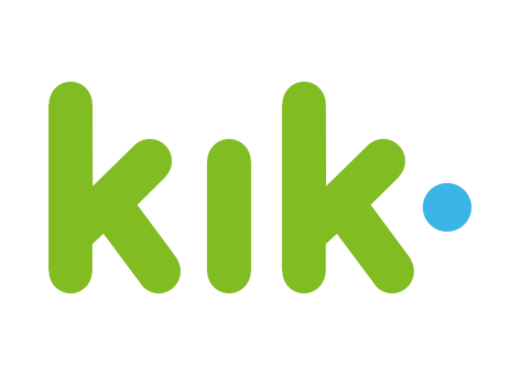Are you in a situation where you’ve lost or forgotten your Firestick remote and need to connect it to Wi-Fi? Don’t worry, we’ve got you covered. In this comprehensive guide, we will walk you through two different methods to connect your Firestick to Wi-Fi without a remote. Whether you have a universal remote or a smartphone, you’ll be able to get your Firestick up and running in no time.
Using HDMI-CEC
One way to connect your Firestick to Wi-Fi without a remote is by utilizing HDMI-CEC, a feature found in most modern televisions. HDMI-CEC allows you to control multiple HDMI-compatible devices with a single remote. Here’s how you can use this feature to connect your Firestick to Wi-Fi:
Step 1: Enable HDMI-CEC on Your Firestick
- Go to the Settings option on your Firestick home screen.
- Navigate to Display & Sounds.
- Scroll down and select HDMI CEC Device Control. If it’s currently turned off, toggle it on.
Step 2: Enable HDMI-CEC on Your TV
Now, you’ll need to enable HDMI-CEC on your TV. Keep in mind that different TV manufacturers may refer to this feature by various names. Here are some common names for HDMI-CEC on different TV brands:
- AOC: E-link
- Hitachi: HDMI-CEC
- LG: SimpLink or SIMPLINK
- Mitsubishi: NetCommand for HDMI
- Onkyo: RIHD
- Panasonic: HDAVI Control, EZ-Sync, or VIERA Link
- Philips: EasyLink
- Pioneer: Kuro Link
- Runco International: RuncoLink
- Samsung: Anynet+
- Sharp: Aquos Link
- Sony: BRAVIA Sync
- Toshiba: CE-Link or Regza Link
- Vizio: CEC
Check your TV’s settings to find and enable HDMI-CEC. If your TV doesn’t have this feature, proceed to the next method.
Step 3: Connect a Universal Remote
To utilize HDMI-CEC, you’ll need a universal remote that supports this feature. You can purchase a universal remote from a physical store or download a remote app on your smartphone. Some newer TVs even allow you to use their remote control as a universal remote.
Once you have a compatible remote, follow the manufacturer’s instructions to pair it with your Firestick. Once paired, you’ll be able to navigate through the Firestick’s settings and connect to a Wi-Fi network.
Using the Fire TV App
If your TV doesn’t support HDMI-CEC, you can still connect your Firestick to Wi-Fi using the Fire TV app on your smartphone. Here’s how:
Step 1: Set Up a Wireless Hotspot
On a second smartphone or tablet, create a wireless hotspot using the same Wi-Fi network name (SSID) and password as your Firestick is currently connected to (or attempting to connect to).
Step 2: Download the Fire TV App
Download and install the official Fire TV app on the second smartphone or tablet. You can find the app on the Google Play Store for Android devices or the Apple App Store for iOS devices.
Step 3: Connect Your Second Device to the Hotspot
Connect the second smartphone or tablet to the wireless hotspot you created on your first device. This ensures that both the Firestick and the device with the Fire TV app are on the same network.
Step 4: Connect Your Firestick to Wi-Fi
With the second device connected to the hotspot, you can now connect your Firestick to the desired Wi-Fi network. On your Firestick, go to Settings >Network and select the Wi-Fi network you want to connect to.
Once connected, you can use the second device with the Fire TV app as a remote control to navigate through the Firestick’s interface.
FAQs
Can I buy a new remote for my Firestick device?
Yes, you can purchase a new remote for your Firestick if you prefer. You can buy one directly from Amazon, and it may come with additional features compared to the stock remote. Once you receive the new remote, you can pair it with your Firestick.
Can I connect my Firestick to Wi-Fi without its remote?
Absolutely! If you don’t have the Firestick remote, you can still connect your Firestick to Wi-Fi using a universal remote or the Fire TV app on your smartphone. The methods outlined in this guide will help you achieve that.
How can I download the Fire TV remote?
The Fire TV app is available for download on both Android and iOS devices. Simply visit the Google Play Store or the Apple App Store, search for “Fire TV,” and install the official app on your smartphone or tablet.
Conclusion
Losing or forgetting your Firestick remote doesn’t have to be a hindrance to connecting your device to Wi-Fi. With the methods outlined in this guide, you can easily connect your Firestick to Wi-Fi using HDMI-CEC or the Fire TV app on your smartphone. Whether you have a universal remote or a second device with the app, you’ll be able to enjoy all the streaming content your Firestick has to offer. Stay connected and happy streaming!