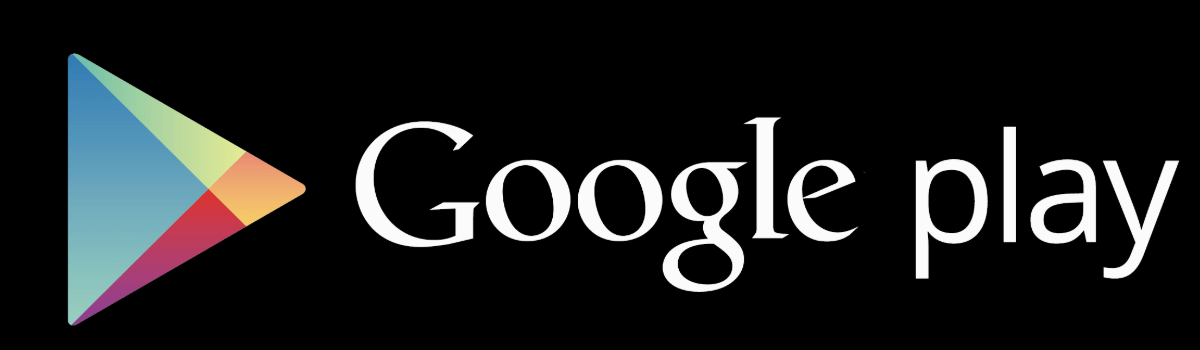Are you planning to bring your PS5 on your next vacation but worried about connecting it to the hotel Wi-Fi? Don’t fret! We’ve got you covered. In this comprehensive guide, we’ll walk you through the step-by-step process of connecting your PS5 to hotel Wi-Fi, ensuring you can enjoy gaming even when you’re away from home. Whether you’re a seasoned traveler or someone who occasionally ventures out, these tips and tricks will help you get your PS5 connected in no time.
Understanding the Challenges of Connecting a PS5 to Hotel Wi-Fi
Connecting a PS5 to hotel Wi-Fi can be a bit tricky due to the authentication process. Most hotel Wi-Fi networks require users to authenticate through a web browser, which can be challenging on a gaming console like the PS5. However, with a few workarounds and some patience, you can successfully connect your PS5 to hotel Wi-Fi and start gaming.
Method 1: Connecting to Hotel Wi-Fi Using Your PS5’s Browser
The first method we’ll explore involves using your PS5’s built-in browser to authenticate the hotel Wi-Fi. Follow these steps:
- Open the settings on your PS5 by selecting the gear icon.
- Navigate to the Network settings.
- Select the option to set up an Internet connection.
- Locate your hotel’s Wi-Fi from the list of available internet connections.
- When the connection fails, return to the PS5’s main settings.
- Select User’s Guide, Health and Safety, and Other Information.
- Open the User’s Guide, which will prompt the PS5’s browser to open.
- Enter the Wi-Fi password and accept the terms and conditions.
By following these steps, you should be able to authenticate the browser on your PS5 and connect to the hotel Wi-Fi successfully. However, if this method doesn’t work for you, don’t worry. There’s another way to connect your PS5 using your phone.
Method 2: Connecting Your PS5 to Hotel Wi-Fi with Your Phone
If the first method didn’t work, you can try connecting your PS5 to the hotel Wi-Fi using your phone. Here’s how:
- Follow the same steps as before until the connection fails.
- Instead of opening the User’s Guide, select How to Authenticate.
- Choose the option to Connect Phone to PS5.
- Your PS5 will provide you with an eight-digit passcode.
- On your phone, find the Wi-Fi connection that your PS5 uses.
- Connect to your PS5 using your phone and enter the eight-digit passcode.
- A browser will then open on your phone, allowing you to log in to the hotel’s Wi-Fi.
By using your phone to authenticate the Wi-Fi connection, you can bypass the authentication process on your PS5 and connect to the hotel Wi-Fi hassle-free.
Troubleshooting Tips: What to Do If You’re Still Having Issues
While the above methods should work in most cases, there may be instances where you encounter issues connecting your PS5 to hotel Wi-Fi. Here are some troubleshooting tips to help you resolve common problems:
Double-check the Wi-Fi credentials: Make sure you’ve entered the correct Wi-Fi password and that the network name matches the one provided by the hotel.
Restart your PS5: Sometimes, a simple restart can resolve connectivity issues. Turn off your PS5, wait a few seconds, and then turn it back on.
Update your PS5’s firmware: Ensure your PS5 is running the latest firmware version. Go to Settings > System > System Software > System Software Update and Settings to check for updates.
Disable MAC address filtering: Some hotels may have MAC address filtering enabled, which can prevent your PS5 from connecting. Contact the hotel’s IT support to check if this is the case and request assistance.
Use a Wi-Fi extender: If the hotel room’s Wi-Fi signal is weak, consider using a Wi-Fi extender or a portable hotspot to improve connectivity.
By following these troubleshooting tips, you should be able to overcome any connectivity issues and enjoy uninterrupted gaming on your PS5.
Tips for a Smooth Gaming Experience on Hotel Wi-Fi
While connecting your PS5 to hotel Wi-Fi opens up the opportunity for gaming on the go, it’s essential to optimize your setup for the best gaming experience. Here are some tips to ensure a smooth gaming session:
Check the internet speed: Use a speed test tool to check the hotel Wi-Fi’s upload and download speeds. If the speeds are too slow, consider using a wired connection if available or adjusting your game’s settings for better performance.
Limit bandwidth-consuming activities: Avoid streaming videos or downloading large files simultaneously while gaming to prevent network congestion and ensure a stable connection.
Use a wired connection: If possible, connect your PS5 to the hotel’s wired network using an Ethernet cable. This will provide a more stable and reliable connection compared to Wi-Fi.
Optimize your network settings: Adjust your PS5’s network settings for optimal performance. Enable Quality of Service (QoS) if available to prioritize gaming traffic and minimize lag.
Use a VPN for security: Consider using a VPN to encrypt your internet connection and protect your data while gaming on public Wi-Fi networks.
By following these tips, you can enhance your gaming experience on hotel Wi-Fi and make the most out of your PS5 while traveling.
Conclusion
Connecting your PS5 to hotel Wi-Fi may require a few extra steps, but with the right approach, it’s entirely possible. Whether you choose to authenticate the browser on your PS5 or use your phone as a workaround, you can enjoy gaming even when you’re away from home. Remember to troubleshoot any issues that may arise and optimize your network settings for a smooth gaming experience. Now, pack your PS5, hit the road, and game on!