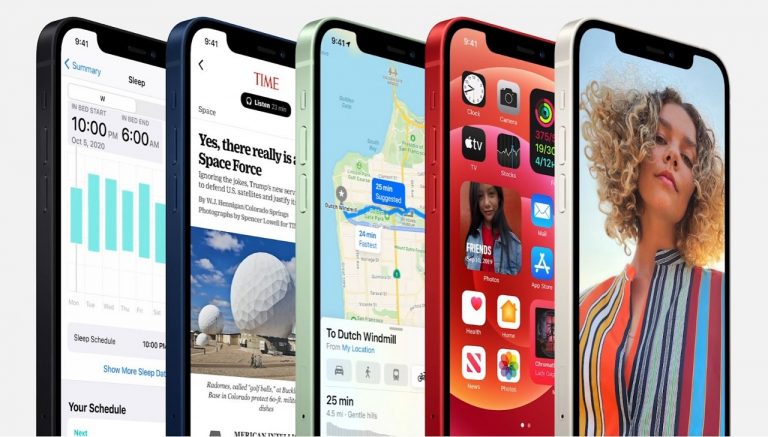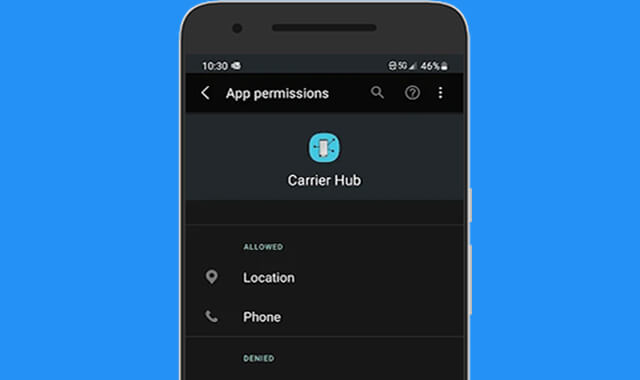Samsung recently revealed a range of new Galaxy Phones for the year 2020. Among those to steal the show were the Galaxy Z Slip and the Galaxy S20 Ultra.
The Galaxy S20 will have three variants: the 6.2-inch Galaxy S20, the 6.7-inch Galaxy S20 plus and the 6.9-inch Galaxy S20 Ultra. The prices of these phones start at $1000, $1200 and $1400 respectably. Of the three variants, the S20 Ultra has the most advanced camera setup. The difference between the three variants respectively are:
The Samsung Galaxy S20:
This is the most basic S20 model in the lineup. It will come with a 6.2 inch OLED display. The resolution of this smartphone is Quad HD. The three cameras on the back will be of 12MP+64MP+12MP and the camera in the front will be of 10MP. It will run with an Exynos 990 processor chip. The RAM of the phone will be either 8GB or 12GB, depending on the variant which you are purchasing. It will come with an internal storage of 128GB. The battery will be 4000 mAh which is considerably good. It is rated IP68 water-resistant. There will be an optional 5G variant available as well. The phone will start from a range of $1,349.
The Samsung Galaxy S20+:
This is a variant which is a grade above the base model S20. It will come with a 6.7 inch OLED display. The resolution again will be Quad HD. There is no difference in the back and front cameras except that there will be an added ToF Feature on the back camera. Again, it will run on an Exynos 990 processor. The RAM variant will depend on you whether you purchase the 8GB or 12GB variant. The internal storage will come in two options of 128GB and 512GB. There will be an increased battery size of 4500 mAh. The phone will be IP68 water resistant naturally. A 5G model is again an option that you have to take whether you want to purchase that one or not. It will start at $1,499.
The Samsung Galaxy S20 Ultra:
This is the best and most powerful variant in the series of S20. It will come with a 6.9 inch OLED display. The resolution will be the same – Quad HD. But there is a huge difference in the back cameras. The back cameras will be 108MP+48MP+12MP+ToF. If you are wondering about the front camera, it will have a 40 MP camera. The phone will run on Exynos 990 processor only. There will be two RAM variants available for you to choose from – 12GB and 16GB. The internal storage again will come in two options – 128GB and 512GB. If you are thinking about the battery, the battery is again upgraded to 5000 mAh, which means your device will run for a long period than usual. The phone is IP68 water-resistant. It will be 5G only and it will start from a price of $1,999.
All of the three smartphones have some great features and that is why they are priced this high. It is hard to determine if paying almost $1,999 for a smartphone is worth it or not, but one thing is sure that the quality you will get will be high.
How To Connect Samsung Galaxy S20 to Car via MirrorLink:
When you connect your phone to a car using the following methods, you can control sound from your phone using the volume on the car stereo or your phone. If you want to make a call, use GPS, or control your music, you may have to use your phone instead of the stereo.
USB: Connect a compatible USB cable to your phone, and then connect the other end to the USB port on your stereo.
Note: Depending on the stereo system, it may not be able to access media files stored on your phone. Refer to the car manufacturer’s user manual for more instructions.
Auxiliary: Connect the aux cable directly to the headphone jack on your phone. If your phone does not have a headphone jack, connect a USB-C headphone adapter to it. Then, connect the other end of the cable to the AUX in port on your car stereo.
Bluetooth: When your car is turned on, navigate to the Bluetooth audio connection menu, and then tap Add. Next, open Settings on your phone, and then tap Bluetooth > Connections. Make sure the Bluetooth switch is turned on. Once the phone detects your car, select the car from the AVAILABLE DEVICES list on your phone. If prompted, confirm the pairing code displayed on the phone for your car to complete the pairing process.
Cassette player: If your car system has a cassette player, you can use a cassette adapter. Insert the cassette end into the slot on the stereo, and then connect the other end that looks like an auxiliary cable to your phone. If your phone does not have a headphone jack, connect a USB-C headphone adapter to it.
After you connect the phone to your car, be sure to change the stereo to the correct source based on your preferred method. Otherwise, you will not hear sound from your phone through your car speakers. Additionally, you can use the voice assistant function on your phone like Bixby to interact with the phone through voice, or even with Bixby routines.
Hands free driving:
You can take advantage of hands free driving using the built-in MirrorLink app on your Galaxy phone. Depending on your stereo system, you will be able to manage calls, messages, navigation, and more using your car’s display. If your car doesn’t support MirrorLink, you can use an alternative app that’s compatible with your stereo system.
Note: Depending on your stereo some apps and feature may be unavailable. Some navigation apps are not supported in MirrorLink, including Waze.
Turn On MirrorLink:
Start by connecting your phone to your vehicle’s USB port using a USB cable. On the phone, navigate to Settings, and then search for and select MirrorLink. Touch the slider next to Connect to car/vehicle via USB. Next, navigate through your car’s apps and features to access MirrorLink and your phone’s apps.
MirrorLink mirrors your phone on your car’s display. Your car’s system must support MirrorLink to use this feature.
Use the OEM provided USB cable and connect the device to the vehicle.
From the Home screen, swipe up on an empty spot to open the Apps tray.
Tap Settings > Connections > More connection settings > MirrorLink.
Once the vehicle and device are connected, follow the on-screen prompts to set up the applications that will be available to use while connected.
Note: You car’s receiver or head unit may require an additional MirrorLink app. Check the car manufacturer’s user manual for additional information.
Car Mode
Note: Car Mode is only compatible with MirrorLink enabled cars.
If you’re unable to connect the phone to your car through a USB port for MirrorLink, you can download the Car Mode app from Google Play onto your phone. You will need to connect the phone to your car through Bluetooth or with an auxiliary cable. Once connected, you can use voice controls to use apps and features on your phone while in Car Mode.
Alternative hands free apps
If your car is not equipped with MirrorLink, you may be prompted to download a specific app, such as Android Auto, that’s compatible with the stereo system when the phone is connected. If the app is not supported on your phone or you’re unable to use hands free features in your car, refer to the car manufacturer’s manual for details on hands free driving.
Experiencing difficulties with your Device, check out our “How To” page on how to resolve some of these issues.