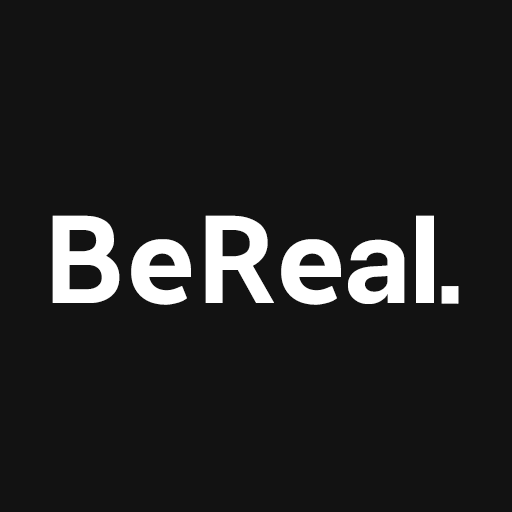If you own a pair of Sony headphones and want to connect them to your iPhone, you’ll be pleased to know that it’s a straightforward process. Whether you prefer wireless Bluetooth connectivity or a wired connection, this guide will walk you through the steps to successfully pair your Sony headphones with your iPhone. By following these simple instructions, you’ll be able to enjoy your favorite music, podcasts, and more on your iPhone using your Sony headphones.
When it comes to enjoying audio on your iPhone, connecting your Sony headphones is a fantastic option. This guide will provide step-by-step instructions on how to connect your Sony headphones to an iPhone, whether they are wireless Bluetooth headphones or wired headphones.
How to Connect Sony Bluetooth Headphones to iPhone
To pair your Sony Bluetooth headphones with your iPhone, follow these steps:
Enable Bluetooth on your iPhone
- Open the Settings app on your iPhone.
- Tap on “Bluetooth” to access the Bluetooth settings.
- Toggle the Bluetooth switch to enable it.
Activate pairing mode on your Sony headphones
- Refer to the user manual of your Sony headphones to determine how to put them into pairing mode. Typically, you need to press and hold the power button or a dedicated pairing button for a few seconds until the indicator light starts flashing or an audible prompt is heard.
Access Bluetooth settings on your iPhone
- Return to the Bluetooth settings on your iPhone(Settings > Bluetooth).
Select your Sony headphones from the available devices
- Your Sony headphones should appear on the list of available Bluetooth devices. Tap on them to initiate the pairing process.
Complete the pairing process
- Follow any on-screen prompts or enter a PIN if requested. Consult the user manual for your specific Sony headphone model to determine the appropriate PIN or passkey, if necessary.
- Once successfully paired, your Sony headphones will be connected to your iPhone, and you can start enjoying audio wirelessly.
How to Connect Sony Wired Headphones to iPhone
As technology evolves, newer iPhone models no longer feature a dedicated headphone jack. This change means that if you have wired headphones, like Sony headphones and you want to use them with your iPhone, you’ll need to make use of a Lightning to headphone adapter. You can connect your Sony headphones to your iPhone using the following steps:
Purchase a Lightning to Headphone Adapter
To begin, you’ll need to acquire a Lightning to headphone adapter. These adapters are readily available and can be purchased from various retailers, including online marketplaces like Amazon. Look for a reputable adapter that offers good compatibility with your iPhone model.
Insert the Lightning End into the iPhone
Take the Lightning end of the adapter and insert it into the Lightning port located on the bottom of your iPhone. Ensure a secure and snug connection to guarantee proper functionality.
Connect the Headphone Jack to the Adapter
With the Lightning end of the adapter connected to your iPhone, you can now connect your wired Sony headphones to the other end of the adapter. Insert the headphone jack into the corresponding port on the adapter. Once connected, you should hear a click or feel a secure connection.
Troubleshooting Tips
While the process of connecting wired Sony headphones to an iPhone using a Lightning to headphone adapter is straightforward, you may encounter some common issues. Here are a few troubleshooting tips to help you:
- Ensure that the Lightning to headphone adapter is firmly inserted into the Lightning port of your iPhone.
- Check that the headphone jack is securely connected to the adapter, as a loose connection can result in audio issues.
- If you experience audio distortion or low volume, try cleaning the headphone jack and the adapter’s connection ports to remove any dirt or debris that might be obstructing the signal.
Troubleshooting Common Issues
In case you encounter any issues during the pairing process or while using your Sony headphones with your iPhone, refer to these troubleshooting tips:
Sony headphones not connecting to iPhone
- Ensure Bluetooth is enabled on your iPhone and that the headphones are in pairing mode.
- Restart both your iPhone and Sony headphones.
- Forget the Bluetooth connection on your iPhone and repeat the pairing process from the beginning.
Pairing Sony headphones with multiple devices
- Sony Bluetooth headphones can usually pair with multiple devices. Refer to the user manual for instructions on how to switch between devices or clear existing pairings.
Automatic connection issues
- If your Sony headphones fail to automatically connect to your iPhone, access the Bluetooth settings on your iPhone and tap on your Sony headphones to establish the connection manually.
Using wired headphones with iPhones lacking a headphone jack
- For iPhones without a headphone jack, use a Lightning to 3.5mm headphone adapter to connect your Sony wired headphones to the Lightning port.
Conclusion
By following the steps outlined in this guide, you can easily connect your Sony headphones to your iPhone. Whether you opt for wireless Bluetooth or prefer a wired connection, you’ll be able to enjoy high-quality audio on your iPhone using your Sony headphones.
Experiencing difficulties with your Device, check out our “How To” page on how to resolve some of these issues.