In today’s digital age, WiFi has become an essential part of our daily lives. Whether it’s for work, entertainment, or staying connected with friends and family, having a stable and secure WiFi connection is crucial. But what if you need to connect to a WiFi network without a password? Is it possible? The answer is yes! In this comprehensive guide, we will explore various methods and techniques to connect to WiFi without a password on your Android device.
Before we dive into the methods, let’s first understand the two wireless protocols that allow us to connect to WiFi without a password: WiFi Protected Setup (WPS) and Device Provisioning Protocol (DPP).
WiFi Protected Setup (WPS)
WiFi Protected Setup, also known as WPS, is an older technology that works on networks using the WPA Personal or WPA2 Personal security protocols. WPS simplifies the process of connecting devices to a WiFi network by allowing users to push a button on the router instead of manually entering a password. However, it’s important to note that WPS has become obsolete and is no longer recommended due to security vulnerabilities.
Device Provisioning Protocol (DPP) or Wi-Fi Easy Connect™
Device Provisioning Protocol (DPP), also known as Wi-Fi Easy Connect™, is a newer and more secure wireless protocol that replaces WPS. DPP allows devices to connect to a WiFi network without the need for an SSID (network name) and password. It utilizes NFC tags, QR codes, Bluetooth LE, and human-readable character strings to establish network, device, and internet access.
Now that we have a basic understanding of the protocols involved let’s explore the different methods you can use to connect to WiFi without a password on your Android device.
Method 1: Using WPS to Connect to WiFi without a Password
While WPS is no longer recommended due to security concerns, some older devices may still support this method. Here’s how you can use WPS to connect to WiFi without a password:
- Launch the Settings app on your Android device.
- Navigate to the Network & Internet settings section.
- Tap on Wi-Fi and select Additional settings.
- Look for the Connect by WPS button option and tap on it.
- A dialog will appear, instructing you to push the WPS button on the router.
- Within 30 seconds, locate the WPS button on your router and press it.
- Your Android device will automatically connect to the WiFi network without requiring a password.
It’s important to note that not all Android devices support WPS, and newer versions of Android have replaced WPS with the more secure DPP/Wi-Fi Easy Connect™ protocol. If your device doesn’t have a WPS option, don’t worry! We’ll explore alternative methods in the next sections.
Method 2: Using DPP/Wi-Fi Easy Connect™ to Connect to WiFi without a Password
Android 10 and newer versions have replaced WPS with the more secure DPP/Wi-Fi Easy Connect™ protocol. This method allows you to connect to a WiFi network without a password by using QR codes or other methods. Here’s how you can use DPP/Wi-Fi Easy Connect™ to connect to WiFi without a password:
Setting Up an Android 10+ Device as a Configurator for DPP/Wi-Fi Easy Connect™
Before you can connect to a WiFi network without a password using DPP, you need to set up your Android device as a configurator. Follow these steps to set up your Android device as a configurator:
- Open the Settings app on your Android device.
- Select Network & Devices.
- Tap on Wi-Fi from the options.
- Choose your connected SSID or tap on the Settings icon next to it.
- Tap the Advanced dropdown.
- Select the Share icon at the top, below the Wi-Fi connection status.
- A QR code will appear on the screen, ready for other devices to scan.
Using DPP/Wi-Fi Easy Connect™ to Connect Without a Router Password
Now that you have set up your Android device as a configurator, let’s explore how you can connect other devices to a WiFi network without a password using DPP/Wi-Fi Easy Connect™:
Connect to Wi-Fi without a password on Android 10 and newer
- Go to Settings.
- Select Network & Internet.
- Choose Wi-Fi.
- Scroll to the bottom and tap on the QR scan icon on the right side of the “Add Network” row.
- A QR Code Scanner will appear. Scan a printed QR code or a digital one using your phone as the configurator. You can scan any device holding a Wi-Fi QR code.
Connect to Wi-Fi without a password on Android 9 and earlier using DPP/Wi-Fi Easy Connect™
- Open the Play Store and search for “wi-fi qr code.”
- Install a QR code scanning app of your choice.
- Launch the app and scan the Wi-Fi QR code displayed on the DPP/Easy Connect device.
- Your device will now be connected to the Wi-Fi network without requiring a password.
Connect to Wi-Fi without a password on iOS/iPhone
Unfortunately, iOS devices do not natively support DPP/Wi-Fi Easy Connect™. However, you can download a third-party app from the App Store that allows you to scan Wi-Fi QR codes and connect to a network without a password. Simply search for “Wi-Fi QR code scanner” in the App Store and choose an app that suits your needs.
Connect to Wi-Fi without a password on Fire HD Tablets
Fire HD tablets, like iOS devices, do not have native support for DPP/Wi-Fi Easy Connect™. However, you can download a third-party app from the Amazon Appstore that enables Wi-Fi QR code scanning. Search for “Wi-Fi QR code scanner” in the Appstore and install an app that is compatible with your Fire HD tablet.
By following these methods, you can connect to a WiFi network without a password using the DPP/Wi-Fi Easy Connect™ protocol. This method offers enhanced security and convenience, making it a reliable alternative to traditional password-based connections.
Method 3: Using Guest Mode or Router Guest Network
Another way to connect to a WiFi network without a password is by utilizing guest mode or creating a router guest network. Many routers offer the option to create a separate guest network that doesn’t require a password. Here’s how you can set up a guest network on your router:
- Open a web browser on your computer and enter the IP address of your router in the URL box. The IP address is usually printed on the router or mentioned in the router’s manual.
- Log in to the router’s administration panel using your username and password. If you haven’t changed the default login credentials, you can find them in the router’s manual.
- Once logged in, navigate to the wireless settings section.
- Look for the option to enable the guest network and click on it.
- Name your guest network (SSID) and choose the desired security settings. It’s recommended to keep the security settings open or set a simple password.
- Click the Save button to apply the changes.
By enabling the guest network on your router, you create a separate WiFi network that guests can connect to without needing a password. This provides a convenient way to share internet access without compromising the security of your main network.
Method 4: QR Code Sharing
If you’re looking for a more convenient way to share your WiFi network with others without disclosing the password, you can use QR code sharing. QR codes can be scanned by smartphones and tablets, allowing instant access to the WiFi network. Here’s how you can use QR codes to connect to WiFi without a password:
- Open a web browser on your computer and search for a QR code generator.
- Select the WiFi category and enter your network name (SSID) and security settings.
- Generate the QR code and download or print it.
- When someone wants to connect to your WiFi network, they can simply scan the QR code using their smartphone’s camera or a QR code scanning app.
- The device will automatically detect the network details from the QR code and connect to the WiFi network without the need for a password.
QR code sharing provides a quick and secure method of connecting to WiFi without the hassle of entering a password. It’s a great option for sharing WiFi access with guests or in public spaces where providing a password to multiple users is impractical.
Method 5: Connecting via DDP (Device Provisioning Protocol)
For Android devices running Android 10 and above, there is another method called Device Provisioning Protocol (DDP) that allows you to connect to WiFi networks without a password. DDP, also known as Wi-Fi Easy Connect™, simplifies the process of connecting to a secured WiFi network. Here’s how you can connect to WiFi without a password using DDP:
- Open the Settings app on your Android device.
- Navigate to the Network & Internet settings.
- Select the Wi-Fi option and choose your connected SSID or tap on the Settings icon next to it.
- Tap the Advanced dropdown and click the Share icon.
- A QR code will appear on the screen, indicating that your device is ready to share the WiFi network without a password.
- Other Android devices or iPhones can scan the QR code to connect to the WiFi network without needing a password.
DDP allows for easy and secure connection to WiFi networks without the need to remember or share passwords. It simplifies the process and ensures a seamless experience for users.
Method 6: Using WPS Push Button (for older devices)
For older devices that still support WPS, you can connect to a WiFi network without a password by utilizing the WPS Push Button method. Here’s how you can connect using WPS Push Button:
- Locate the WPS button on your WiFi router.
- On your Android device, go to the Wi-Fi settings.
- Tap on the WPS Push Button option.
- Within a short period of time, press the WPS button on your router.
- Your Android device will automatically connect to the WiFi network without requiring a password.
It’s important to note that not all routers support WPS, and newer devices have transitioned to more secure methods like DPP/Wi-Fi Easy Connect™. If your device doesn’t have a WPS option or your router doesn’t support it, consider using alternative methods mentioned earlier.
Conclusion
In conclusion, connecting to a WiFi network without a password is possible using various methods and protocols. While WPS was widely used in the past, it has become obsolete due to security vulnerabilities. The newer and more secure method, DPP/Wi-Fi Easy Connect™, allows for easy and password-free connection to WiFi networks using QR codes or other techniques.
Remember to always seek permission from the network owner before connecting to their WiFi network without a password. Using these methods responsibly will help ensure a secure and seamless experience for everyone involved. So go ahead and explore these methods to connect to WiFi without a password on your Android device. Stay connected and enjoy the convenience of hassle-free WiFi access!
Experiencing difficulties with your Device, check out our “How To” page on how to resolve some of these issues.



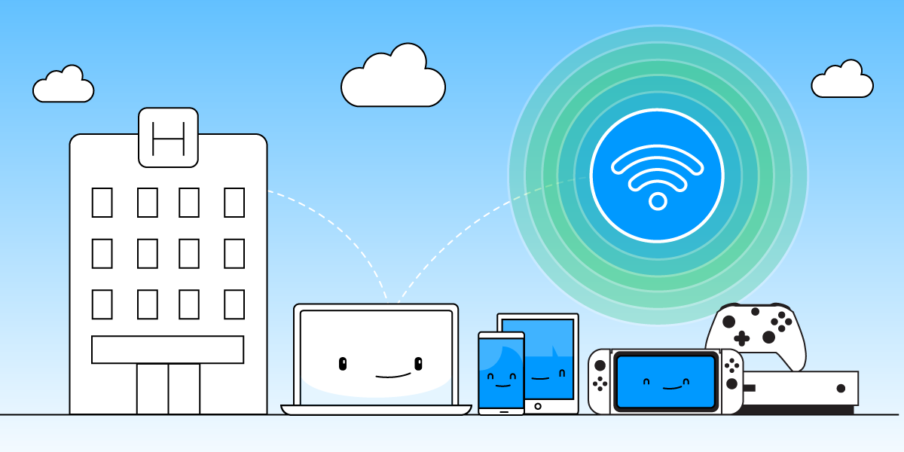
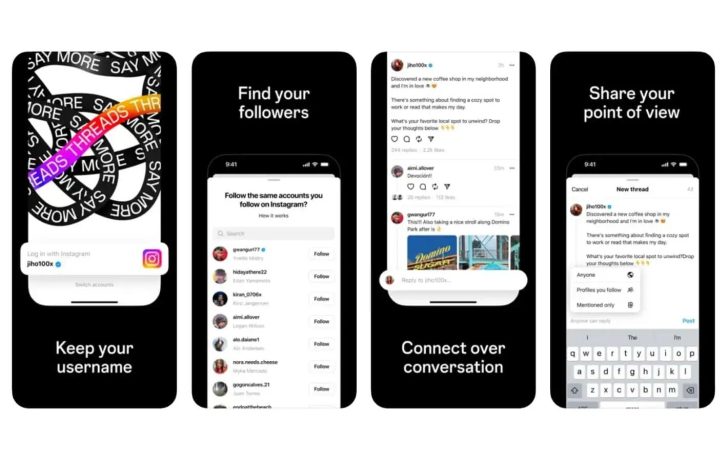



Use free wifi