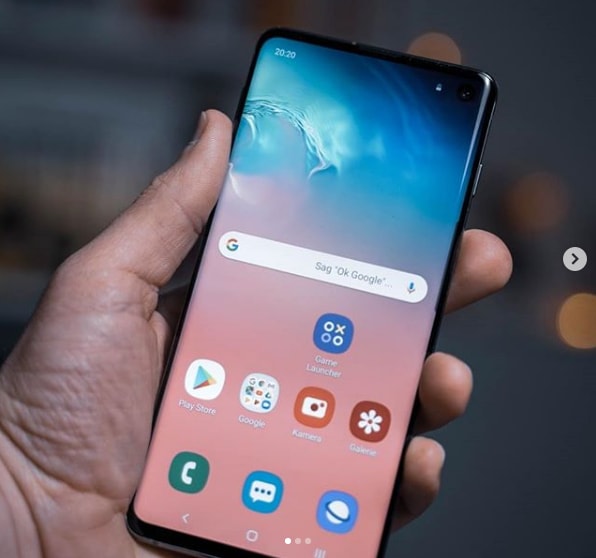As our phones and tablets continue to play an increasingly important role in our daily lives, it’s only natural that we would seek ways to simplify and streamline our interactions with other devices, such as our TVs. Imagine being able to control your TV with your phone, eliminating the need to search for a misplaced remote control. While this may seem like a futuristic concept, it’s actually quite achievable with the help of apps and technology. In this comprehensive guide, we will explore the various options available to control your TV with your phone without relying on WiFi.
Understanding the Basics
Before we dive into the specifics of controlling your TV with your phone, it’s important to understand the foundational concepts. The key requirement for this functionality is an IR Blaster, which is either built into your phone or can be obtained as an external device. The IR Blaster acts as a bridge between your phone and your TV, allowing for seamless communication and control. While some phones, especially those running on Android, come with a built-in IR Blaster, others, particularly iOS devices, may require an external IR Blaster dongle for this purpose.
In the following sections, we will explore the options available for both Android and iOS devices, as well as how to determine if your phone has an IR Blaster built-in or how to acquire one if it doesn’t. Additionally, we will discuss the possibility of controlling your TV using WiFi instead of infrared, providing you with a range of alternatives to suit your specific needs.
TV Remote Control for Android
If you’re an Android user, controlling your TV with your phone is relatively straightforward if your device is equipped with an IR Blaster. All you need to do is search for a universal remote or IR Blaster app in the Google Play Store. One popular app in this category is the Smart IR Remote by AnyMote. This app offers extensive functionality, allowing you to control not only your TV but also a variety of other appliances in your home, such as your AC or home theater system. With a database of over 900,000 devices, the Smart IR Remote is constantly expanding its compatibility and can serve as a comprehensive solution for all your remote control needs.
TV Remote Control for iOS
For iOS users, controlling your TV with your phone requires an additional step due to the absence of a built-in IR Blaster in most iOS devices. However, with the help of an external IR Blaster dongle, you can still achieve the desired functionality. One app that facilitates TV control on iOS devices is the Blumoo Universal Remote Control. This powerful app boasts a vast database of over 225,000 devices, including home theaters, soundbars, DVRs, DVD players, and gaming consoles. While it may require WiFi for optimal functionality, the Blumoo Universal Remote Control offers a range of features, such as the ability to control devices without directly pointing at them and the convenience of using your Apple Watch as a remote control.
How to Determine If Your Phone Has an IR Blaster
If you’re unsure whether your phone has an IR Blaster built-in, there are a couple of methods you can use to check. Firstly, you can physically examine your phone for an opening at the top that resembles a remote control sensor. This opening is typically covered with a dark red lens to allow signals to pass through. Alternatively, you can download the IR Test app, which will assess whether your phone has an IR Blaster.
Obtaining an IR Blaster for Your Phone
If your phone doesn’t have a built-in IR Blaster, don’t worry – you can still enjoy the convenience of controlling your TV with your phone. External IR Blasters are readily available for purchase online and can be easily connected to your phone or tablet. These devices typically plug into the headphone jack or charging port of your phone and work in conjunction with a recommended app. Prices for external IR Blasters vary, ranging from $10 to $60, depending on the brand and functionality. To find the right IR Blaster for your needs, simply search online for terms like “IR Blaster,” “External IR Blaster,” or “IR Blaster Dongle.”
Exploring WiFi-Based Control Options
While infrared-based control is a popular and widely-used method, it’s worth considering alternative options that utilize WiFi connectivity. WiFi-based control offers several advantages, leveraging the ubiquity of WiFi and Bluetooth in modern devices. Numerous apps are available that harness the power of WiFi to control not only your TV but also a range of other appliances. Additionally, there are devices on the market that receive Bluetooth signals and convert them into WiFi signals for seamless integration with your existing home network. This WiFi-centric approach aligns with the trend of making appliances “smart” and can be an attractive option for those who prefer a WiFi-enabled solution.
Step-by-Step Guide: Controlling Your TV Without WiFi
If you have a TV model that is compatible with phone control without WiFi, such as LG, Samsung, or Sony, you can follow these steps to configure your phone as a remote control:
- Visit the app store on your phone.
- Search for the “Universal Remote App by CodeMatics.”
- Install the app, ensuring that it utilizes the IR function.
- Configure the app to work with your specific TV model.
By following these steps, you should be able to successfully control your TV with your phone without relying on WiFi connectivity.
Conclusion
In this comprehensive guide, we have explored the various methods and options available for controlling your TV with your phone without WiFi. Whether you’re an Android or iOS user, you can leverage the power of apps and technology to simplify and streamline your TV-watching experience. From utilizing built-in IR Blasters to acquiring external IR Blasters or exploring WiFi-based alternatives, the possibilities are vast. By understanding the basics, determining the compatibility of your phone, and following the necessary steps, you can transform your phone into a versatile and convenient TV remote control. So, say goodbye to lost or misplaced remotes and embrace the future of TV control with your phone!