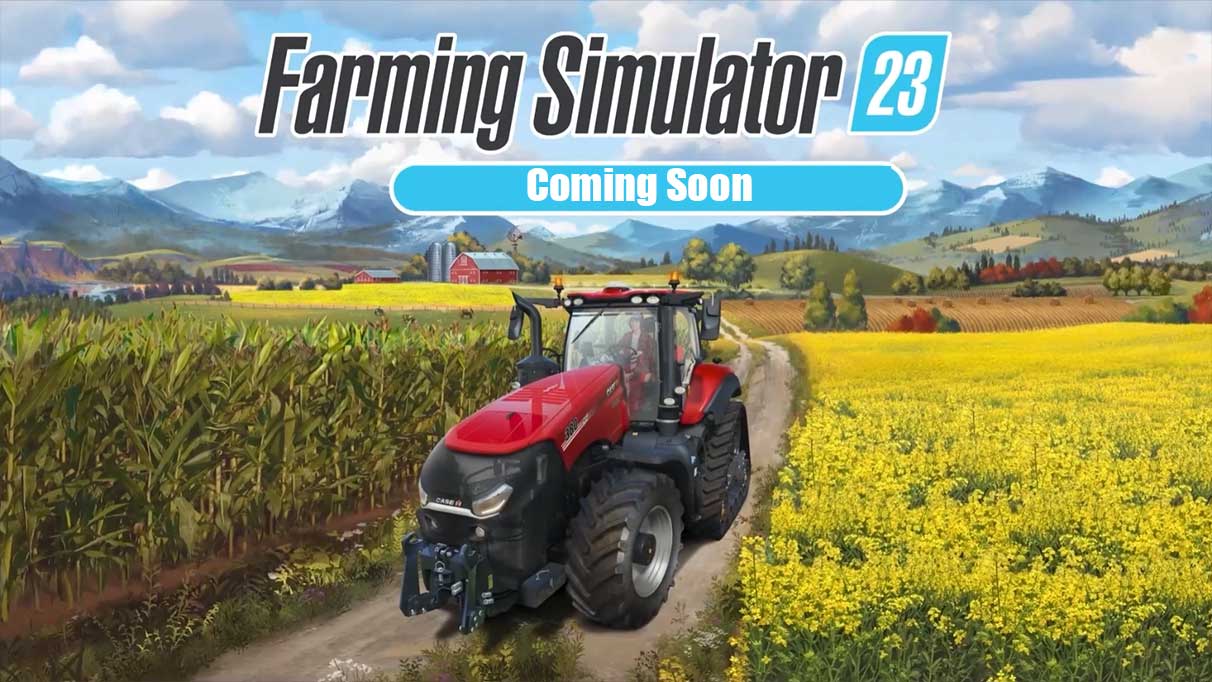Are you looking to create an Apple ID without a phone number? Apple IDs are essential for signing in to Apple services and making purchases in the App Store and Apple Music. However, the usual process of creating an Apple ID requires a trusted phone number for two-factor authentication. But don’t worry, there is a workaround that allows you to create an Apple ID without a phone number. In this guide, we will explore different methods to create an Apple ID on various devices, as well as how to use a Gmail account as your Apple ID instead of an iCloud.com address.
Do You Need a Phone Number to Create an Apple ID?
An Apple ID is required for signing in to all Apple services and making purchases from the App Store and Apple Music. However, if you don’t have a phone number, there is a short-term workaround for creating an Apple ID without one. Instead of using a phone number for verification, you can verify your account via email and set up two-factor authentication later on. Let’s explore different methods to create an Apple ID without a phone number on various devices.
How to Create an Apple ID on an iPad
If you don’t have an iPhone but own an iPad, you can easily create an Apple ID on your device. Here’s how:
Open the Settings app on your iPad.
Select “Sign in to your iPad” and tap “Don’t have an Apple ID or forgot it.”
On the resulting pop-up, tap “Create Apple ID.”
Enter your first name, last name, and birthdate.
When prompted for an email address, select “Don’t have an email address” and tap “Get an iCloud Email Address.”
Enter the new email address you want to use for your Apple ID account.
Tap “Create Email Address” to proceed.
Set a password for your new Apple ID.
On the next screen, you will be prompted to enter a phone number. Enter any phone number and tap “Next.”
On the Verification Code screen, tap “Didn’t get a verification code.”
On the pop-up screen, select “Verify Later” and click “Continue” on the following pop-up.
Agree to the Terms and Conditions to complete the setup.
Congratulations! You have successfully created an Apple ID on your iPad without a phone number. You can now use your new Apple ID to sign in to iCloud, the App Store, Apple Music, and other Apple services.
How to Create an Apple ID on a Mac
If you have a Mac, you can also create an Apple ID directly from your computer. Here’s how:
Open System Preferences on your Mac and select “Sign In.”
Click “Create Apple ID” on the sign-in page.
Follow the prompts to enter your first and last name, email address, and password. The email address you enter will be your Apple ID.
Optionally, you can enter your credit card details or select “None” if you prefer not to add a payment method.
Enter your billing address.
Apple will send a verification email to the email address you provided. Verify your email to complete the setup.
Once you have verified your email, you can use your new Apple ID to sign in to iCloud, the App Store, Apple Music, and other Apple services on your Mac.
How to Create an Apple ID Online

If you don’t have access to an iOS device or a Mac, you can still create an Apple ID online. Follow these steps:
- Visit appleid.apple.com on any device with internet access.
- Click “Create Your Apple ID” on the website.
- Enter your name, birth date, and email address.
- Provide your first and last name, country or region, and date of birth.
- Enter the email address you want to use as your Apple ID along with a password.
- Enter your phone number and complete the captcha to continue.
- Apple will send a verification code to your new Apple ID email account.
- Enter the verification code to complete the setup.
Once you have entered the verification code, you can use your new Apple ID to sign in to any Apple service. You can also use this process to create an iCloud.com account by clicking “Create your free Apple ID and get started today” at the top of the page.
Can You Delete an Old Apple ID and Make a New One?
Yes, you can delete your old Apple ID and create a new one if needed. However, keep in mind that creating a new Apple ID means you cannot use the same email address for your new account. Additionally, deleting your old Apple ID will result in the loss of any content stored in iCloud and access to all Apple services associated with the old account. If you still wish to proceed, follow the steps below:
- Sign in to your Apple ID account page at appleid.apple.com.
- Scroll down to the Data & Privacy section and click on “Manage your Apple ID.”
- Sign in with your old Apple ID.
- Under the Account section, click on “Delete Account.”
- Follow the prompts to verify your identity and permanently delete your account.
Please note that deleting your Apple ID is a permanent action and cannot be undone. Make sure to back up any important data before proceeding with the deletion.
Can You Use a Gmail Account for Your Apple ID?
Yes, your Apple ID doesn’t have to be an iCloud.com address. You can use a Gmail account or any other third-party email service as your Apple ID. Here’s how:
- Follow the steps outlined in the previous sections to create an Apple ID on your device or online.
- When prompted for an email address, enter your Gmail address or the email address associated with your preferred third-party email service.
- Complete the setup process by following the on-screen instructions.
By using a Gmail account as your Apple ID, you can enjoy all the benefits and features of Apple services without the need for an iCloud.com email address.
Conclusion
Creating an Apple ID without a phone number is possible using the methods described in this guide. Whether you’re using an iPad, a Mac, or an online platform, you can easily set up an Apple ID and enjoy all the features and benefits of Apple services. Remember to choose the option to verify your account later during the setup process if you don’t have a phone number. If you need further assistance or have any questions, feel free to explore our Apple ID category for more helpful articles.
Remember, your Apple ID is the key to accessing a wide range of Apple services and making purchases in the App Store and Apple Music. By following the steps outlined in this guide, you can create an Apple ID without a phone number and start enjoying all that Apple has to offer. Happy Apple ID creation!