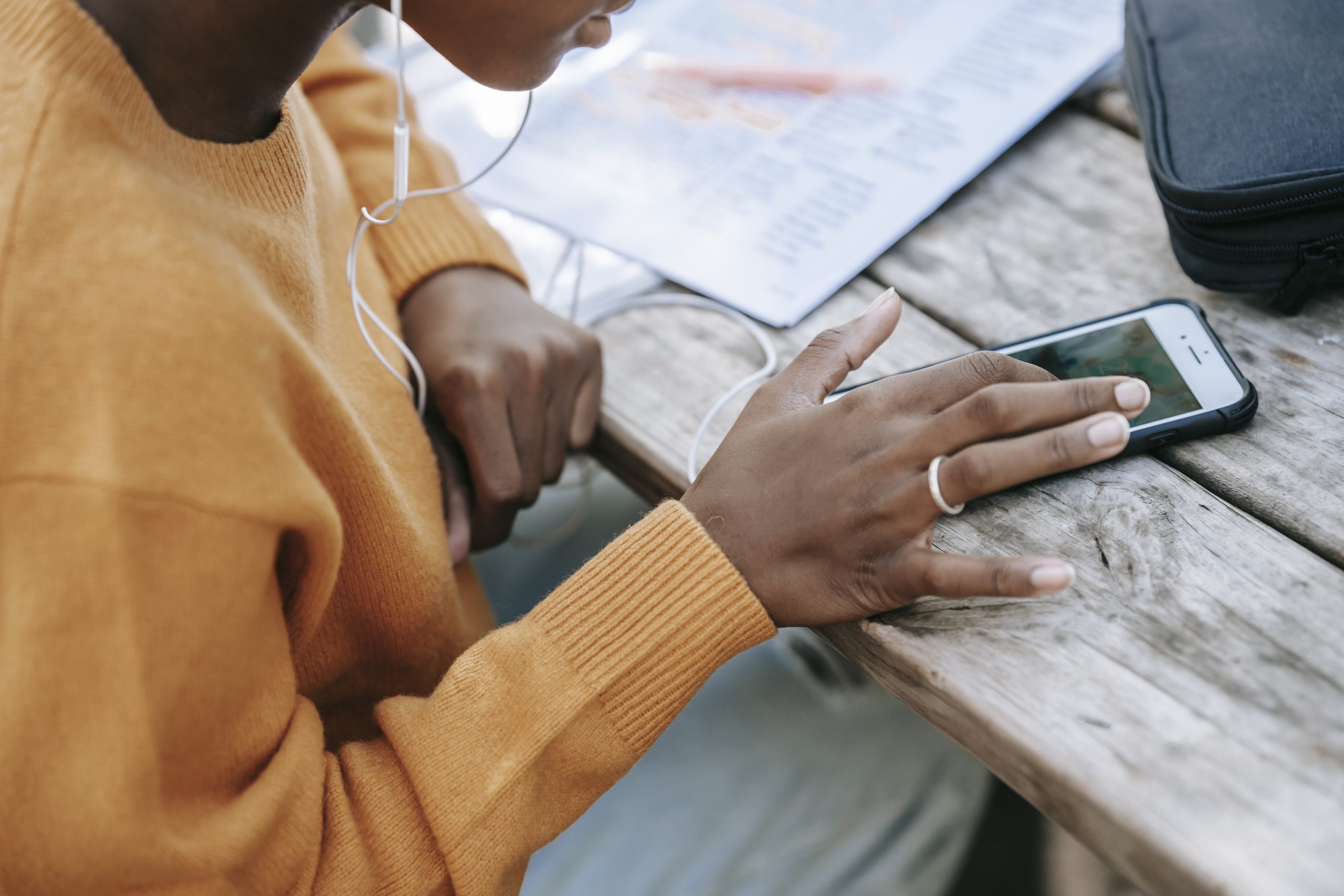As an Android user, you may find yourself needing to delete a phone number from your device for various reasons. Whether it’s to remove outdated or duplicate contacts, declutter your contact list, or simply reorganize your phonebook, deleting a phone number on Android is a straightforward process. In this comprehensive guide, we will walk you through the step-by-step instructions to delete a phone number on Android, covering multiple methods and providing you with actionable solutions. So let’s get started!
Deleting a Phone Number using the Contacts App
The Contacts app is the primary tool for managing and editing your phonebook on Android. Follow these steps to delete a phone number using the Contacts app:
- Open the Contacts app on your Android device.
- Locate and tap on the contact you wish to delete.
- Once the contact details are displayed, look for the “Delete” button. It is usually located at the top of the screen or represented by a trash can icon.
- Tap on the “Delete” button.
- A confirmation prompt will appear. Tap “Yes” or “OK” to confirm the deletion of the selected contact.
By following these simple steps, you can easily delete a phone number from your Android device using the Contacts app.
Unsync an Account to Remove Contacts
If you want to remove all contacts associated with a specific account from your Android device, you can unsync the account. Here’s how:
- Open the Settings app on your Android device.
- Scroll down and tap on “Accounts” in the Personal section.
- Locate and tap on the account you want to unsync.
- Look for the “Contacts” option and toggle it off. This will disable contact syncing for that specific account.
- If you don’t see a “Contacts” option, toggle off syncing for the entire account.
- Tap the menu icon (represented by three dots) usually found in the upper-right corner.
- Select “Sync now” to initiate the syncing process. Since contact syncing is disabled, all contacts associated with the unsynced account will be removed from your device.
Managing and Deleting Contacts on Google Contacts Website
If your contacts are stored in your Google account, you can manage and delete them more efficiently using the Google Contacts website. Here’s how:
- Open your web browser and navigate to contacts.google.com.
- Log in using the same Google account you use on your Android device.
- The Google Contacts website will display all your contacts. You can search for specific contacts using the search bar at the top of the page.
- To delete a contact, click on the contact’s profile picture to select it.
- Once you’ve selected the desired contacts, click on the trash can icon located at the top of the screen.
- A prompt will appear asking you to confirm the deletion. Click “Yes” to proceed.
- After deleting the contacts from the Google Contacts website, you’ll need to resync your Google account on your Android device to remove the deleted contacts.
Deleting Multiple Contacts at Once
Deleting multiple contacts at once can save you time and effort. While the process may vary depending on your device, here’s a general method to delete multiple contacts:
- Open the Contacts app on your Android device.
- Look for a selection mode option. This is usually activated by pressing and holding on the first contact until the selection mode activates.
- Once in selection mode, tap on each additional contact you want to select for deletion.
- After selecting all the desired contacts, look for the “Delete” button or icon. It is typically located at the top of the screen or represented by a trash can.
- Tap on the “Delete” button or icon.
- Confirm the deletion of the selected contacts when prompted.
By following these steps, you can efficiently delete multiple contacts at once from your Android device.
Re-syncing Accounts to Remove Deleted Contacts
After deleting contacts using the Google Contacts website, you’ll need to resync your accounts on your Android device to remove the deleted contacts. Here’s how:
- Open the Settings app on your Android device.
- Scroll down and tap on “Accounts” in the Personal section.
- Tap on “Google” if you have multiple Google accounts, select the account you want to modify.
- Look for the menu icon (represented by three dots) usually found in the upper-right corner.
- Tap on “Sync now” to initiate the syncing process.
- Your Google account will resync, and any contacts that you deleted on the Google Contacts website will be removed from your Android device.
By resyncing your accounts, you ensure that your contact list remains up to date and in sync with your Google account.
Deleting Contacts when Returning a Phone
If you’re returning your phone and want to delete all your contacts, you have a couple of options:
- Go to the Contacts app and select all contacts. Then, hit the “Delete” button to remove them from your device.
- Alternatively, if you want to delete everything on the phone before returning it, you can go to the Settings app, look for the “Reset Phone” option, and follow the prompts to erase all data, including contacts.
Make sure to back up any important contacts before performing a factory reset to avoid losing them permanently.
Removing Photos Associated with Contacts
If you want to remove a photo associated with a contact on Android, follow these steps:
- Open the Contacts app on your Android device.
- Locate and tap on the contact with the photo you wish to remove.
- Once in the contact details, tap on the photo.
- A menu will appear with options to change or remove the photo. Select the option to remove the photo.
- Confirm the removal of the photo when prompted.
By following these steps, you can easily remove photos associated with contacts on your Android device.
Blocking and Reporting Spam Contacts
If you receive unwanted calls or texts from a specific contact and want to block them, Android provides a built-in feature to block and report spam contacts. Here’s how:
- Open the Contacts app on your Android device.
- Locate and tap on the contact you want to block.
- Once in the contact details, tap on the menu icon (represented by three dots).
- Select “Block numbers” from the menu options.
- If you want to block only one number for the contact, press and hold on the specific number, then tap “Block.”
- If the contact is a spam caller, check the box for “Report as spam” before blocking.
- To unblock a contact, follow the same steps and select “Unblock.”
By utilizing the blocking and reporting feature, you can effectively manage unwanted contacts on your Android device.
Viewing Blocked Numbers
If you want to view a list of blocked numbers on your Android device, follow these steps:
- Open the Contacts app on your Android device.
- Scroll to the bottom of the app.
- Look for the “Fix & manage Blocked numbers” option and tap on it.
- A list of blocked numbers will be displayed, allowing you to manage and unblock contacts if desired.
By accessing the “Fix & manage Blocked numbers” option, you can easily view and manage your blocked contacts on Android.
Additional Tips and Considerations
- Always double-check the contacts you are deleting to avoid removing important or necessary numbers.
- Consider backing up your contacts regularly to prevent accidental loss.
- If you accidentally delete a contact, you may be able to retrieve it from the trash or undo the changes within a specific time frame.
- Keep your device synced and connected to the internet to ensure changes made on other devices or platforms are reflected on your Android device.
Conclusion
In conclusion, deleting a phone number on Android is a simple process that can be accomplished using various methods. Whether you prefer using the Contacts app, managing contacts on the Google Contacts website, or blocking spam contacts, you can easily maintain a clean and organized phonebook. By following the step-by-step instructions provided in this guide, you can confidently delete phone numbers on your Android device while keeping your contacts up to date and free from unwanted clutter.
Remember to always exercise caution when deleting contacts and consider backing up your important numbers to avoid any potential loss. With these tips and techniques at your disposal, you’ll have no trouble managing and deleting phone numbers on your Android device.