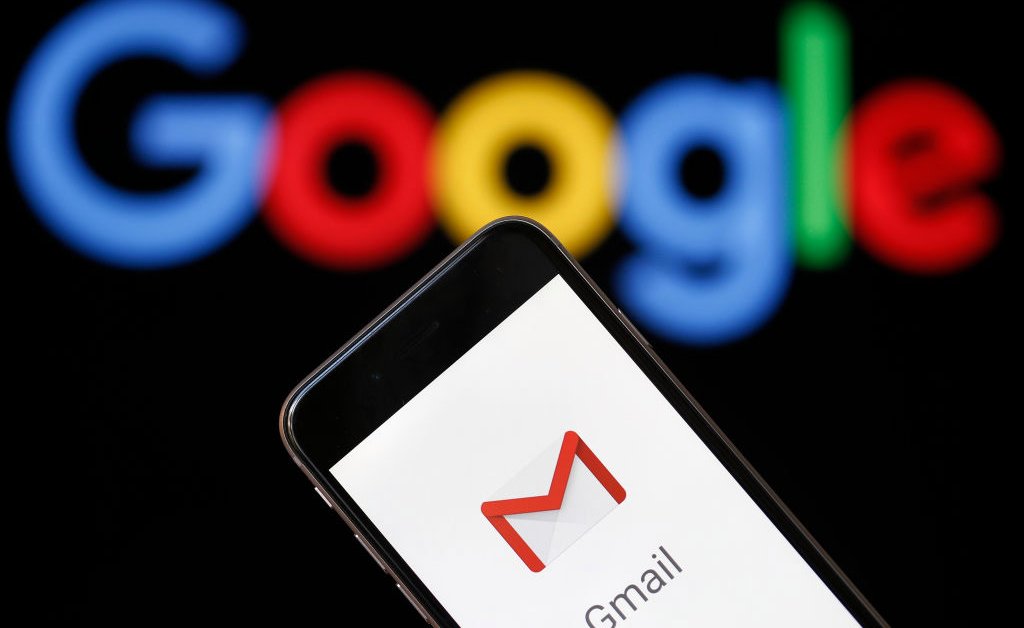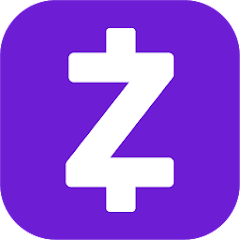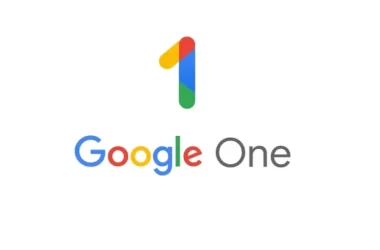In today’s digital age, email has become an essential part of our daily lives. However, with the proliferation of promotional emails, our inboxes often become cluttered, making it difficult to find important messages. This not only hampers productivity but also consumes valuable storage space in our Gmail accounts. Fortunately, Gmail provides powerful tools to help you manage and delete promotional emails. In this guide, we will walk you through the process of removing all unwanted marketing emails and promotions from your Gmail account, whether you’re using the web interface, a Chromebook, or the Gmail app.
Understanding Gmail’s Tabbed Inbox
When Gmail was first launched in 2004, all emails were delivered to a single inbox. As email popularity grew and spam became a major issue, Google introduced the tabbed inbox feature in May 2013. The tabbed inbox automatically sorts incoming emails into different categories, such as Primary, Social, Promotions, Updates, and Forums. While the Promotions tab helps keep marketing emails separate from your primary inbox, these emails can still accumulate over time. To regain control of your inbox, it’s essential to know how to delete or hide the Promotions tab altogether.
Removing the Promotions Tab
If you prefer to see all marketing emails in your primary inbox rather than the Promotions tab, you can easily remove the tab from your Gmail interface. Here’s how to do it:
Removing the Promotions Tab on the Web
- Open Gmail in your web browser.
- Click on the cog icon in the upper-right corner to access the Gmail Settings menu.
- In the Inbox type section, click on the Customize option.
- Clear the checkbox next to Promotions in the Select tabs to enable pop-up menu.
- Click the Save button to apply the changes.
Removing the Promotions Tab on the Mobile App
If you’re using the Gmail app on your mobile device, you can also remove the Promotions tab. Here’s how:
- Open the Gmail app and tap on the hamburger menu icon in the upper-left corner.
- Select Settings and choose the account for which you want to remove the Promotions category.
- Tap on Inbox categories.
- Clear the checkbox next to Promotions.
- Close the settings menu, and the Promotions tab will no longer appear in your inbox.
Deleting All Promotional Emails
Now that you’ve removed or hidden the Promotions tab, it’s time to delete all the existing promotional emails cluttering your inbox. Gmail provides different methods for deleting these emails, depending on whether you’re using the web version or the mobile app.
Deleting Promotions on the Web
To delete all promotional emails on the web version of Gmail, follow these steps:
- Click on the Categories drop-down menu on the left side of your inbox.
- Select the Promotions category to view all conversations in this tag.
- Click the checkbox above the first email to select all emails on the current page (by default).
- To delete all the emails in the Promotions tab, click on the “Select all conversations in Promotions” link that appears above the first email.
- Finally, click on the trash icon to delete the selected emails.
Deleting Promotions on the Mobile App
While the Gmail app doesn’t have a “select all” option, you can still delete promotional emails using the following steps:
- Open the Gmail app and tap on the hamburger menu icon in the upper-left corner.
- Select the Promotions tab.
- Tap on the sender icon (the round icon with a letter or image) to select a message.
- Tap on the trash can icon in the upper-right corner to delete the selected conversations.
Gmail’s automatic categorization usually does an excellent job of sorting promotional emails. However, occasionally, a marketing email can slip through the cracks and end up in your primary inbox. To find these hidden promotional emails, you can use Gmail’s search feature. Simply type “unsubscribe” into the search box, and Gmail will display all emails that include an unsubscribe link. This allows you to easily identify and delete any remaining promotional emails that may have escaped the Promotions tab.
Preventing Future Promotional Emails
Deleting existing promotional emails is a great start, but it’s even better to prevent them from cluttering your inbox in the future. Gmail offers several features and strategies to help you achieve this goal.
Filter and Auto-Delete Promotions
Gmail’s filtering feature is a powerful tool for managing incoming emails. You can create filters based on various attributes of the email, such as the sender’s address or specific keywords. To create a filter:
- Select the emails you want to automatically delete in the future from your inbox.
- Click on the overflow menu (three dots) and choose “Filter messages like these.”
- Set the filter criteria, such as the sender’s address or specific keywords.
- Select the “Delete it” option and choose to apply the filter to matching conversations.
- Click on “Create Filter” to save the filter settings.
By using filters, you can automatically delete or categorize incoming promotional emails, reducing clutter in your inbox.
Unsubscribe or Block Promotional Senders
For repeat offenders, you can unsubscribe from mailing lists, mark emails as spam, or block the senders altogether. Gmail often provides an unsubscribe button next to the sender’s name in the desktop version or within the three-dot menu in the app. If the unsubscribe option is not readily available, look for an unsubscribe link at the bottom of the email. By unsubscribing or blocking promotional senders, you can prevent future marketing emails from cluttering your inbox.
Conclusion
With the steps outlined in this guide, you can take control of your Gmail inbox and effectively delete all promotional emails. By removing or hiding the Promotions tab, deleting existing promotional emails, and implementing preventive measures such as filtering and unsubscribing, you can ensure a clutter-free inbox. Remember to regularly review and maintain your email filters to stay on top of new marketing emails. With these strategies in place, you can enjoy a more organized and productive Gmail experience.
Remember, managing your inbox is an ongoing process, and staying on top of promotional emails will require consistent effort. With the tools and techniques outlined in this guide, you can reclaim control of your Gmail account and enjoy a clutter-free inbox.
So, what are you waiting for? Start implementing these steps today and say goodbye to unwanted promotional emails in Gmail!