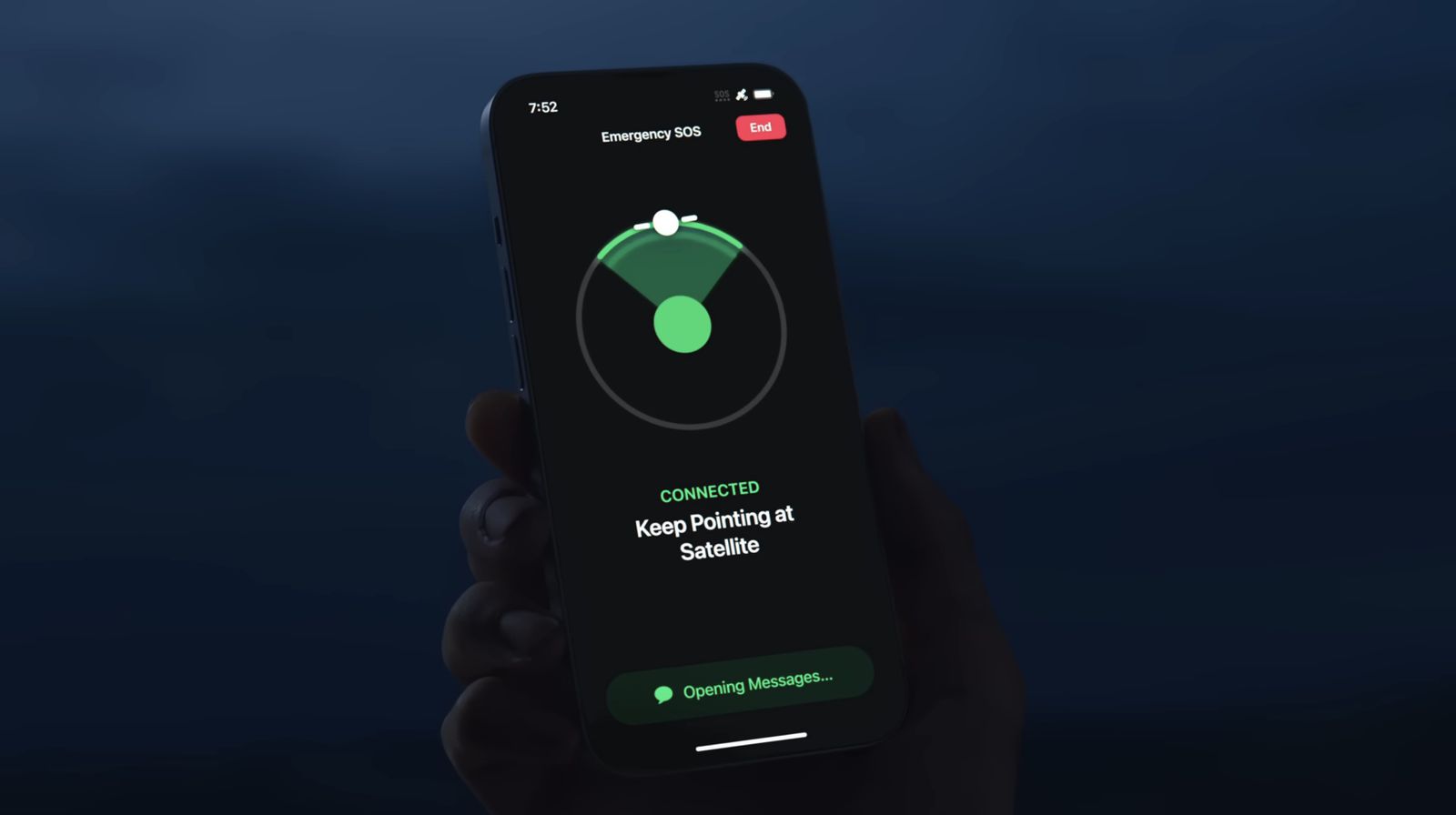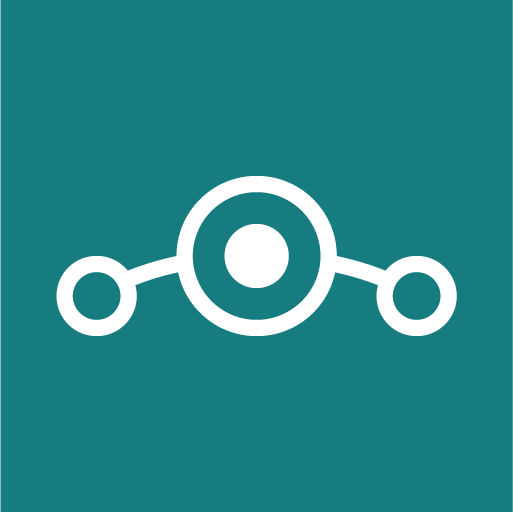Are you looking to cancel your Apple Music subscription? Whether you’re switching to a different streaming service or simply want to take a break from music streaming, we’ve got you covered. In this comprehensive guide, we will walk you through the step-by-step process of deleting your Apple Music account on various devices. From iOS and macOS to Apple TV and Android, we’ll cover all the major platforms. So, let’s dive in and explore how to cancel your Apple Music subscription hassle-free.
How to Cancel Apple Music on iOS/iPadOS
If you’re an iPhone or iPad user and want to cancel your Apple Music subscription, follow these simple steps:
- Open the Settings app on your device.
- Tap on your name at the top of the Settings menu.
- Scroll down and select “Subscriptions.”
- Locate the Apple Music entry and tap on it.
- Tap on “Cancel Subscription” or “Free Trial” if you’re still on a trial.
- Confirm the cancellation.
By following these steps, you can easily cancel your Apple Music subscription on your iOS or iPadOS device.
How to Cancel Apple Music on a Mac Through the App Store
If you prefer using your Mac to manage your Apple Music subscription, you can cancel it through the App Store. Here’s how:
- Open the App Store on your Mac.
- Click on your account name and image in the lower-left corner.
- In the Account Information page, scroll to “Manage” and click on it.
- Click on “Manage” next to Subscriptions.
- Locate and click on “Edit” beside Apple Music.
- Choose “Cancel Subscription” and confirm.
Following these steps will allow you to cancel your Apple Music subscription on your Mac through the App Store.
How to Cancel Apple Music Through the Apple Music App
If you want to cancel your Apple Music subscription directly from the Apple Music app, here’s what you need to do:
- Open the Apple Music app on your device.
- Tap on the “Listen Now” icon.
- Tap on the profile icon in the upper right corner.
- On the account page, select “Manage Subscription.”
- Modify or cancel the subscription as needed.
By following these steps, you can cancel your Apple Music subscription seamlessly through the Apple Music app.
How to Cancel Apple Music on macOS Catalina or Big Sur
If you’re using macOS Catalina or Big Sur, the process of canceling your Apple Music subscription is slightly different. Here’s how you can do it:
- Click on the Apple icon in the top left corner of your screen.
- Go to System Preferences and click on “Apple ID.”
- In the sidebar, click on “Media & Purchases.”
- Click on “Manage” next to Subscriptions.
- Find and click on “Edit” next to Apple Music.
- Click on “Cancel Subscription” and confirm.
By following these steps, you can cancel your Apple Music subscription on macOS Catalina or Big Sur.
How to Cancel Apple Music Through iTunes
If you prefer using iTunes to manage your subscriptions, here’s how you can cancel your Apple Music subscription:
- Open iTunes and sign in with your Apple ID.
- Click on your user account avatar in the top right corner.
- Select “Account Info” from the drop-down menu and enter your password if prompted.
- In the “Account Info” page, scroll to “Settings” and click on “Manage” next to Subscriptions.
- Click on “Edit” next to Apple Music and go to the “Automatic Renewal” section.
- Choose “Off” for Automatic Renewal.
- Confirm your selection by clicking on “Turn Off.”
Following these steps will allow you to cancel your Apple Music subscription through iTunes.
How to Cancel Apple Music Through Apple TV
If you have an Apple TV and want to cancel your Apple Music subscription, you can do it by following these steps:
- On your Apple TV, navigate to Settings.
- Choose “Users and Accounts” and select your account name.
- Access “Subscriptions” and locate the Apple Music Membership.
- Change or cancel the subscription as desired.
By following these steps, you can cancel your Apple Music subscription on your Apple TV.
How to Cancel Apple Music Through the Web
If you prefer managing your subscriptions through the web, you can cancel your Apple Music subscription using the Apple Music website. Here’s how:
- Open a web browser and visit the Apple Music site.
- Click on “Sign In” at the top right and log in with your Apple ID.
- Click on the account icon at the top right.
- Choose “Settings” from the drop-down menu.
- Scroll to the bottom and click on “Manage” under Subscriptions.
- In the “Edit Your Subscription” window, click on “Cancel Subscription” and confirm.
Following these steps, you can easily cancel your Apple Music subscription through the web.
How to Cancel Apple Music on Android
If you’re using an Android device and want to cancel your Apple Music subscription, follow these steps:
- Launch the Apple Music app on your Android device.
- Tap on the three-dot menu in the top right corner.
- Choose “Account.”
- Go to “Subscription” and select “Manage Subscription.”
- Tap on “Cancel Subscription” and confirm.
By following these steps, you can cancel your Apple Music subscription on your Android device.
What Happens After You Cancel Apple Music?
Once you cancel your Apple Music subscription, a few things happen:
- Your subscription remains active until the next renewal date, and no further charges will be made.
- After the cancellation, you will lose access to the Apple Music library, including playlists and all streamed or downloaded songs.
- However, songs you have purchased directly from iTunes will still be available in your library.
It’s important to note that if you cancel during a free trial period, you will lose access to the Apple Music library immediately.
Final Thoughts
Canceling your Apple Music subscription is a straightforward process, and with this comprehensive guide, you can cancel it hassle-free. Whether you’re using an iOS device, Mac, Apple TV, or even Android, we’ve covered all the major platforms. Choose the method that suits your device and follow the step-by-step instructions to cancel your Apple Music subscription. Remember to check the specific instructions for each device to ensure a seamless process.
If you have any further questions or need assistance, feel free to reach out to Apple Support for personalized help. Happy canceling!
Canceling Apple Music FAQ
What happens if I cancel Apple Music?
Upon canceling your Apple Music subscription, it remains active until the next renewal date. There won’t be any prorated refunds. After this date, you’ll lose access to the Apple Music library, including playlists and all songs, whether streamed or downloaded. However, songs purchased through iTunes will still be available.
How can I cancel Apple Music subscription?
You can cancel your subscription through your device’s settings or the Apple Music website. The exact steps may vary depending on the device you’re using.
How do I cancel Apple Music on iPhone?
Open the Settings app on your iPhone, tap your name, then tap “Subscriptions”. From here, you can select Apple Music and choose the “Cancel Subscription” option.
How do I cancel my Apple account?
If by “Apple account” you mean your Apple ID, it’s a more involved process. You’ll need to go to the Apple ID website, sign in, and follow the steps to deactivate or delete your account. Note that this will affect all services linked to that Apple ID.
How do I cancel Apple Music without losing my free trial?
To avoid getting billed after your free trial, you can cancel the subscription anytime during the trial period. It will remain active until the trial’s end date.
Does canceling Apple Music delete your music?
Canceling Apple Music doesn’t immediately delete your music. You’ll retain access until the end of the current billing cycle. After that, you’ll lose access to the Apple Music library. However, songs you’ve purchased directly from iTunes remain in your library.
Does canceling Apple Music subscription delete songs?
You will lose access to songs you’ve streamed or downloaded through Apple Music once the subscription ends. Songs purchased via iTunes will not be affected and remain in your library.