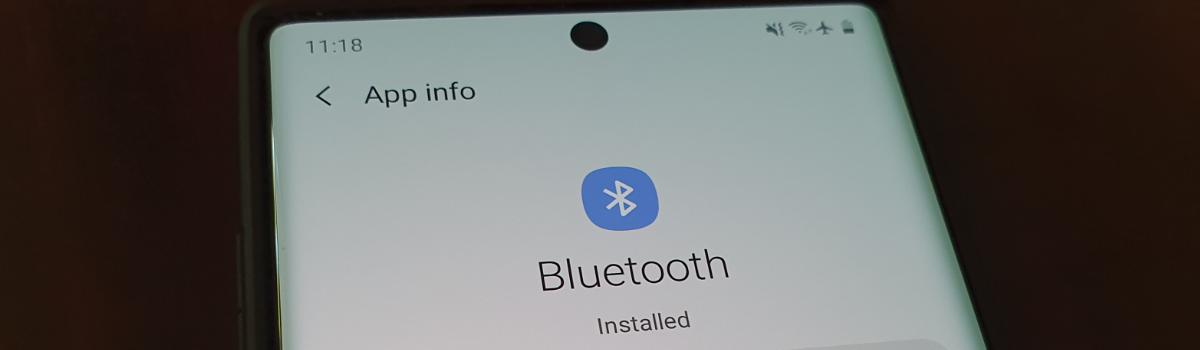As an Apple Music subscriber, you have the convenience of managing and removing music directly from your Apple Watch Ultra. Whether you want to free up storage space or simply change your playlist, this guide will walk you through the process step by step. By following these instructions, you’ll be able to easily add, remove, and manage your music collection on your Apple Watch Ultra.
Adding Music to Your Apple Watch
One of the great features of your Apple Watch is the ability to add and sync playlists independently of your iPhone. This means you can listen to your favorite tunes or enjoy a custom playlist while you’re working out without needing your iPhone. Here’s how you can add music to your Apple Watch:
Open the Watch app on your iPhone and select the “My Watch” tab.
Tap on “Music.”
Select “Add Music.”
Choose the albums or playlists from your library that you want to add by tapping the plus sign.
After adding the music, you’ll see the items you selected at the bottom of the screen under “Playlists & Albums.” It’s important to note that you need to put your Apple Watch on the charging puck and keep your iPhone nearby for the music to download onto your watch.
Managing Music on Your Apple Watch
While you can’t currently add individual songs to your Apple Watch, you can add albums and playlists. This is useful if you’re concerned about storage space and want to ensure that only the music you want is available. Here’s how you can manage the music on your Apple Watch:
Open the Music app on your Apple Watch Ultra.
From the Listen Now screen, tap on the ellipsis (three dots) button.
Tap on “Library” and scroll down to select “Downloaded.”
Choose either “Playlists” or “Albums.”
Tap on the playlist or album you want to manage.
Tap on the ellipsis (three dots) button and then select “Remove.”
Choose one of the following options:
- “Remove Downloads”: This option removes the downloaded playlist or album from your Apple Watch Ultra, but it remains in your library. You can download it again or stream it over Wi-Fi or cellular.
- “Delete from Library”: This option removes the music from your Apple Watch Ultra as well as all other devices using the same Apple ID.
You can also delete individual songs from your library by swiping left on a song, tapping on the ellipsis (three dots) button, selecting “Delete from Library,” and then confirming the deletion. This removes the song from your Apple Watch Ultra, any playlists it’s in, and all other devices using the same Apple ID.
Viewing Music Storage Space
If you’re curious about how much storage space the music on your Apple Watch is taking up, you can easily check it on both your iPhone and Apple Watch:
On iPhone:
- Open the Watch app on your iPhone and select the “My Watch” tab.
- Tap on “General.”
- Scroll down and tap on “Storage.”
- Look for the “Music” section to see the amount of space used.
On Apple Watch:
- Open the Settings app on your Apple Watch.
- Select “General.”
- Tap on “Storage.”
- Use the Digital Crown to scroll down to the “Music” section.
Removing Music from Your Apple Watch
If you decide to remove albums or playlists from your Apple Watch, you can easily do so using the Watch app on your iPhone. Here’s how:
- Open the Watch app on your iPhone and select the “My Watch” tab.
- Tap on “Music.”
- At the top, tap on “Edit.”
- Tap on the minus sign (“-“) next to the item you want to remove.
- Confirm the removal by tapping on “Delete” and then “Remove.”
- Select “Done” when you’re finished.
It’s important to note that deleting albums or playlists on your Apple Watch will not remove them from your iPhone.
Conclusion
Managing and removing music from your Apple Watch Ultra is a straightforward process that allows you to curate your music collection according to your preferences. Whether you want to add new albums or playlists, free up storage space, or delete specific songs, you now have the knowledge and tools to do so. By following the instructions provided in this guide, you can confidently manage your music library on your Apple Watch Ultra and enjoy your favorite tunes wherever you go.
Remember to regularly review and update your music collection to ensure that it aligns with your current preferences and storage capacity. With these tips, you can make the most of your Apple Watch Ultra and enjoy a personalized music experience on your wrist.