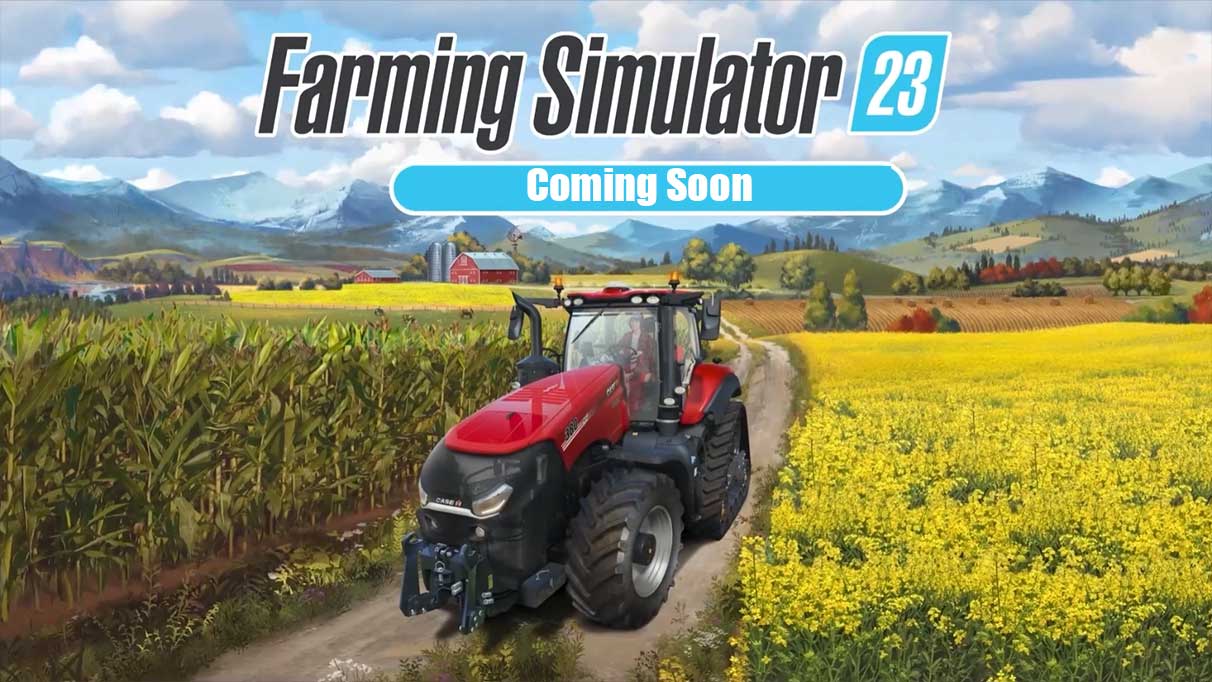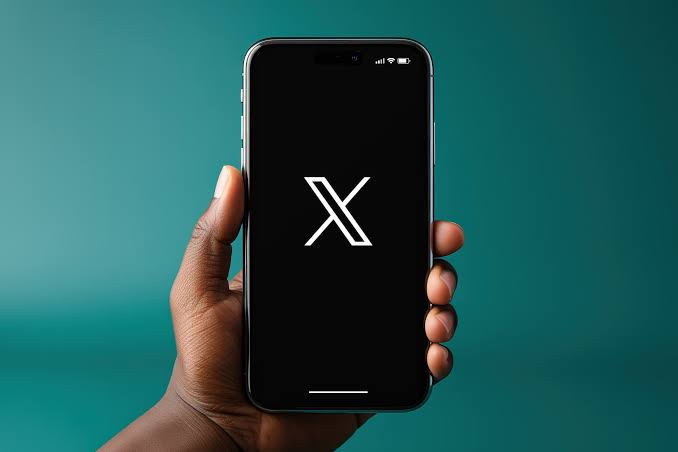Snapchat is undoubtedly one of the most entertaining and popular apps available today. Its array of fun filters and unique features make chatting with friends ten times more interesting. One of the main selling points of Snapchat is its auto-delete feature, which allows users to send snaps and messages that are automatically deleted after they have been seen by the recipient.
However, if you find yourself wondering how to delete saved chats on Snapchat, you’re in the right place. In this comprehensive guide, we will walk you through the process of deleting both regular and saved chats on Snapchat, ensuring your privacy and peace of mind.
Deleting Regular Snapchat Chats
Deleting regular chats on Snapchat is a simple and straightforward process. Before you begin, make sure that you have the latest version of the Snapchat app installed on your iPhone or Android phone. If you don’t have the app yet, you can download it from the official app stores for both platforms.
Once you have the app up to date, follow these steps to delete your regular chats:
- Launch the Snapchat app on your device.
- Select the “Chat” option from the bottom navigation bar.
- Tap on the conversation that you want to delete.
- Tap on the profile icon of the person you are chatting with.
- In the top-right corner of your screen, tap on the “More” option (represented by three dots).
- Finally, tap on “Clear Conversation” and confirm by selecting “Clear.”
That’s it! Your regular chat on Snapchat has been successfully deleted. Now let’s move on to the more complicated process of deleting saved chats.
Deleting Saved Snapchat Chats
Unfortunately, deleting saved messages on Snapchat is not as straightforward as deleting regular chats. When you save a message on Snapchat, it is saved on both your phone and the recipient’s device. This means that even if you delete the message on your end, it will still appear on the other person’s chat unless they delete it too.
To “unsave” a message on your own device, follow these steps:
- Open the Snapchat app on your device.
- Locate the saved message that you want to delete.
- Press and hold the message until it becomes highlighted.
- Repeat the same action to “unsave” the message, and the highlight should disappear.
However, keep in mind that this only removes the message from your device. To completely delete the saved message, you will need to ask the recipient to delete it as well. This may seem inconvenient, but unfortunately, there is no other way around it within the Snapchat app itself.
In case the recipient is unwilling to delete the message, you can consider removing them from your friend list or blocking their account. We understand that this may not be an ideal solution, but it can help protect your privacy and ensure that the saved message is no longer visible to them.
How to Block Someone on Snapchat
If you want to prevent someone from seeing your messages or any other content on Snapchat, you can block them. Blocking a person on Snapchat is a straightforward process. Here’s how you can do it:
- Open the Snapchat app on your device.
- Select the “Chat” option from the bottom navigation bar.
- Long-press on the name of the person you want to block.
- A menu will appear, select “More” and then choose “Block.”
- Finally, confirm your action by selecting “Block” again.
By blocking someone on Snapchat, you effectively prevent them from seeing your messages, stories, and any other content you share on the platform. However, keep in mind that blocking someone does not automatically delete any saved messages they may have on their device. You will still need to ask them to delete the messages manually.
How to Delete Your Snapchat Photos
While you may not be able to delete saved Snapchat conversations easily, you can delete the snaps (photos or videos) that you have sent to other people. If you want to remove any snaps from Snapchat, follow these steps:
Launch the Snapchat app on your device.
On the home screen, tap on the icon right below the capture button, which represents “Snaps.”
You will now see all the previous snaps that were saved to your Snapchat memories.
Long tap on a snap that you want to delete. You can select multiple snaps at once if desired.
Once you have selected the snaps you want to delete, press the “Delete” icon (represented by a trash can).
Confirm your action, and all the selected snaps will be deleted from both Snapchat and your device.
By following these steps, you can ensure that any snaps you have sent to others are permanently deleted from your Snapchat account. However, it’s important to note that once a snap is sent, you have no control over whether the recipient saves it or takes a screenshot. Therefore, it’s always wise to think twice before sending any sensitive or private content through Snapchat.
Better Safe Than Sorry
In conclusion, it’s crucial to exercise caution when it comes to saving messages on Snapchat. The auto-delete feature is one of the main attractions of the app, offering instant and untraceable messaging. However, the ability to save messages can lead to potential privacy concerns.
To avoid any unwanted situations, it’s essential to think carefully about what messages you save and to whom you send them. If you trust the person you’re chatting with, you can rely on them to delete the message on their end. However, if you encounter resistance or have concerns about privacy, you can take additional steps such as blocking the person or removing them from your friend list.
Ultimately, it’s better to be safe than sorry. Remember that once something is sent on Snapchat, you have limited control over its fate. By being mindful of what you save and send, you can ensure a more secure and enjoyable experience on the app.
We hope this comprehensive guide has provided you with the necessary information to delete saved messages on Snapchat. If you have any further questions or comments, feel free to share them below. Happy snapping!