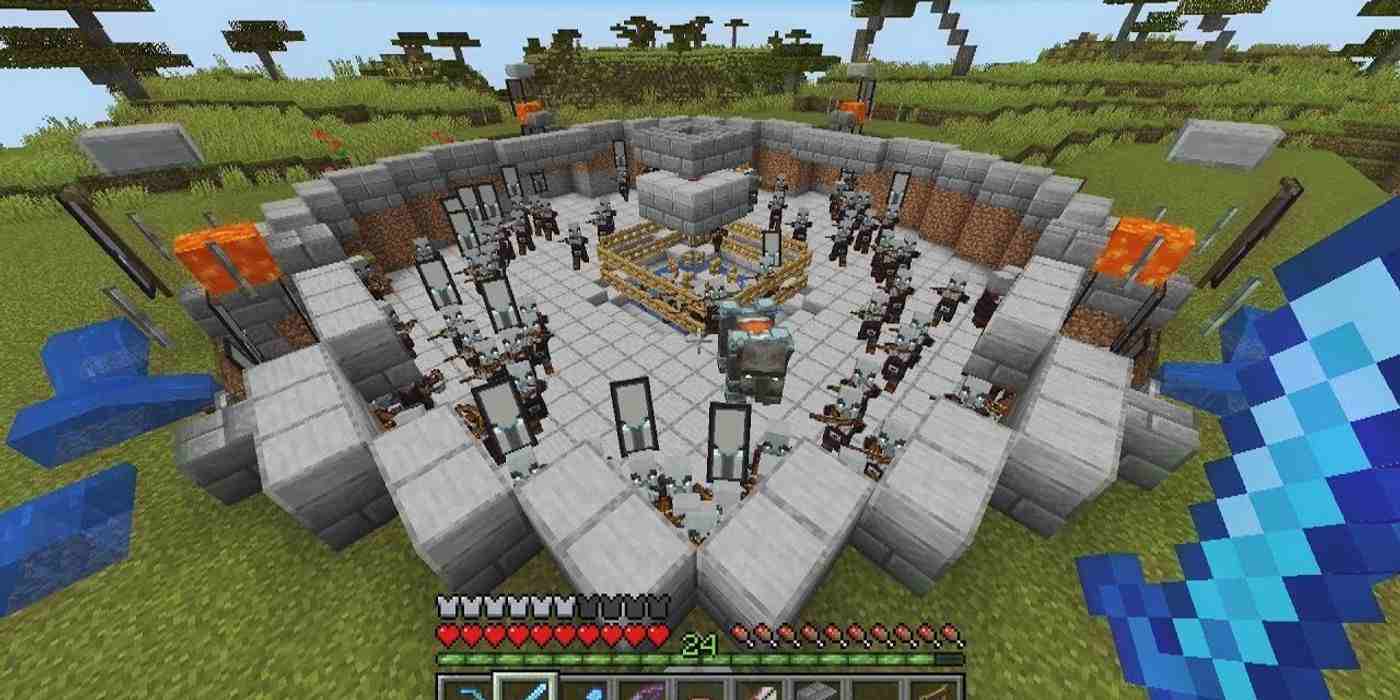As we browse the internet on our Samsung phones, our search history accumulates, leaving behind a digital footprint of our online activities. While this browsing history can be useful for quickly revisiting websites or finding information, there may come a time when you want to clear your search history for privacy or organizational purposes. In this comprehensive guide, we will walk you through the step-by-step process of deleting your search history on a Samsung phone, ensuring that your online activities remain private and secure.
Why Should You Delete Your Search History?
Before we dive into the steps for deleting your search history, let’s first understand why it’s important to do so. Here are a few key reasons:
Privacy: Clearing your search history helps protect your privacy by preventing others from accessing your browsing activity.
Security: By deleting your search history, you reduce the risk of sensitive information falling into the wrong hands.
Storage Space: Over time, a large search history can take up valuable storage space on your Samsung phone. Clearing it out will free up storage for other important files and apps.
Improved Performance: Deleting your search history can help improve the performance of your Samsung phone by reducing the load on your device’s memory.
Now that we understand the importance of deleting search history, let’s explore the step-by-step process for doing so on your Samsung phone.
Step 1: Open the Internet App
The first step in deleting your search history is to open the Internet app on your Samsung phone. Look for the app icon, which resembles a blue globe, and tap on it to launch the browser.
Once you have opened the Internet app, locate the menu icon in the top-right corner of the screen. It typically appears as three vertical dots. Tap on the menu icon to access the settings menu.
Within the settings menu, scroll down until you find the “Settings” option. Tap on it to open the settings page. From there, navigate to the “Privacy and Security” section.
Step 4: Delete Browsing Data
Within the “Privacy and Security” section, you will find the option to “Delete Browsing Data.” Tap on this option to proceed with deleting your search history.
Step 5: Select Data to Delete
After tapping on “Delete Browsing Data,” you will be presented with a list of data types that you can delete. These may include “Browsing History,” “Cache,” and “Cookies.” Carefully select the data types you want to delete by checking the corresponding boxes.
Step 6: Confirm and Delete
Once you have chosen the data types you want to delete, tap on the “Delete” button to initiate the deletion process. You may be prompted with a confirmation message asking if you want to proceed. Tap “OK” to confirm and delete the selected data.
Congratulations! You have successfully deleted your search history from your Samsung phone. Your browsing activities are now private, and your device’s storage space has been freed up. It’s a good practice to periodically repeat these steps to keep your search history clear and maintain your privacy.
Additional Tips for Maintaining Privacy
While deleting your search history is an essential step in maintaining privacy on your Samsung phone, there are a few additional tips you can follow to further enhance your online privacy:
- Use Incognito Mode: Most browsers, including the Samsung Internet app, offer an incognito mode that allows you to browse the internet without saving your search history or cookies. Activate this mode when you want to keep your online activities private.
- Secure Your Samsung Phone: Set up a strong password, PIN, or biometric authentication method to protect your Samsung phone from unauthorized access.
- Regularly Update Your Apps: Keeping your Samsung phone’s apps, including the Internet app, up to date ensures that you have the latest security patches and features.
- Use a Virtual Private Network (VPN): Consider using a VPN service to encrypt your internet connection and enhance your online privacy.
- Be Mindful of Permissions: When installing new apps or granting permissions to existing ones, carefully review the permissions requested and only grant access to the necessary information.
By following these additional tips, you can further safeguard your privacy and enjoy a more secure online experience on your Samsung phone.
Conclusion
Deleting your search history on a Samsung phone is a simple yet crucial step to protect your privacy, enhance security, and improve performance. By following the step-by-step process outlined in this guide, you can easily delete your search history and enjoy peace of mind knowing that your online activities remain private. Remember to periodically repeat these steps to maintain a clear search history and maximize your privacy on your Samsung phone. Stay safe, secure, and in control of your online presence!