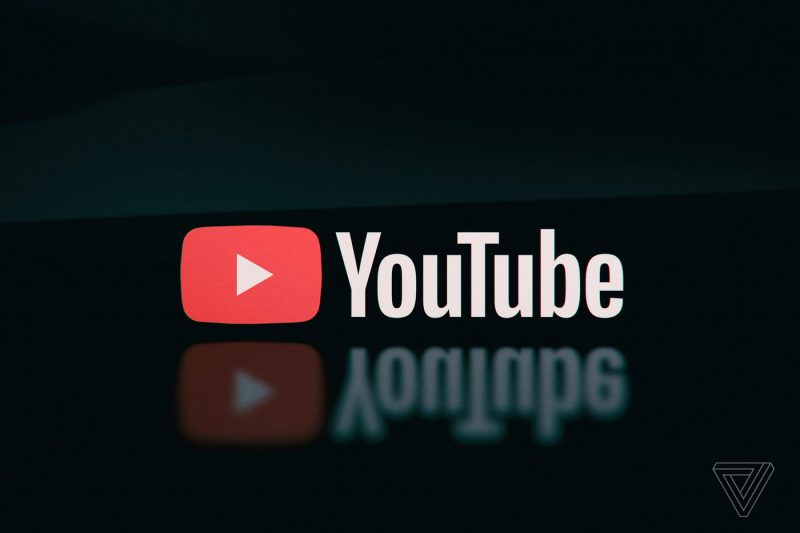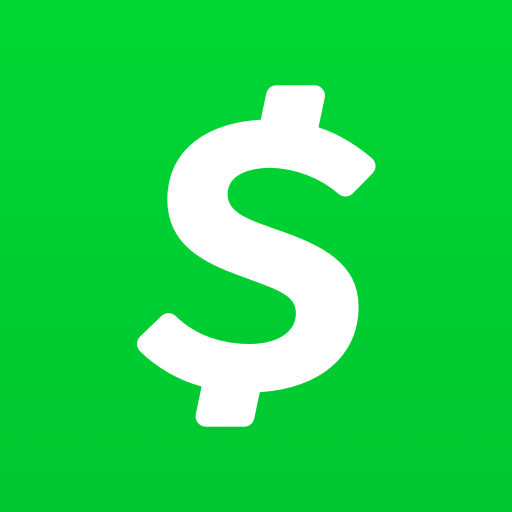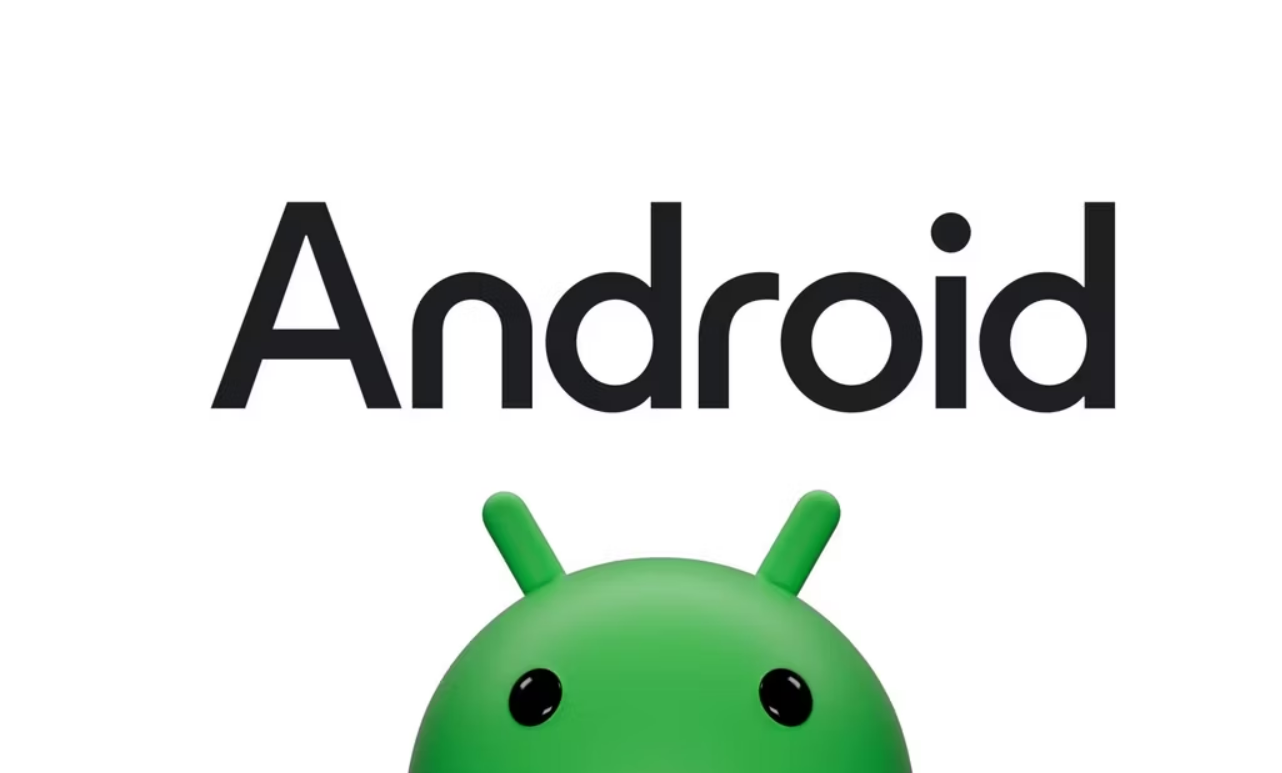In today’s digital age, YouTube has become one of the most popular websites, with billions of hours of video content being watched every month. Many individuals and businesses have taken advantage of this platform to create their own YouTube channels and connect with their audiences. However, there may come a time when you no longer wish to maintain your YouTube channel and want to delete it. In this comprehensive guide, we will walk you through the steps to delete your YouTube channel on your phone.
YouTube channels have become a popular way to share content and engage with audiences. However, there may be instances where you no longer wish to maintain your channel and want to delete it. Deleting a YouTube channel involves permanently removing all the content associated with it, including videos, comments, messages, playlists, and history. In the following sections, we will guide you through the process of deleting your YouTube channel on your phone.
How to Delete Your YouTube Channel on Phone
Deleting your YouTube channel on your phone is a straightforward process. Follow the steps below to delete your YouTube channel permanently:
- Open your phone’s web browser and visit the YouTube Studio website.
- Sign in to the correct Google account associated with the YouTube channel you want to delete.
- Tap on the three-dotted icon and select “Desktop site” to access the full desktop version of YouTube Studio.
- From the left pane, click on “Settings” and then select “Channel” followed by “Advanced settings.”
- Scroll down and select “Remove YouTube content.”
- Enter your password to verify your identity and click “Next.”
- Choose the option “I want to permanently delete my content.”
- Mark both boxes to confirm that you want to delete your YouTube content.
- Finally, click on “Delete my content” to permanently delete your YouTube channel.
Please note that deleting your YouTube channel is irreversible, and you will lose access to all the content associated with it. Make sure to back up any important videos or data before proceeding with the deletion.
Removing Someone Else’s YouTube Channel
If you want to remove someone else’s YouTube channel, it’s important to note that you cannot directly delete someone else’s channel. However, there are a few options you can explore:
- Contact the channel owner: You can try reaching out to the channel owner and politely request them to delete their channel. Explain your reasons and provide any necessary evidence if applicable.
- Report the channel to YouTube: If the channel contains inappropriate content or violates YouTube’s community guidelines, you can report the channel to YouTube. Click on the three-dotted icon on the channel page and select “Report user” to submit a report.
Keep in mind that YouTube will take appropriate action only if the reported channel violates their policies.
Deleting a YouTube Account on Android
If you are using the YouTube app on your Android device and want to delete your YouTube account, follow these steps:
- Open the YouTube app on your Android device.
- Tap on your profile icon located at the top right corner of the screen.
- From the drop-down menu, select “Manage your Google Account.”
- In the Google Account settings, tap on “Data & privacy.”
- Scroll down and tap on “Delete a Google service.”
- Enter your password to verify your identity and tap “Next.”
- Locate and tap on the trash icon next to “YouTube.”
- If prompted, enter your password again and tap “Next.”
- Expand the drop-down menu by tapping on the arrow icon next to “I want to permanently delete my content.”
- Check the boxes that correspond to the contents of your account and tap on “Delete my content.”
Once you complete these steps, your YouTube account will be permanently deleted from your Android device.
Permanently Deleting Other YouTube Channels from Your Phone
As mentioned earlier, you cannot directly delete someone else’s YouTube channel. However, if you come across a channel that violates YouTube’s policies or contains inappropriate content, you can report it to YouTube. Follow these steps to report a YouTube channel from your phone:
- Visit the YouTube channel you want to report.
- Tap on the three-dotted icon located at the top right corner of the screen.
- Select “Report user” from the menu.
- Choose the appropriate reason for the report from the “What is the issue?” screen.
- Follow the on-screen instructions to complete the reporting process.
YouTube will review the reported channel and take appropriate action if it violates their policies.
Permanently Deleting Your YouTube Channel
To permanently delete your YouTube channel, you need to follow the steps mentioned in the section “How to Delete Your YouTube Channel on Phone.” By completing those steps, you will permanently delete your YouTube channel, including all its associated content.
Please note that once your YouTube channel is deleted, it cannot be recovered. Make sure to download any important videos or data before deleting your channel.
Asking YouTube to Remove a Channel
As an individual user, you cannot directly ask YouTube to remove a channel. However, if a channel violates YouTube’s policies or contains inappropriate content, you can report the channel to YouTube. YouTube will review the reported channel and take appropriate action if they find any policy violations.
The Number of Reports Required to Delete a YouTube Channel
The number of reports required to delete a YouTube channel depends on the severity of the violations. YouTube has community guidelines and policies in place to ensure that users create and consume content in a safe and respectful environment. If a channel repeatedly violates these guidelines or engages in severe violations, it may be subject to deletion. However, the exact number of reports required to delete a channel is not disclosed by YouTube.
Deleting Your YouTube Account without Deleting Your Google Account
If you want to delete your YouTube account without deleting your Google account, you can follow these steps:
- Open the YouTube app on your phone.
- Tap on your profile icon located at the top right corner of the screen.
- From the drop-down menu, select “Manage your Google Account.”
- In the Google Account settings, tap on “Data & privacy.”
- Scroll down and tap on “Delete a Google service.”
- Enter your password to verify your identity and tap “Next.”
- Locate and tap on the trash icon next to “YouTube.”
- If prompted, enter your password again and tap “Next.”
- Expand the drop-down menu by tapping on the arrow icon next to “I want to permanently delete my content.”
- Check the boxes that correspond to the contents of your account and tap on “Delete my content.”
By following these steps, you can delete your YouTube account while keeping your Google account intact.
How Long It Takes for a YouTube Channel to be Deleted
The process of deleting a YouTube channel may take some time. While there is no specific timeframe mentioned by YouTube, it generally takes 2 to 4 days for a YouTube channel to be deleted. However, some users have reported that it took up to 30 days for their channel to be completely deleted. The actual duration may vary depending on various factors.
What to Do If Someone Posts a Video of You on YouTube
If someone posts a video of you on YouTube without your consent or against your wishes, there are a few actions you can take:
- Contact the uploader: Reach out to the person who uploaded the video and politely request them to remove it. Explain your concerns and provide any necessary evidence or reasons for the removal request.
- Report the video to YouTube: If the video violates YouTube’s community guidelines or contains inappropriate content, you can report it to YouTube. Click on the three-dotted icon below the video player and select “Report” to submit a report.
If you are unable to resolve the issue directly with the uploader or if the video continues to violate YouTube’s policies, you can consider seeking legal advice or contacting YouTube’s support team for further assistance.
Conclusion
In conclusion, deleting a YouTube channel on your phone is a straightforward process that involves permanently removing all associated content. Whether you want to delete your own channel or report someone else’s channel, following the provided steps will help you navigate the process smoothly. Remember to back up any important data before deleting a channel, and always adhere to YouTube’s policies and guidelines.