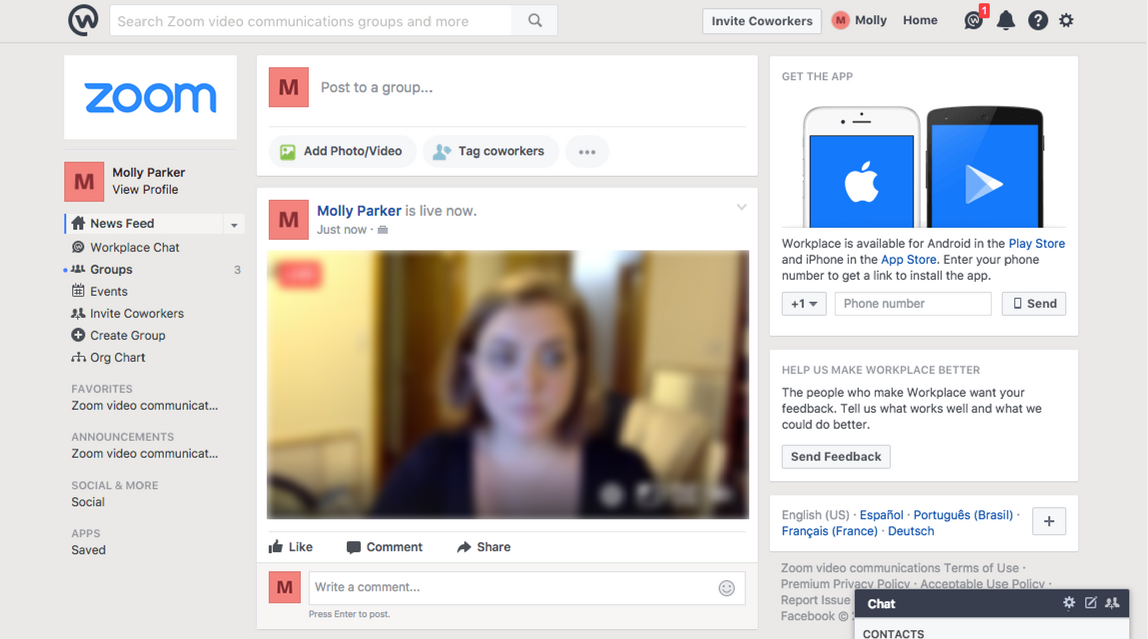If you’ve ever found yourself needing to delete a YouTube video quickly, but only have access to a mobile device, don’t worry! In this article, we will guide you through the process of deleting a YouTube video on both Android and iOS devices. Whether you have the YouTube app installed or prefer to use the YouTube Creator Studio mobile app, we have you covered. So, let’s get started!
Deleting a YouTube Video on the YouTube App
To delete a YouTube video using the YouTube app, follow these simple steps:
- Open the YouTube app on your mobile device and make sure you are signed in to your YouTube account.
- Tap your profile image in the top right-hand corner of the main screen to access your account settings.
- From the dropdown menu, select “Your Channel” to navigate to your channel page.
- Once you’re on your channel page, tap on the “Videos” option in the top navigation bar to view a list of all your videos.
- Scroll through the list and find the video you want to delete.
- Tap the three dots to the right of the thumbnail and title of the video. This will open a menu of options.
- From the menu, select “Delete”. You will be prompted to confirm the deletion. Once confirmed, the video will be permanently deleted from your YouTube channel.
It’s important to note that deleting a video using the YouTube app will also delete all comments, engagement, views, and watch time associated with that video. So, make sure to carefully consider the impact of deleting a video before proceeding.
Deleting a YouTube Video on the YouTube Creator Studio Mobile App
If you prefer to use the YouTube Creator Studio mobile app to manage your YouTube videos, here’s how you can delete a video:
- Open the YouTube Creator Studio mobile app on your device. Make sure you are signed in to your YouTube account.
- From the app’s dashboard page, tap the “Option” button located in the top left corner. This will open a dropdown menu.
- Select “Videos” from the dropdown menu to access a list of all your videos.
- Scroll through the list and find the video you want to delete. Tap on the video to open its edit page.
- On the video’s edit page, you will see a pencil icon at the top.Tap on the pencil icon to access the advanced editing options.
- Swipe to the “Advanced” tab and scroll down to the bottom of the screen.
- At the bottom of the screen, you will find the“Delete” option. Tap on it to delete the video. Confirm the deletion when prompted.
Similar to deleting a video using the YouTube app, deleting a video through the YouTube Creator Studio mobile app will permanently remove all associated comments, engagement, views, and watch time. So, make sure to carefully consider the consequences before deleting a video.
Considerations Before Deleting a YouTube Video
Before you delete a YouTube video, there are a few important considerations to keep in mind:
- Loss of Engagement and Watch Time: Deleting a video will result in the permanent loss of all comments, likes, shares, and views associated with that video. Additionally, the watch time accumulated on the video will also be lost. So, consider the impact this may have on your channel’s overall performance and goals.
- Monetization and 4000 Hours of Watch Time: If your goal is to monetize your YouTube channel, deleting a video may have a negative impact on your progress towards reaching the 4000 hours of watch time required for monetization. If the video you plan to delete has contributed significantly to your channel’s watch time, think twice before proceeding.
- Copyright and Community Strikes: Deleting a video will not remove any copyright claims or community strikes associated with that video. If you have received a copyright claim or community strike, it’s advisable to use YouTube’s official tools to address these issues. Deleting the video will not resolve the strike or claim.
- Content Improvement: If you’re considering deleting a video due to embarrassment or dissatisfaction with its quality, consider using it as an opportunity for growth. Many successful YouTubers look back at their earlier videos and appreciate the progress they have made. Instead of deleting the video, use it as a benchmark to measure your improvement over time.
Conclusion
Deleting a YouTube video on a mobile device is a straightforward process. Whether you choose to use the YouTube app or the YouTube Creator Studio mobile app, you can easily delete videos from your channel. However, it’s important to carefully consider the consequences of deleting a video, including the loss of engagement, watch time, and potential impact on your channel’s goals. Instead of deleting videos out of embarrassment, consider using them as a reminder of your growth as a content creator. Happy YouTubing!