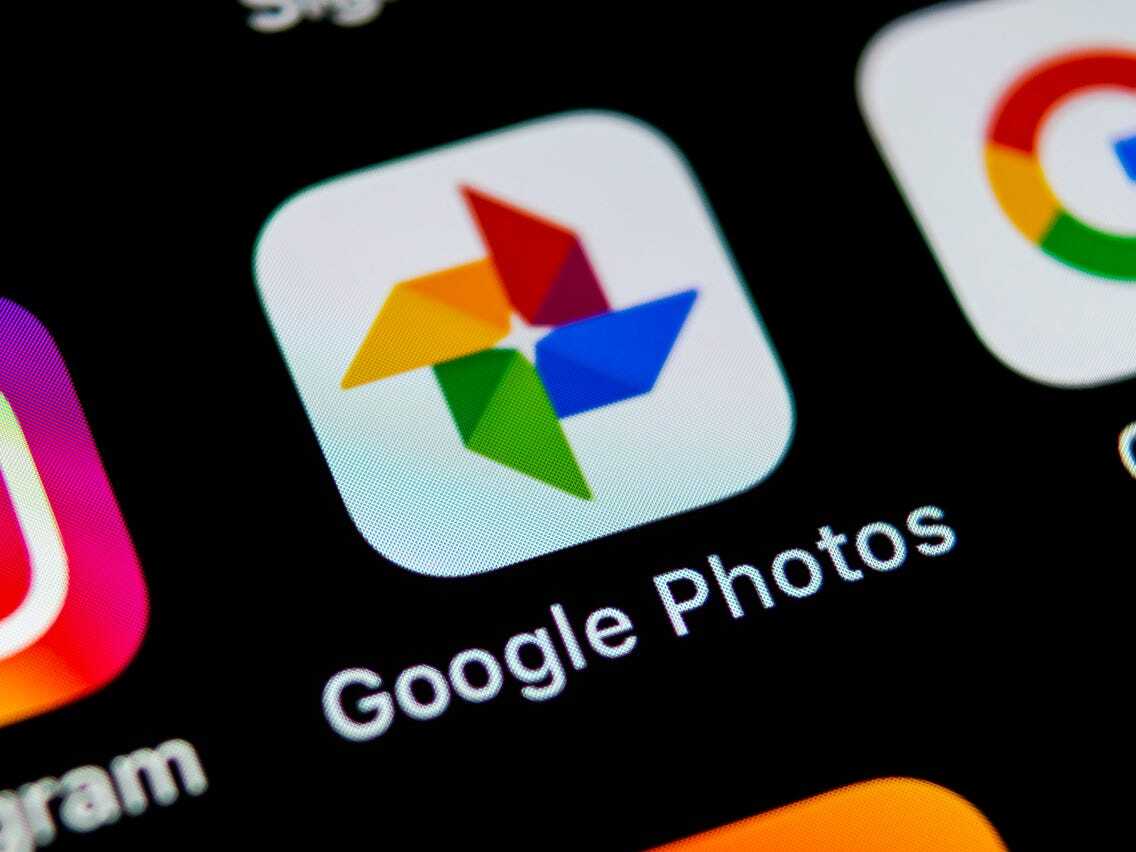WhatsApp is by far the most widely used instant messaging app with over 1 billion daily active users. As a WhatsApp user, you might also face irritating chat backups. These chat backups restrict the app activity when in progress and hence you have to wait for them to complete. The time these chat backups take to complete depends on the file size and your internet speed. In this article, we will show you ways through which you can disable these irritating chat backups.
WhatsApp Chat Backup:
Let’s, first start with why do these backups exist and why WhatsApp forces you to back up your chats. The notion behind these backups is very simple.
The Social media app makes a copy of all your chats and media files and stores it on your internal as well as on your cloud storage.
Then whenever you delete the app from your phone or switch phones or even reinstall the app, you can restore all your previous chats and media files using these backups. Without these backups, you will lose all your chats and media files.
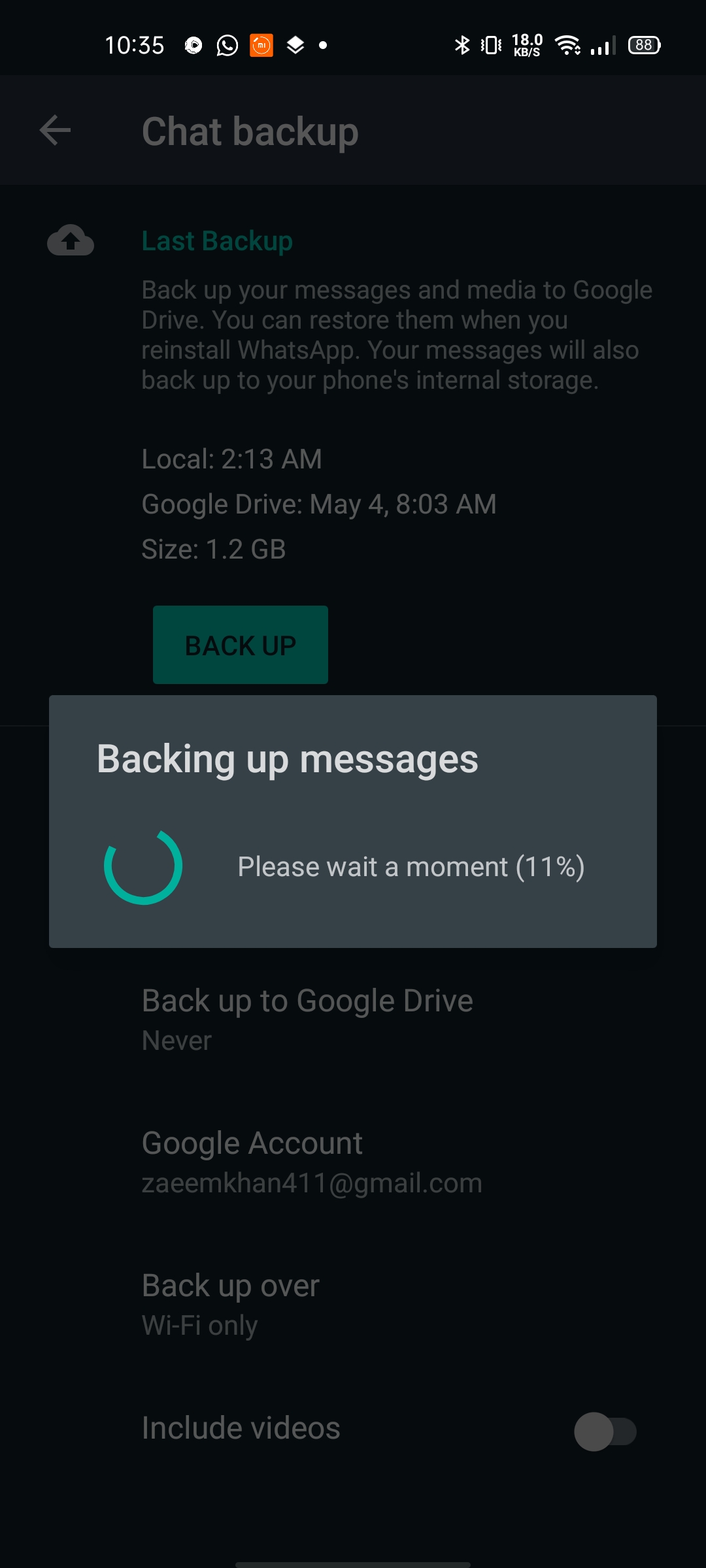
Types of WhatsApp Backup:
There are two types of chat backups on WhatsApp.
- Local Backup
- Cloud Backup
Local backup as the name suggests copies all your chats and media files on your device’s internal storage and it occurs every day.
Cloud backup as the name suggests backs up all your WhatsApp data on cloud storage such as Google Drive and iCloud. When you install this Instant messaging app, the app asks you to select the frequency of the cloud backup. You can choose from Never, only when I tap “Back up”, daily, weekly or monthly.
Also Read:
How to add captions to your Instagram Stories?
How to delete local Chat Backups?
Local chat backups take a large chunk of your internal storage as well as app storage. There are ways through which you can delete these backups. Additionally, these backups don’t overwrite each other and there are multiple backups each time. Through the following ways, you can delete the local backup files from your internal storage.
Manually Delete the Backups:
Go into the file manager of your device and tap on internal/phone storage.
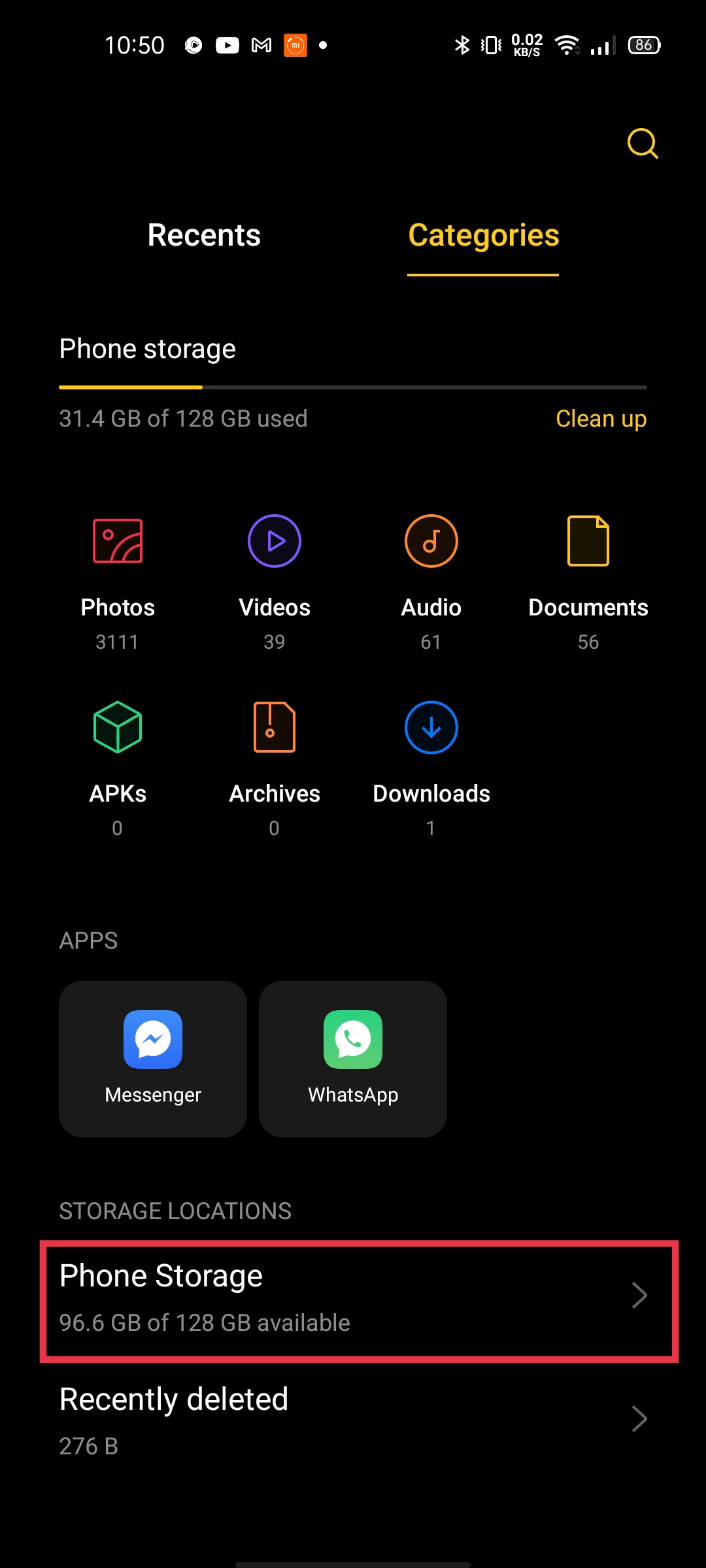
In the internal/phone storage you will find the WhatsApp folder at the bottom of all the folders.
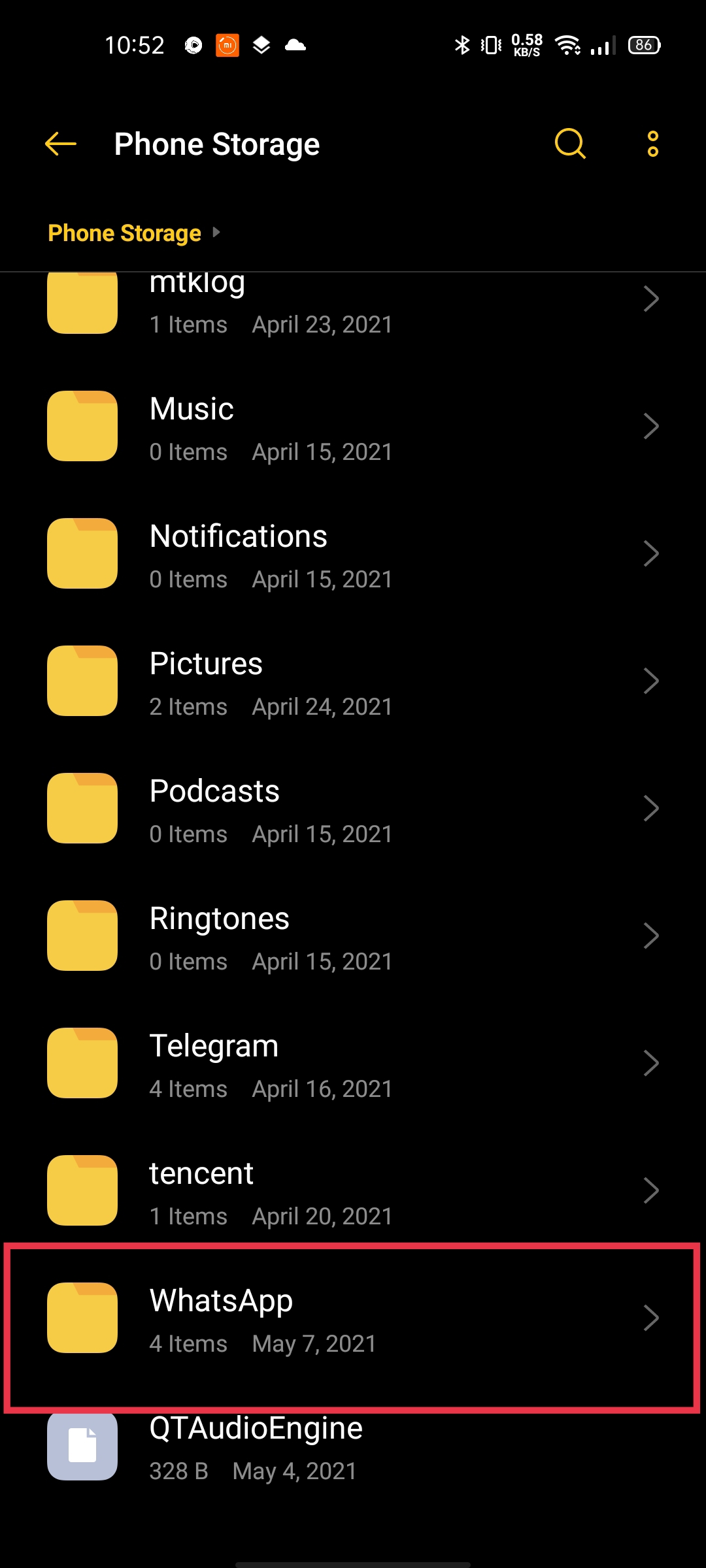
Open the WhatsApp folder. In that, you will find a folder with the name “Databases”.
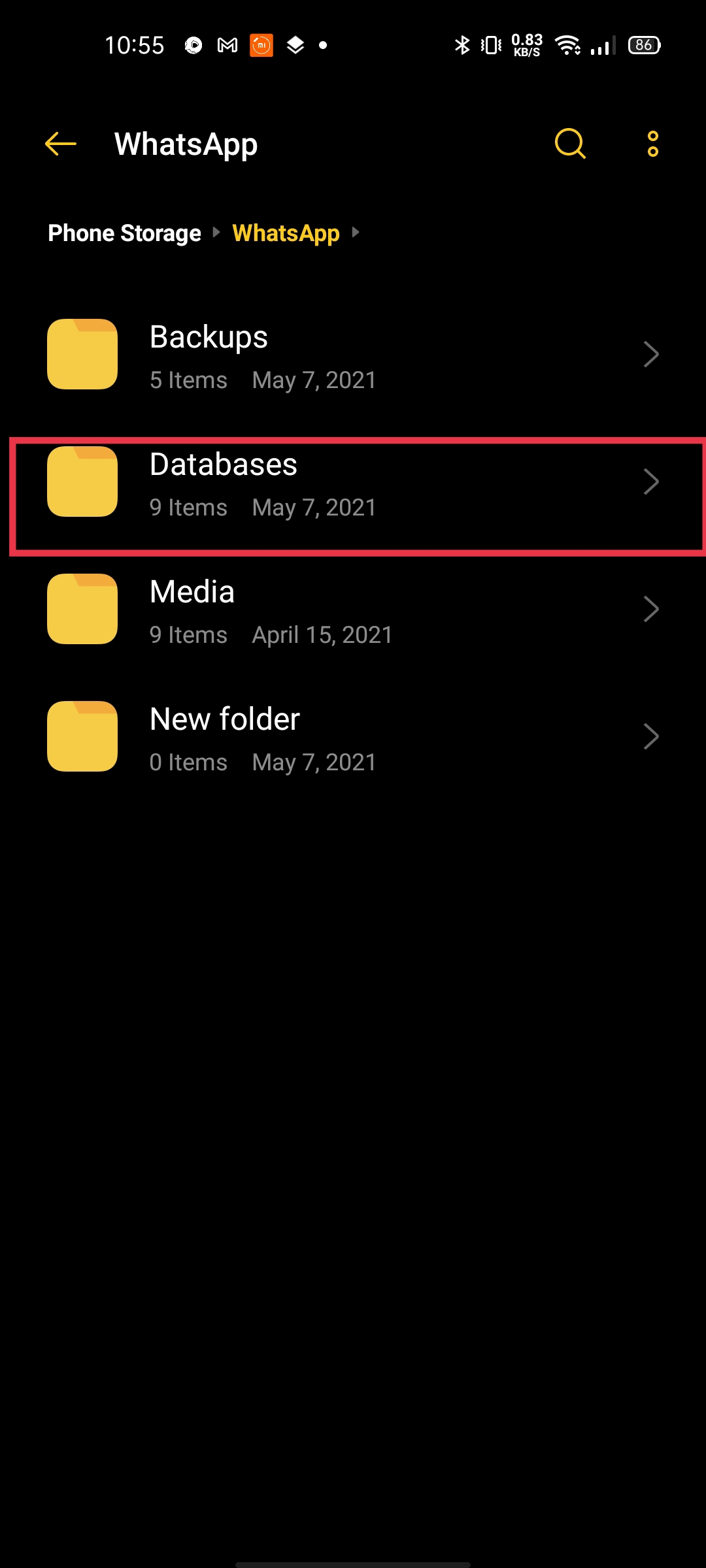
In the Databases folder, you will see all the WhatsApp local backup files. All these backup files have their file sizes and date mentioned. The date reflects when this backup will happen and the top file is the most recent one.
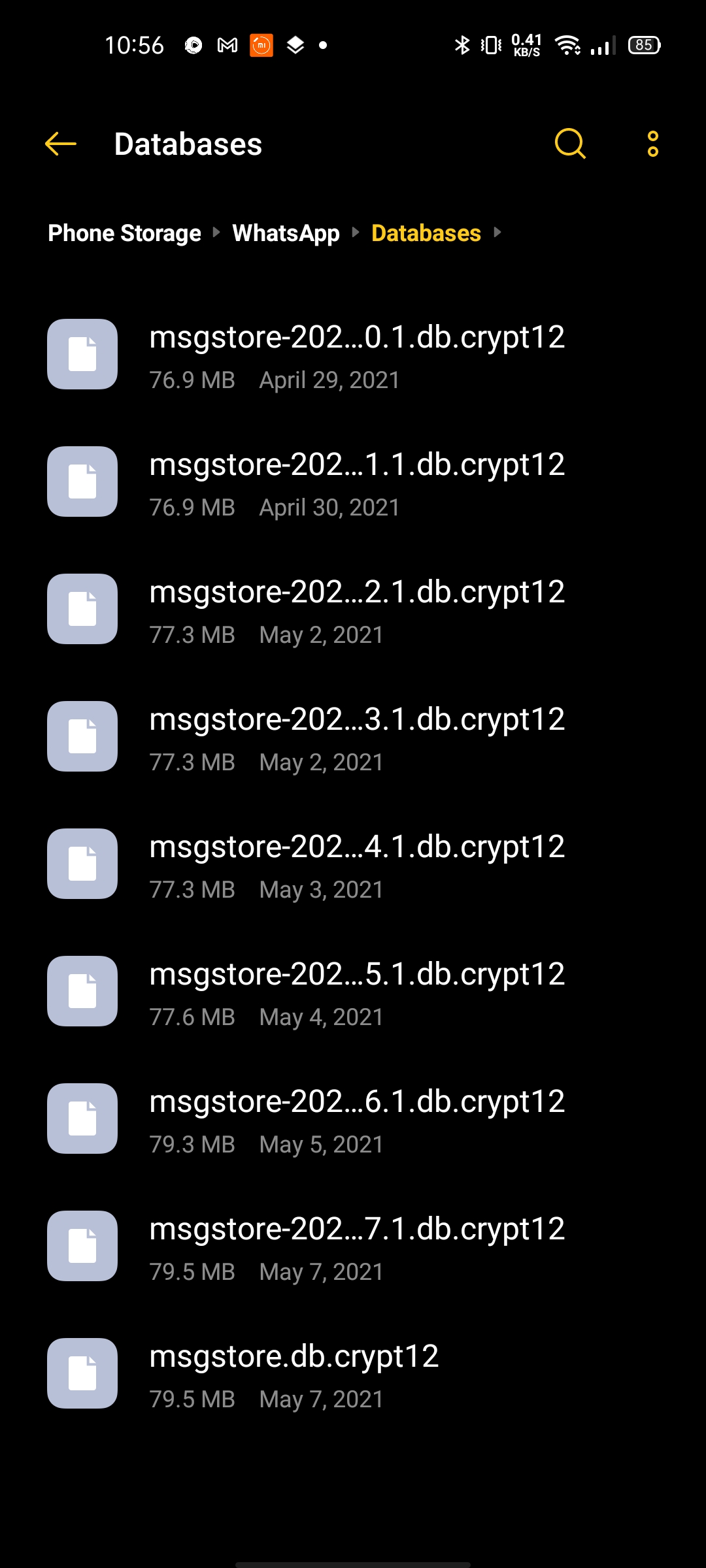
Tap on these data files one by one and manually delete them if you don’t need them anymore. You can also keep the most recent one and delete the rest of the files to free up internal storage.
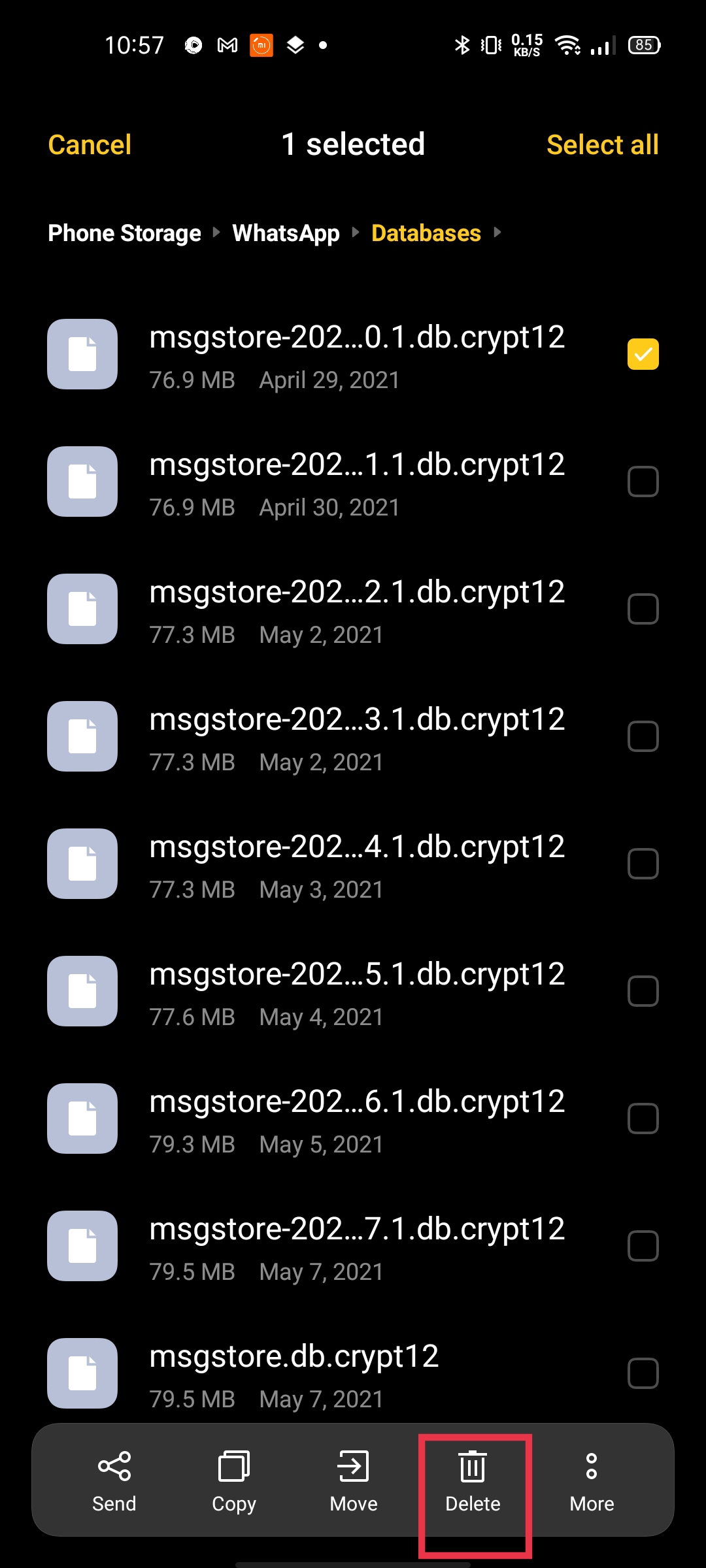
Permanently disabling the Automatic local chat backup:
The above method is manual and you have to repeat it whenever you want to delete the backup from internal storage. But there is another way through which you can disable the automatic chat backup permanently.
To do that go to the same WhatsApp folder on your device’s internal storage. Tap on the three-dot icon at the top left and create a new folder.

Next, long-press the folder you just created until the options show up on your display.
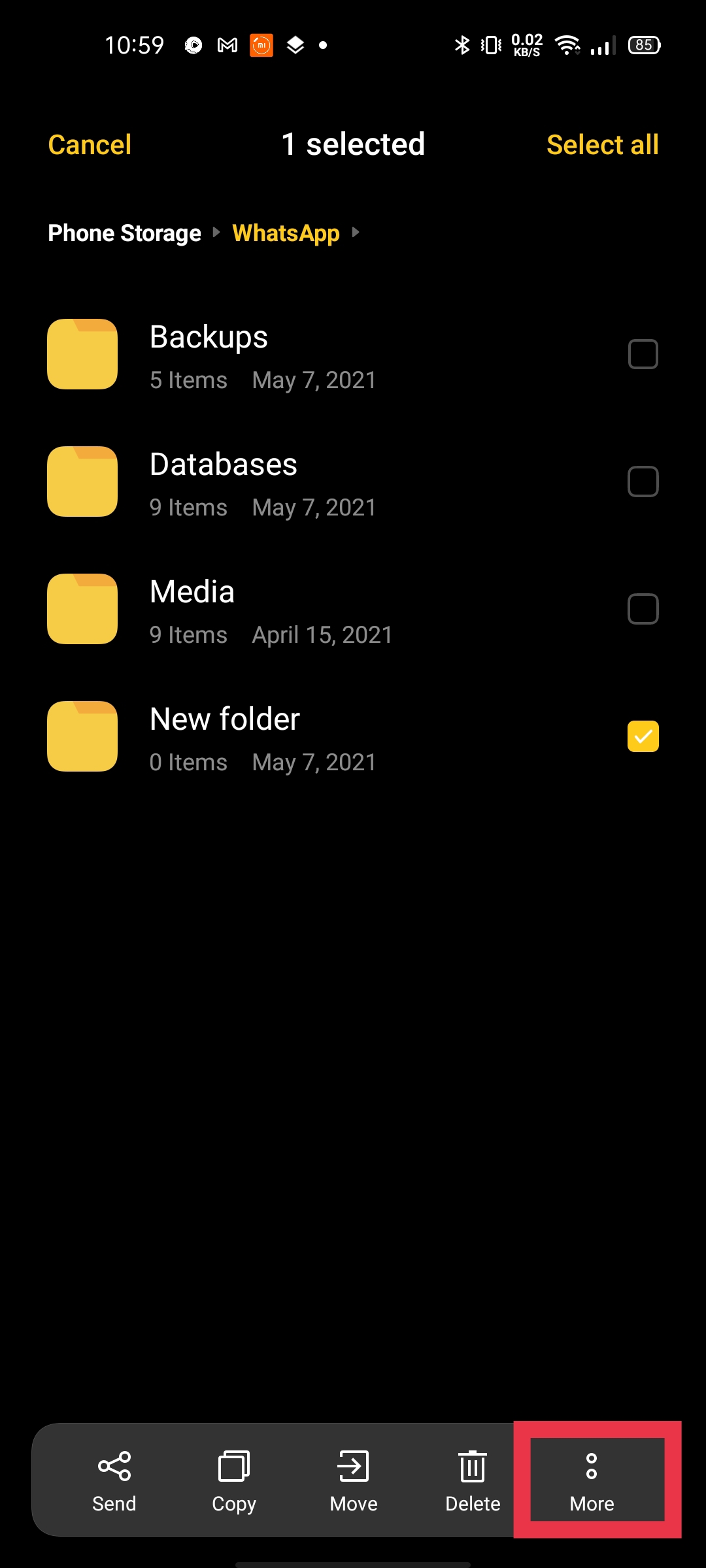
Then again tap on the three dots and tap on compress to make it a zip file.
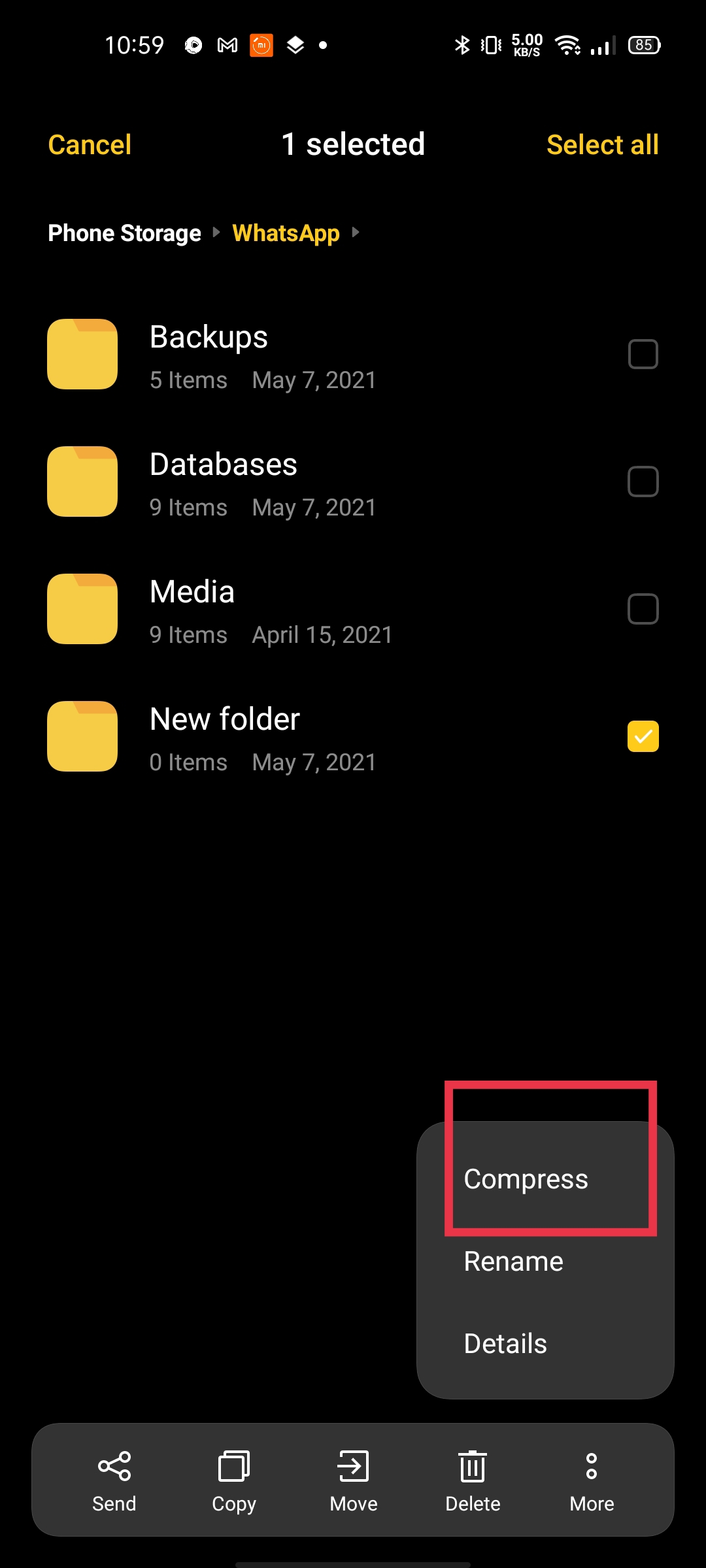
Tap on “Compress the current Folder”
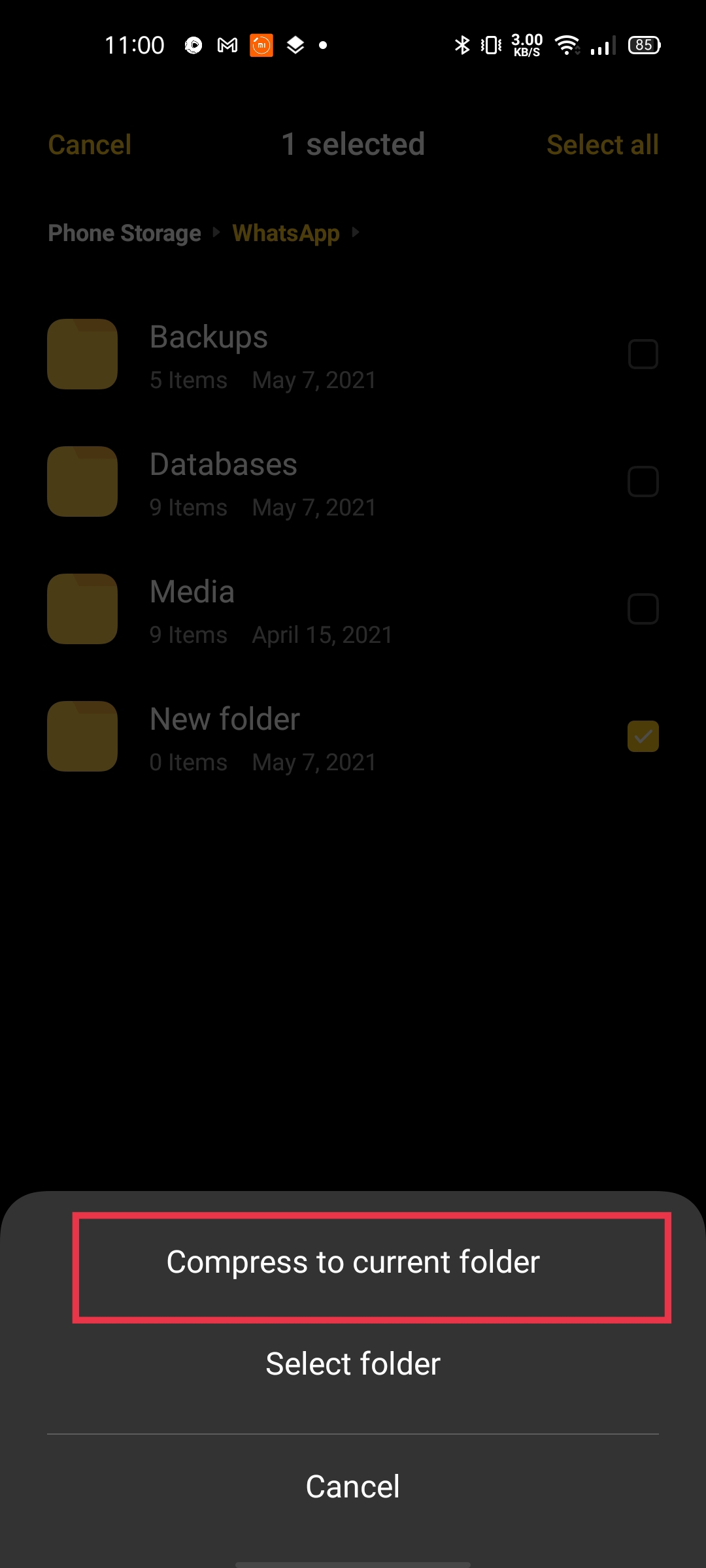
You will be asked to rename the file.
Rename the file to Databases. Make sure that you don’t type “.zip” at the end of the databases.
This method will stop WhatsApp from automatically creating the local backup using your internal storage.
Disable the Cloud Backups:
WhatsApp also creates a cloud backup depending on the frequency users have opted for. When in progress these backups become irritating(especially if you have a large amount of media data) as mostly they restrict the app activity. These cloud backups will use your Google drive and iCloud storage depending on what OS platform you use.
- To disable them, open WhatsApp, then Tap on the three dots at the top and select settings from the list of options.
- In settings tap on chats
- Then tap on Chat Backup at the bottom
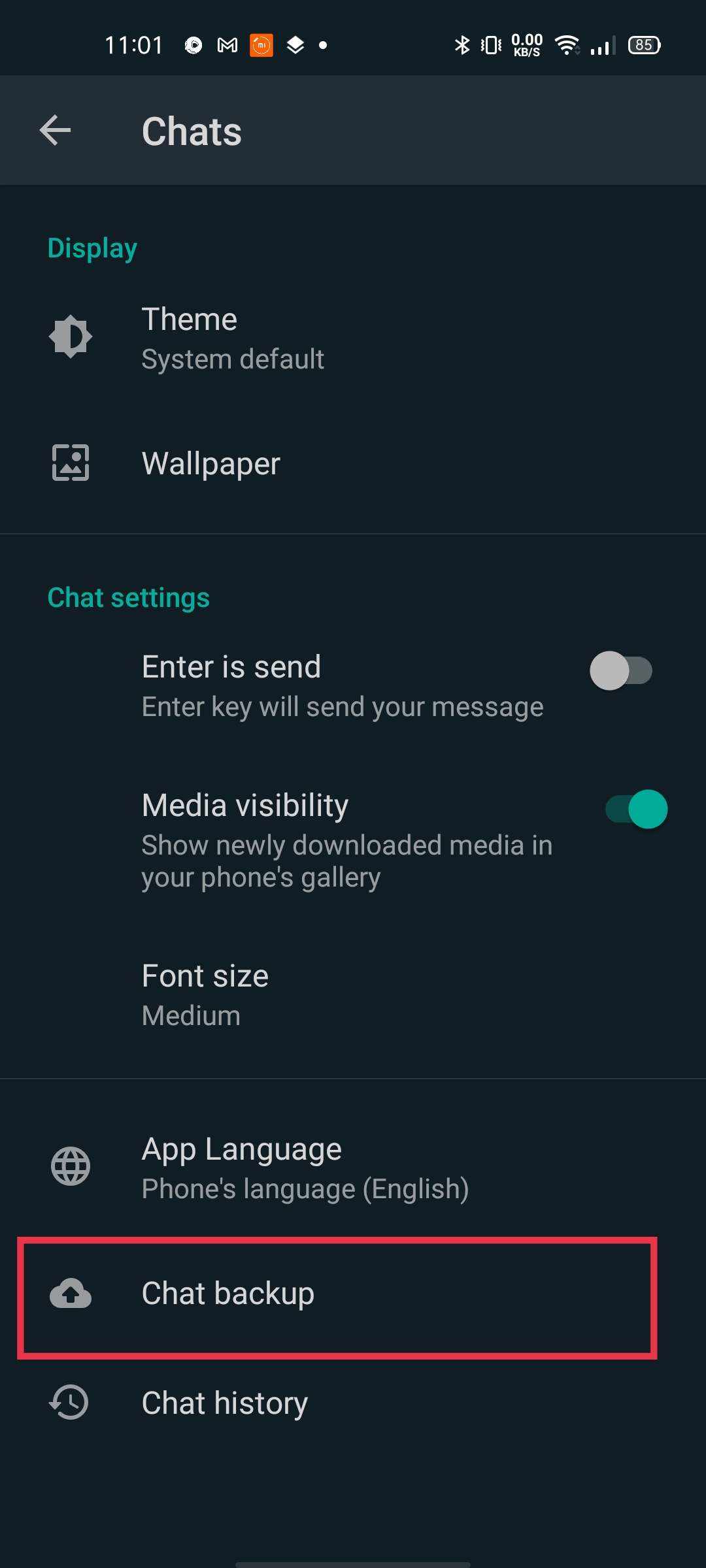
In chat backup tap on “Back up to Google Drive”
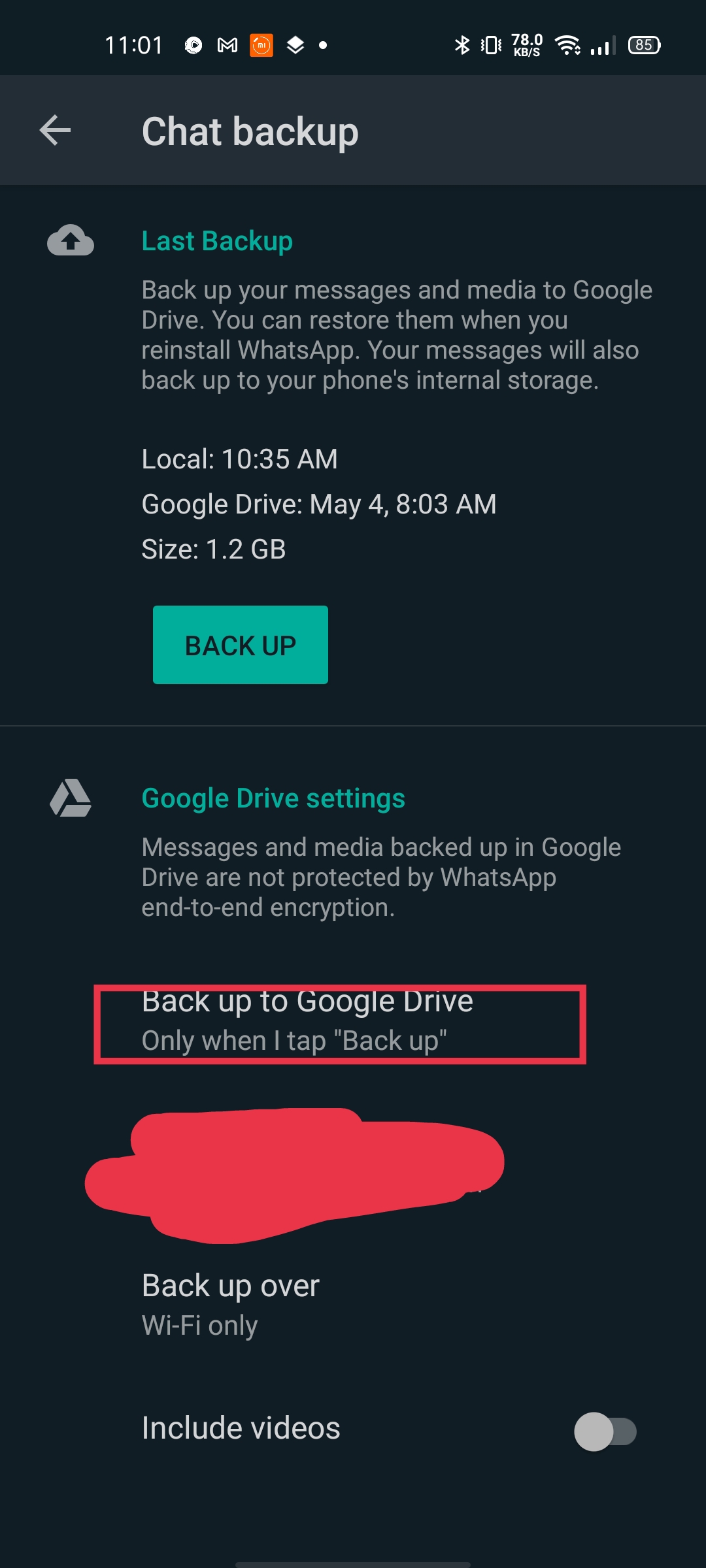
Now select the frequency you want to opt. if you don’t want to back up the data then select “Never”.
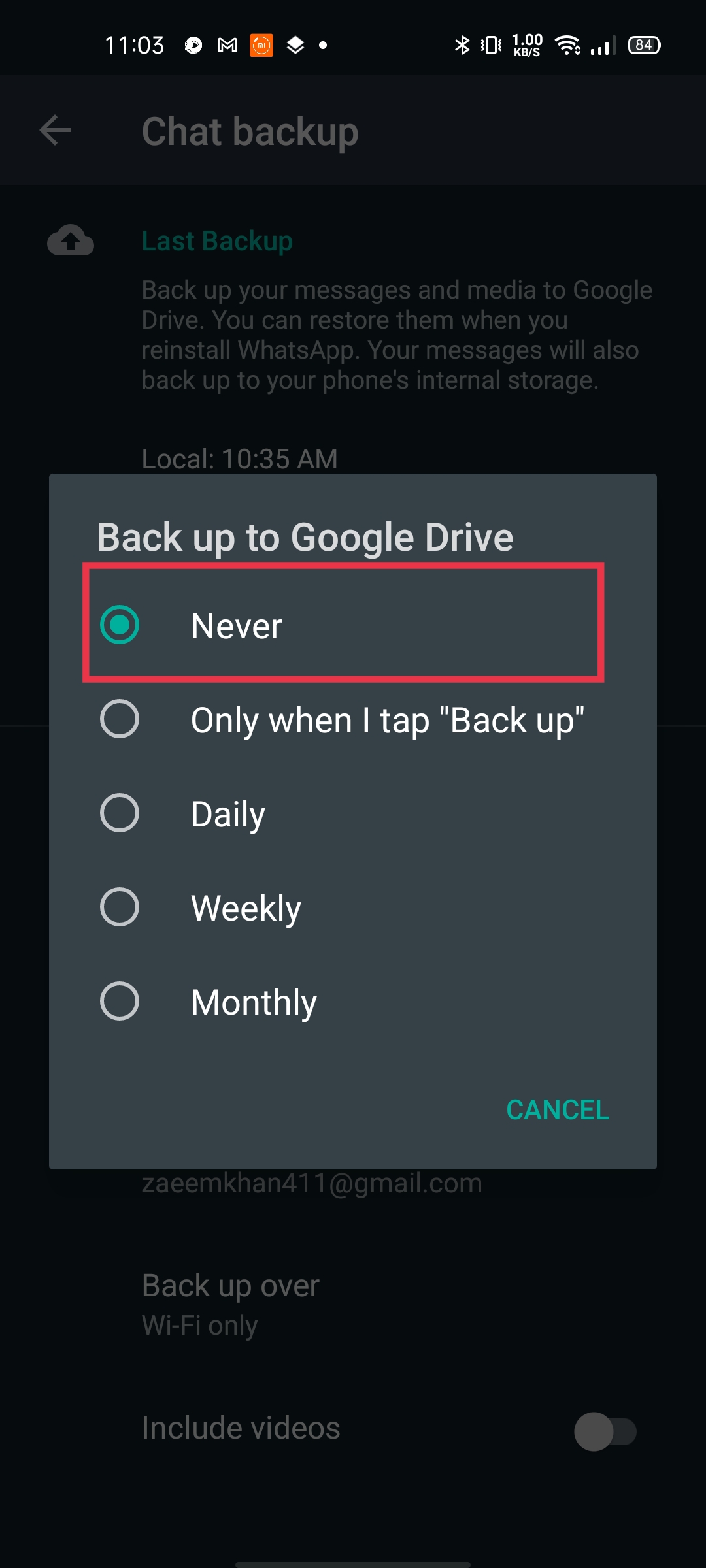
Experiencing difficulties with your Device, check out our “How To” page on how to resolve some of these issues.