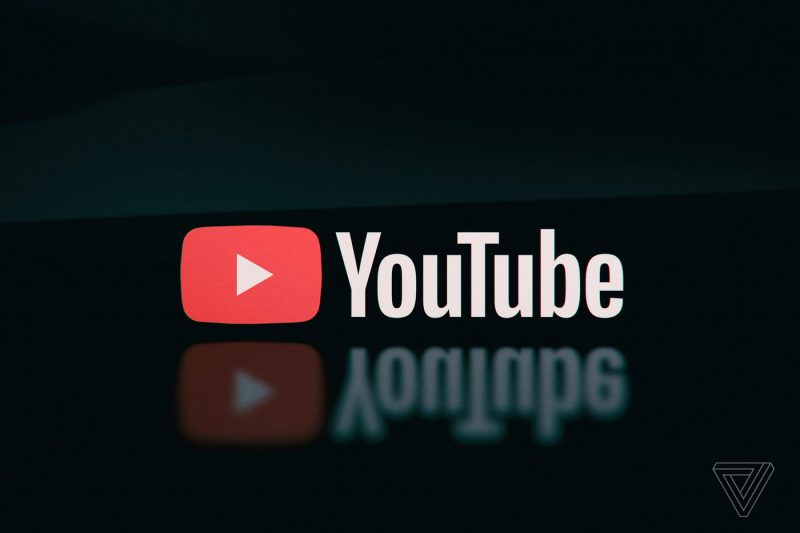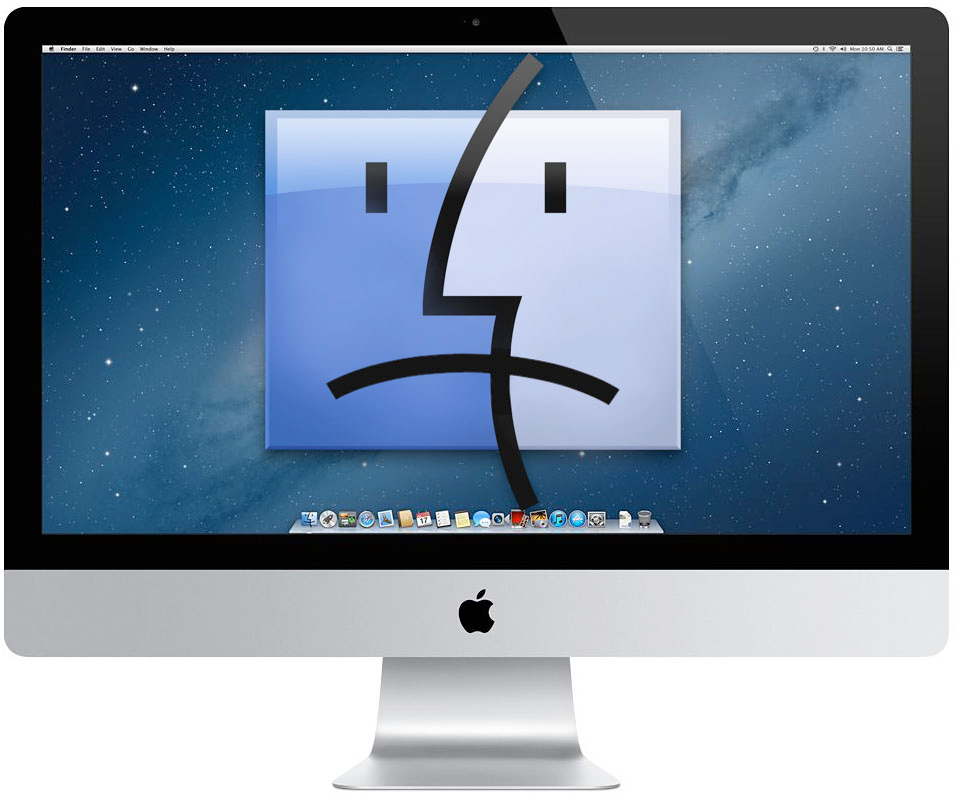YouTube, the popular video-streaming platform and social media site, continually introduces new features to enhance the user experience. From the ability to share specific video timestamps to convenient picture-in-picture support, YouTube strives to cater to it’s diverse user base. One of it’s latest features, ambient mode, aims to create a more immersive viewing experience by adjusting the app background color to match the video being watched.
However, not everyone is a fan of this feature and many users are seeking ways to disable it. In this guide, we’ll provide you with step-by-step instructions on how to turn on and off ambient mode on YouTube.
Disabling Ambient Mode on YouTube:
Disabling ambient mode on YouTube is a straightforward process. Here’s how you can do it:
For Computer Users:
Open your web browser and navigate to the YouTube website.
Click on your profile icon, typically located in the upper-right corner of the page.
From the drop-down menu, select “Appearances”.
- If you already have ambient mode(also known as dark mode) enabled, you will see that “Dark Mode” is checked off.
To disable ambient mode, click on the “Device Mode” option.
- Upon selecting “Device Mode”, the dark black background that was previously applied to the page will shift to white, providing a different visual experience.
- Please note that this assumes your specific device isn’t already on it’s dark mode.
For Mobile App Users:
Open the YouTube mobile app on your smartphone or tablet.
Tap on your profile picture, usually located in the top-right or top-left corner of the app.
Scroll down and select “Settings”.
In the Settings menu, tap on “General”.
Now, tap on “Appearance”.
You’ll find the “Dark Theme” option; disable ambient mode by tapping on it.
- Once “Dark Theme” is turned off, the app background will return to it’s default white mode.
Enabling Ambient Mode on YouTube:
Enabling ambient mode on YouTube is just as straightforward. Here’s how you can do it:
For Computer Users:
Open your web browser and visit the YouTube website.
Click on your profile picture, typically found in the upper-right corner of the page.
From the drop-down menu, select “Appearances”.
To enable ambient mode, click on the “Dark Theme” option.
- Upon selecting “Dark Theme”, the background of the YouTube page will transition to a dark mode, enhancing the viewing experience in low-light conditions.
For Mobile App Users:
Launch the YouTube mobile app on your smartphone or tablet.
Tap on your profile picture, usually located in the top-right or top-left corner of the app.
Scroll down and select “Settings”.
In the Settings menu, tap on “General”.
Locate and tap on “Appearance”.
You’ll find the “Dark Theme” option; enable ambient mode by tapping on it.
- Once “Dark Theme” is enabled, the app background will switch to a dark mode, reducing eye strain in low-light environments.
Conclusion
In this guide, we’ve provided you with clear and concise instructions on how to disable and enable ambient mode on YouTube. Whether you prefer a bright white background or a more soothing dark mode, YouTube caters to your preferences. Feel free to switch between ambient and non-ambient modes to create the ideal viewing experience tailored to your surroundings.
With these simple steps, you can easily customize your YouTube interface and enjoy your favorite videos in the mode that suits you best.
Experiencing difficulties with your Device, check out our “How To” page on how to resolve some of these issues.