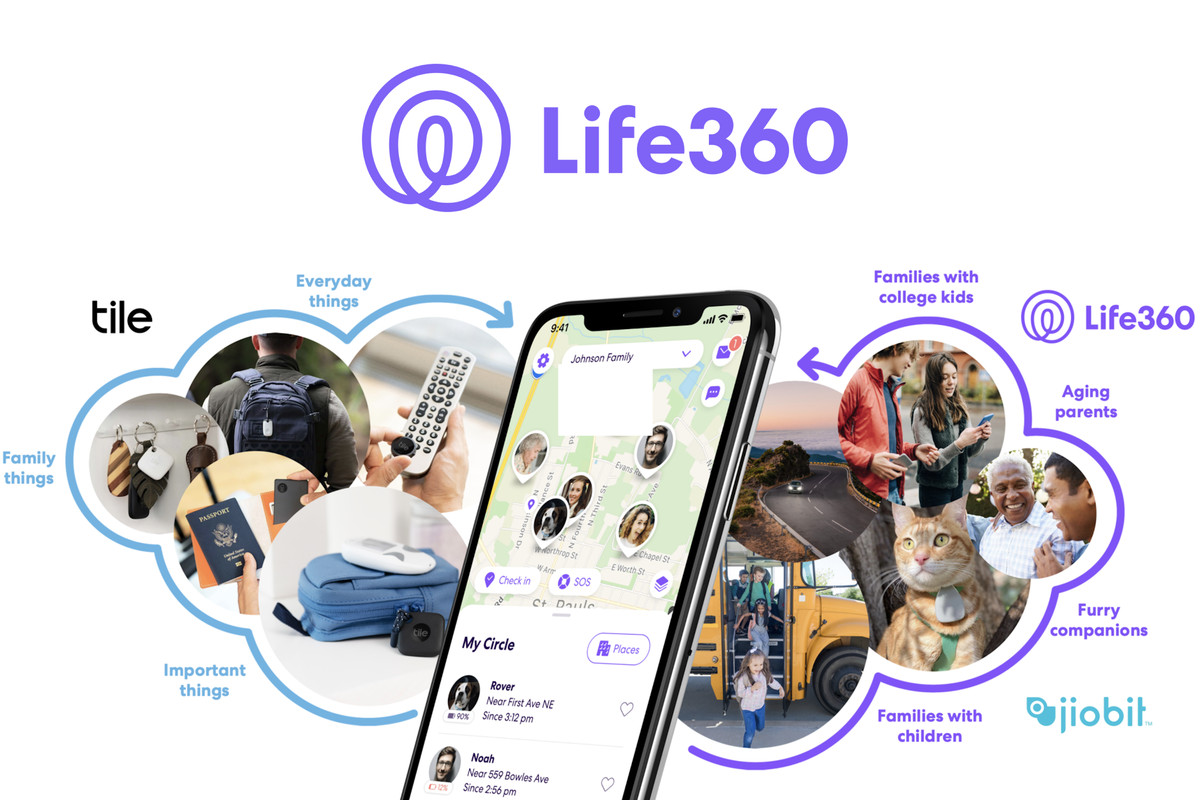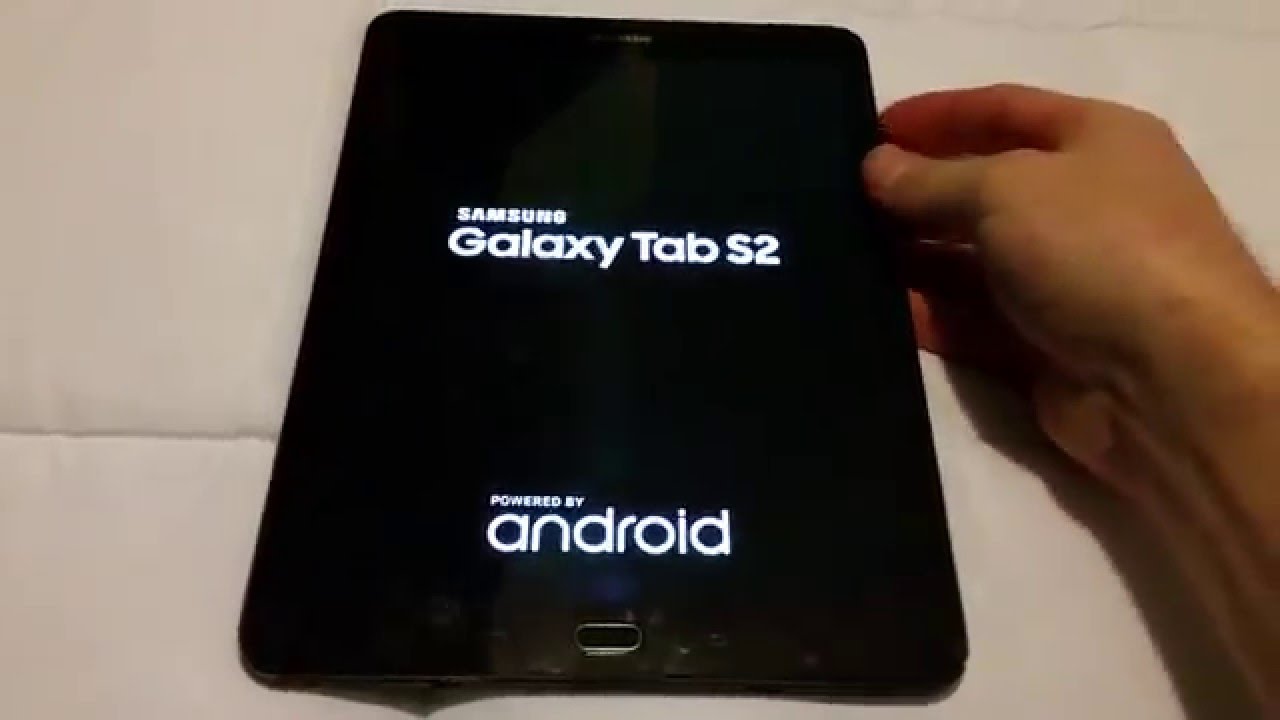Life360 is a versatile app that combines GPS tracking, family locator, messaging, and drive-safety features into one convenient software. One of its capabilities is sending alerts when someone is speeding or engaging in reckless driving. While this feature can be useful, it may feel like a nagging nanny for some users. The good news is that there are ways to make Life360 less intrusive without compromising safety. In this article, we will explore some hacks to disable speed tracking on Life360 while still maintaining the app’s functionality.
Life360 Subscription Plans
At the time of writing, Life360 offers three membership plans: Free, Plus, and Driver Protect. The Driver Protect plan includes advanced driver tracking, speeding notifications, driver and crime reports, and more. However, even if you opt for the Free or Plus options, speed tracking is still present. The app displays your speed while driving, biking, or traveling in a car. Although there are no notifications or alerts, the software keeps tabs on your speed. If any member within your circle has the Driver Protect plan, they can see where you went, the route you took, and even your top speed. While this feature can be invaluable for monitoring driving habits, it can also feel intrusive for some users.
The Silver Lining: Disabling Drive Detection
The first step to make Life360 less intrusive is to turn off Drive Detection, which logs each drive on your profile, including location, speed, events, and route details. To disable this option:
- Launch the Life360 app.
- Tap on Settings in the lower right corner of the screen.
- Swipe down and select Drive Detection under Universal Settings.
- Toggle off the Drive Detection feature.
By turning off Drive Detection, your drives won’t be logged, and Crash Detection for Driver Protect users will also be disabled. However, it’s important to note that the circle admin and other members can see that Drive Detection is off, and they might ask you to turn it back on. This is why it’s essential to understand how Life360 tracks speed.
Life360 Speeding Disambiguated
Life360 considers driving at speeds over 80mph for 30 seconds as speeding. Surprisingly, the app doesn’t factor in the speed limit on the road. However, this may not be a concern unless you’re using the app on the German Autobahn! If you want to trick the system and avoid recording high speeds, you can drive at higher speeds for only brief periods. However, keep in mind that the app will still record the top speed reached during each drive.
The Battery Life Trick
Another way to disable speed tracking on Life360 is by managing your device’s battery life. Driving Detection requires at least 20% battery to function properly. If you keep your battery life below 20%, the app won’t track speed, driving behavior, and other related statistics. However, it’s worth mentioning that other users within your circle will be able to see that something is off with your Driving Detection. This information appears in the Crash Detection menu within the Safety tab of the app.
Disable Location and Motion Tracking
To gain more control over the information shared within your circle, you can disable location and motion tracking features in the Life360 app. Here’s how you can do it on an iPhone running the latest iteration of iOS 13:
- Launch the Settings app on your device.
- Scroll down and tap on Life360.
- During the setup process, you may have allowed the app to use Location, Motion & Fitness tracker, and enabled Background App Refresh.
- Tap on the buttons next to Background App Refresh and Motion & Fitness to turn them off.
- From the Location menu, select “Ask Next Time” instead of “Never.”
Setting the Location tracking to “Ask Next Time” gives you the flexibility to use Life360 when necessary while still limiting the app’s tracking capabilities. Please note that these steps may vary slightly depending on the version of the app and the operating system you are using.
Run at Zero mph
Ultimately, Life360 offers users the ability to limit the information they share within their circle. Speed tracking can be seen as a positive feature, promoting personal safety and awareness of driving habits. By following the steps outlined above, you can disable speed tracking on Life360 while still benefiting from the app’s other features. It’s important to strike a balance between privacy and safety, ensuring that you and your loved ones can stay connected without feeling constantly monitored.
Conclusion
In conclusion, Life360 is a powerful tool for family tracking and safety. By utilizing the suggested hacks, you can customize the app to suit your preferences while maintaining the core functionality. Remember, it’s essential to drive responsibly and adhere to speed limits regardless of the app’s tracking capabilities. Stay safe on the road!