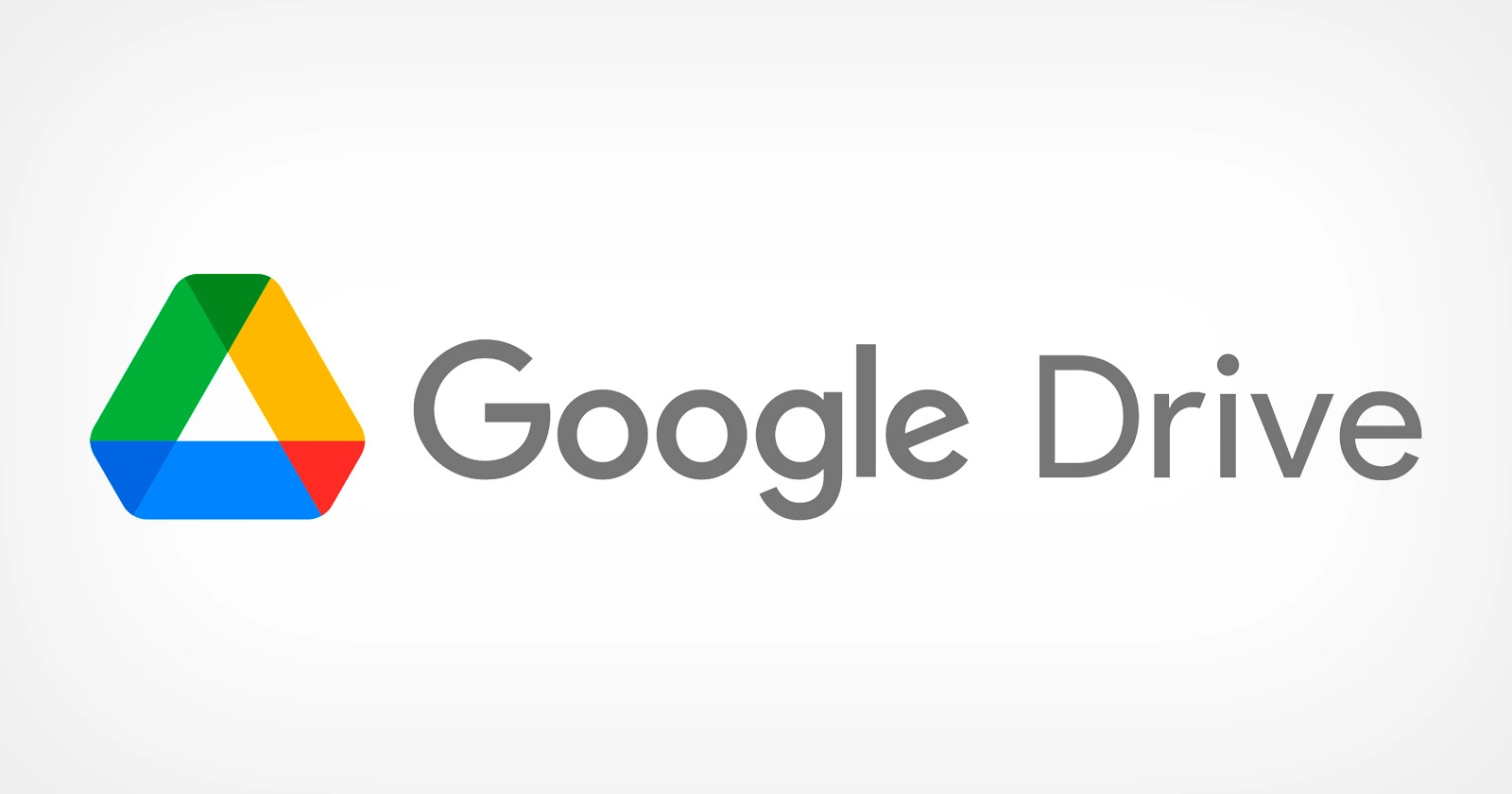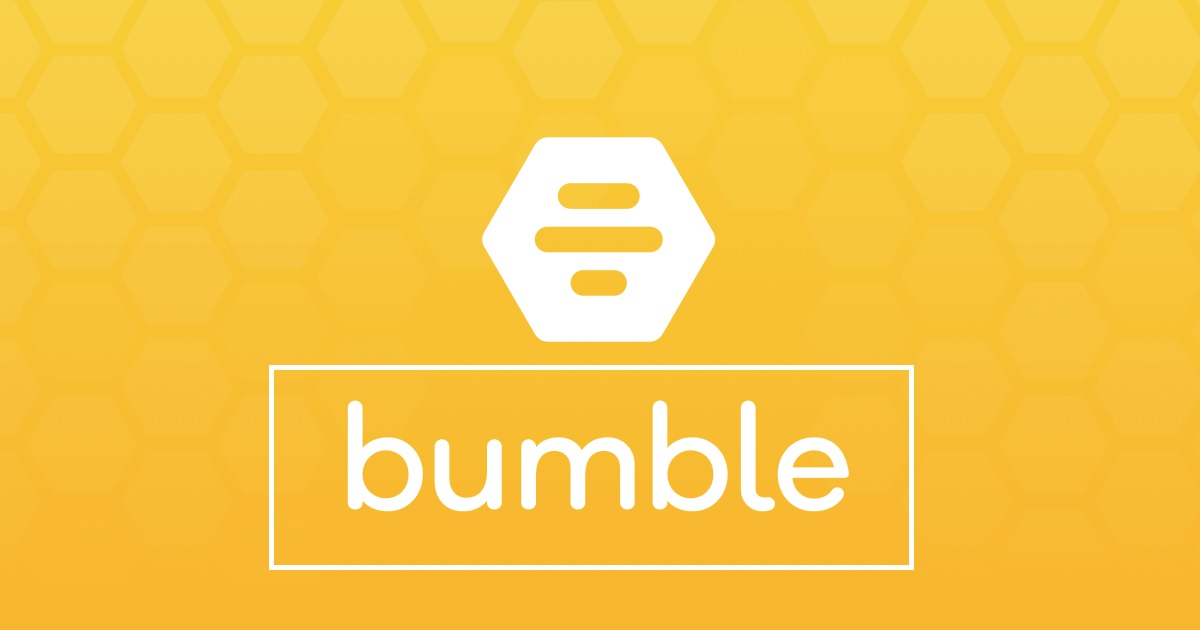Google Drive is a popular cloud storage platform that allows users to store, manage, and access their files from anywhere. However, there may come a time when you need to download all of your files from Google Drive for backup or offline access purposes. In this comprehensive guide, we will explore different methods to download all of your files at once in Google Drive. Whether you have a few files or a large number of files, we’ve got you covered.
Method 1: Google Takeout
One of the most reliable and efficient methods to download all of your Google Drive files is by using Google Takeout. This option is ideal if you have a large number of files and want to ensure that you download every single one. Here’s how you can do it:
- Access Google Takeout while logged in to your Google account.
- Deselect all products and then scroll down and only select “Drive”.
- Scroll to the bottom and click “Next Step”.
- Choose your delivery method options and click “Create export”.
- Finally, click the “Download” button to download the .zip folder containing all of your Drive files.
Note: The download process may take some time depending on the size of your files.
Method 2: Direct Download from Google Drive
If you only have a few files or folders in Google Drive that you need to download, there is an alternate method that may be easier. Here’s how you can do it:
Access Google Drive and sign in to your Google account.
Select all of your folders and files by shift-clicking or using the control + A (Windows) or command + A (Mac) shortcut.
Right-click on the selected files and choose “Download”.
Note: This method may not be as effective if you have a large number of files, as it can be challenging to select all of them at once.
Method 3: Google Drive for Desktop
Another option to download all of your Google Drive files is to use Google Drive for Desktop, available for both Windows and Mac. This method allows you to sync your Google Drive account with Backup and Sync, enabling you to download all of your files to your local computer. Here’s how you can do it:
Download and install Google Drive for Desktop on your computer.
Sign in to your Google account within the application.
Configure the sync settings according to your preferences.
Once the sync is complete, all of your Google Drive files will be downloaded to your local computer.
Note: This method is particularly useful if you frequently transfer files between Google Drive and other file storage solutions.
Conclusion
Downloading all of your files from Google Drive is a crucial step in ensuring you have a backup or offline access to your valuable data. In this guide, we explored three different methods to download all of your Google Drive files: Google Takeout, direct download from Google Drive, and using Google Drive for Desktop. Choose the method that suits your needs and preferences the best. Remember to regularly back up your files to avoid any data loss. Happy downloading!