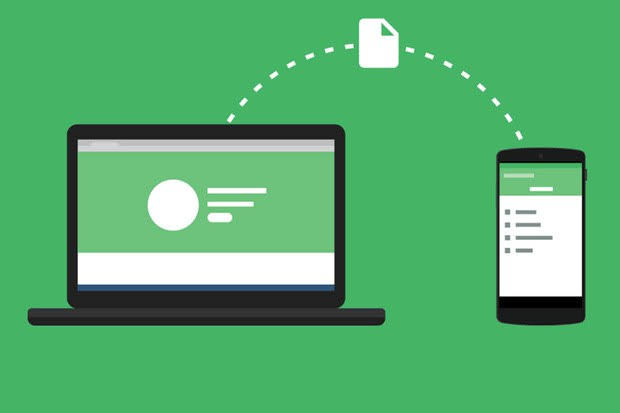If you’ve recently purchased a Chinese Xiaomi Redmi Note 12, you might be eager to switch to the Global MIUI ROM for a more tailored, international experience. The Global ROM removes Chinese-specific apps and bloatware, providing a cleaner and more user-friendly interface with access to a wider range of popular apps and services. In this comprehensive blog post, we will guide you through the process of downloading and installing the Global MIUI ROM on your Chinese Xiaomi Redmi Note 12. With easy-to-follow steps, you’ll soon be enjoying an optimized and personalized smartphone experience. Let’s get started!
Prerequisites:
Before diving into the process of downloading and installing the Global MIUI ROM on your Chinese Xiaomi Redmi Note 12, ensure you have the following prerequisites:
- Unlocked bootloader: Your Redmi Note 12’s bootloader must be unlocked before you can install the Global MIUI ROM. If you haven’t done this yet, follow the steps provided by Xiaomi to unlock your bootloader.
- Updated Mi Flash Tool: Download and install the latest version of the Mi Flash Tool on your PC. This software is essential for flashing the Global ROM onto your device.
- Global Fastboot ROM: Download the appropriate Global Fastboot ROM for your Redmi Note 12, which is often listed as the India version. Make sure you download the Fastboot ROM, not the Recovery ROM.
Once you have these prerequisites in place, you can proceed with the installation process.
Step-by-Step Guide to Download and Install Global MIUI ROM on the Chinese Xiaomi Redmi Note 12
Step 1: Organize your files
Organizing your files properly is crucial to ensuring a smooth installation process. Follow these steps to set up the necessary files on your PC:
- Create a dedicated folder: Create a new folder on your computer to store the Global Fastboot ROM and Mi Flash Tool files. It will help you keep everything organized and easily accessible during the installation.
- Extract the files: Extract the downloaded firmware(Global Fastboot ROM) and Mi Flash Tool files into the folder you created in Step 1.
- Place the folder in the base directory: It’s recommended to place the folder containing the firmware and Mi Flash Tool in the base directory of a drive on your PC to avoid potential issues during the installation. It minimizes the risk of the Mi Flash Tool encountering problems while trying to access the firmware files.
Step 2: Open Mi Flash Tool
Opening and configuring the Mi Flash Tool is an essential step in installing the Global MIUI ROM on your Chinese Xiaomi Redmi Note 12.
- Launch the program: Locate the extracted Mi Flash Tool folder on your computer and open the executable file(.exe) to launch the application.
- Copy the firmware file path: Go to the folder where you extracted the Global Fastboot ROM and copy the file path of the firmware directory. It is usually found in the address bar of your file explorer.
- Paste the file path: In the Mi Flash Tool, find the input field(usually labeled “Select”) and paste the copied file path into it. It tells the tool where to find the firmware files for the flashing process.
- Adjust settings: In the Mi Flash Tool, you’ll find an option at the bottom to select the flashing method. Change this from “Clean All and Lock” to “Clean All”. It will ensure that your bootloader remains unlocked after flashing the Global MIUI firmware, making it easier to recover from potential issues like bootloops in the future.
Step 3: Boot your Redmi Note 12 into Fastboot Mode
- Power off your Redmi Note 12: Press and hold the power button until the “Power off” option appears on the screen. Tap on it to shut down your device completely.
- Enter Fastboot Mode: Once your device is powered off, press and hold the Volume Down button and the Power button simultaneously. Keep holding both buttons until the Fastboot screen appears, displaying the Mi Bunny logo and the word “FASTBOOT.”
Your Redmi Note 12 is now in Fastboot Mode and you are ready to connect it to your PC and proceed with the installation of the Global MIUI ROM.
Step 4: Connect your device to your PC
With your device in Fastboot Mode, use a USB cable to connect your Redmi Note 12 to your computer. Make sure the cable is properly plugged in and provides a stable connection.
Step 5: Refresh the Mi Flash Tool
- Click the “Refresh” button: Within the Mi Flash Tool interface, locate and click the “Refresh” button. This action scans for connected devices in Fastboot Mode.
- Verify that your device is recognized: After clicking “Refresh,” your Redmi Note 12 should appear on the list within the Mi Flash Tool. It indicates that your device is connected and recognized correctly.
With your device detected and listed in the Mi Flash Tool, you are ready to proceed with the installation of the Global MIUI ROM on your Chinese Xiaomi Redmi Note 12.
Step 6: Flash the Global MIUI ROM
Flashing the Global MIUI ROM is the final step in installing the ROM on your Chinese Xiaomi Redmi Note 12. Follow these steps to flash the Global MIUI ROM using the Mi Flash Tool:-
- Click the “Flash” button: With your Redmi Note 12 detected and listed in the Mi Flash Tool, click the “Flash” button to initiate the flashing process.
- Wait for the process to complete: The flashing process can take a few minutes to complete, so be patient and wait for the tool to finish. You’ll see a progress bar indicating the flashing process’s status.
- Please do not disconnect the device: It’s crucial not to disconnect your Redmi Note 12 from your PC during the flashing process, as this could lead to bricking the device.
- Verify the process was successful: Once the flashing process is complete, the Mi Flash Tool will display a “Success” message. Verify that no errors were encountered during the process.
- Reboot your device: Your Redmi Note 12 will automatically reboot after the flashing process is complete. Allow your device to restart and boot up normally.
- Wait for the first boot to complete: During the first boot after flashing the Global MIUI ROM, your device may take longer than usual to start up. It is because the system is setting up your device for the first time and optimizing the system.
- Follow the setup prompts: Once your device has booted up, follow the setup prompts to complete the initial setup process. It may include signing in with your Google account and configuring various settings, such as language and region.
Congratulations! You have successfully installed the Global MIUI ROM on your Chinese Xiaomi Redmi Note 12. With the new ROM installed, you’ll have access to a cleaner, more user-friendly interface and can enjoy a wider range of popular apps and services.
Experiencing difficulties with your Device, check out our “How To” page on how to resolve some of these issues.