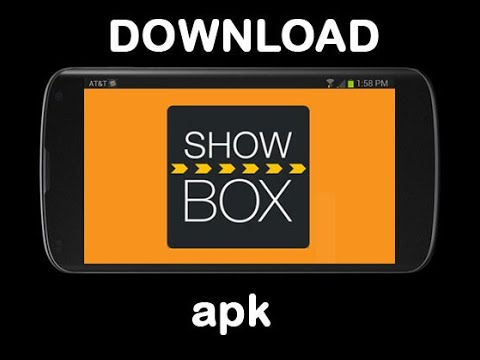In this comprehensive guide, we will walk you through the steps necessary to download your favorite movies and shows from Showbox directly to an SD card. Showbox is one of the most popular and powerful streaming platforms for smartphones, allowing Android users to take their video on the road. However, phones and mobile devices have limited built-in storage, and downloaded video streams can take up significant space. By saving your video files to an SD card, you can free up space on your device and easily transfer and watch them on other devices.
Step 1: Sideloading Showbox
Showbox is not available on the Google Play Store due to its potential misuse for copyrighted material. Therefore, you will need to sideload the app onto your device. The APK file for Showbox can be found on various websites, such as Reddit’s Showbox subreddit. Make sure to download the latest approved official Showbox installer.
Step 2: Understanding Default Download Location
Before we dive into downloading movies and shows from Showbox, let’s review where the downloaded files are stored by default on your Android device. By default, Showbox saves the downloaded files to your device’s internal storage, which can quickly fill up, especially with high-resolution movies. To overcome this limitation, we will configure Showbox to save the files directly to your SD card.
Step 3: Downloading Movies to SD Card
To download movies or shows from Showbox directly to your SD card, you’ll need a download manager app. We recommend using the Advanced Download Manager (ADM), which is free and highly reviewed on the Google Play Store. Once you have downloaded and installed ADM, follow these steps:
Open the ADM app and tap the three horizontal lines in the upper left-hand corner to access the menu.
Select “Settings” and then tap on “Downloading.”
Under “Folder for Files,” tap on the first option that appears below it.
In the prompt that appears, choose “Access to SD Card.”
Under the “Open From…” heading, select your SD card from the list.
Tap the three dots in the top right corner of the screen and choose “New Folder.”
Name the new folder “Showbox Video” or any other preferred name.
Return to the Showbox application and find the movie or show you want to download.
Tap the three dots next to the selected video playback quality.
Select “Other Player…” and close the prompt.
Choose “Watch Now” to proceed.
Select the ADM editor as the player, either for the current download or always, depending on your preference.
Provide a name for the MP4 file according to the movie or show you’ve chosen.
Tap “Start,” and ADM will begin downloading the MP4 file to your SD card.
Step 4: Accessing Downloaded Files on SD Card
Once the download is complete, you can access the downloaded movies and shows on your SD card. Follow these steps:
- Go to the “Downloads” app on your Android device.
- Tap the three horizontal lines in the upper left corner of the screen to access the menu.
- Select your SD card under “Downloads.”
- Navigate to the “Showbox Video” folder or the folder you created earlier.
- Tap on the folder, and you will see the downloaded MP4 file located on your SD card.
Step 5: Enjoy Your Downloaded Movies and Shows
Congratulations! You have successfully downloaded movies and shows from Showbox directly to your SD card. Now you can enjoy your favorite content without worrying about limited device storage. Whether you prefer to watch them on your Android device or transfer them to other devices, your SD card provides a convenient and expandable storage solution.
Can You Download Movies from Showbox?
Yes, by installing Advanced Download Manager (ADM) and configuring Showbox to save files to your SD card, you can download movies and shows directly to your removable storage device. To check if the downloads are saved on your SD card, simply access the Downloads app on your Android device, select your SD card, and you will find the MP4 files stored on your removable storage.
If you encounter any issues with Showbox or prefer alternative streaming platforms, there are several great alternatives available. These alternatives offer similar features and functionality, allowing you to enjoy your favorite movies and shows hassle-free.
Conclusion
That’s it! With these simple steps, you can download and store your favorite movies and shows from Showbox directly to your SD card. Enjoy your cinema experience wherever you go with Showbox and the convenience of expandable storage. If you’re looking for a cinema-friendly device, consider the Galaxy S3 Tab for an immersive viewing experience.
Additional Information: Showbox provides a vast library of movies and TV shows, making it a popular choice for streaming enthusiasts. However, it’s essential to respect copyright laws and ensure that you only download and share content for which you have the necessary rights or permissions. Always use streaming platforms responsibly and within legal boundaries.