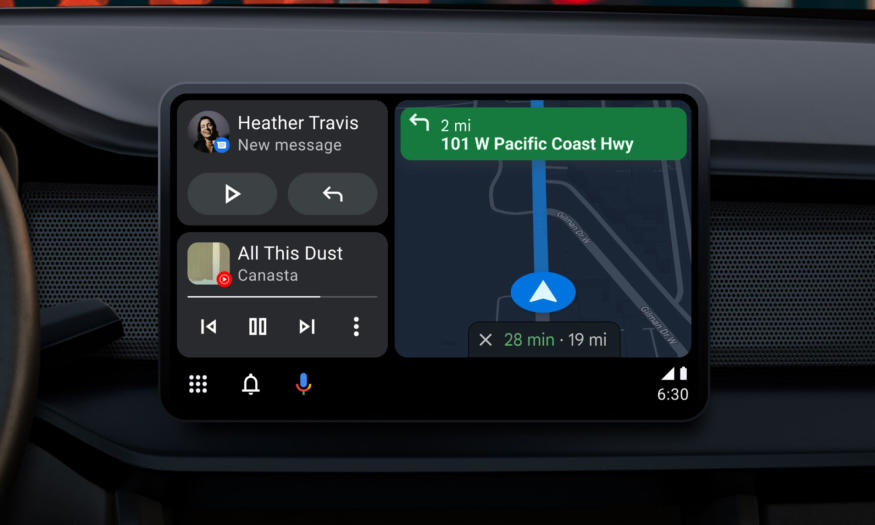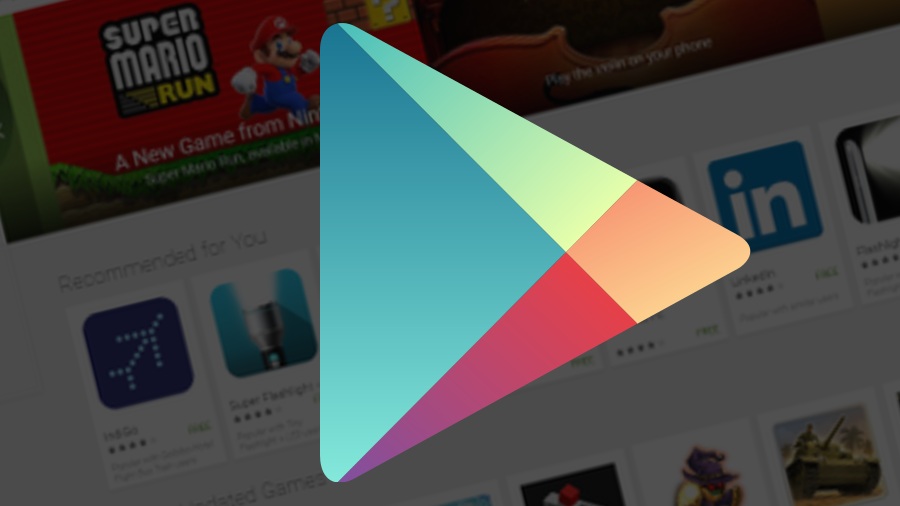In today’s fast-paced world, technology is constantly evolving, and software updates play a crucial role in keeping our devices running smoothly. However, there are instances where we may encounter issues or require emergency updates on our Samsung phones, necessitating the need to flash the stock firmware. Whether you’re a tech enthusiast or simply want to fix a software bug, having access to the official Samsung firmware is essential. In this comprehensive guide, we will explore the best ways to download stock firmware for your Samsung phone.
Why Download Samsung Firmware?
Before we dive into the process of downloading Samsung firmware, let’s take a moment to understand its importance. Firmware is the basic programming embedded in hardware devices, enabling them to function and communicate with the operating system (OS). While your phone may already have firmware installed, there are instances where manual updates fail or bugs arise, necessitating the download of stock firmware.
By downloading Samsung firmware, you can:
- Fix system bugs and issues: The latest firmware version often addresses performance issues and enhances overall stability.
- Improve speed and performance: Updating firmware can optimize your phone’s speed, ensuring a smoother user experience.
- Access new features: Firmware updates often introduce new functionalities, expanding the capabilities of your Samsung phone.
Now that we understand the significance of Samsung firmware, let’s explore the best places to download it.
Best Places to Download Samsung Firmware
There are several reliable sources where you can download official Samsung firmware for your phone. Here are three reputable options:
1. Updato
Updato is a well-known platform that focuses on Android news and tricks, with a specific emphasis on Samsung devices. While Updato exclusively offers Samsung official firmware, it’s crucial to exercise caution when flashing your phone for the first time. To find the appropriate firmware for your device, simply enter your phone’s model number on the Updato website. Notably, Updato is reputed for its fast download speeds.
2. SamMobile
SamMobile is a popular destination for Samsung smartphone enthusiasts seeking the latest news, product reviews, and tutorials. In addition to its informative blog, SamMobile boasts an extensive firmware archive. By selecting your model number and country, you can access a list of the latest firmware versions available for your specific region. SamMobile even provides a live feed to track the rollout of firmware updates.
3. Samsung Website
Believe it or not, the official Samsung website is a reliable source for downloading Samsung firmware. Although the download link may not be immediately apparent, a bit of navigation on the website will lead you to the correct page. It’s worth noting that downloading firmware directly from the Samsung website ensures authenticity and reliability.
How to Download Stock Samsung firmware with Biforest tool?
The tool that we are using is Biforest and it is a simple and easy tool to download stock Samsung firmware.
Step 1: Download Biforest from the link. The link will take you to the developer’s GitHub profile from where you can download the tool for your respective operating system.
Step 2: Extract the application after downloading it on your computer.
Step 3: Open the application, once you extracted it. It is a simple application and it requires a few simple details from you relating to your Samsung Galaxy device.
Step 4: Type the Model Number, Region and firmware of your Samsung Galaxy device in the Biforest tool.
Step 5: After that click on check for updates.
Step 6: Biforest will search for the correct stock Samsung firmware for your Galaxy device based on the information that you provided.
Step 7: Once you get the firmware, click on download. The tool will ask you to select the location on your computer where you want to save the downloaded firmware.
That’s it. The tool will start downloading the firmware for you. The download will depend on your internet speed so be patient. After the downloading is complete, you can flash the firmware on your galaxy devices using our guides.
How to Download Samsung Firmware Using Dr.Fone
If you’re unfamiliar with the flashing process or prefer a user-friendly alternative, Wondershare Dr.Fone is an excellent tool for downloading and installing Samsung firmware. Dr.Fone offers comprehensive data management solutions and provides a simplified approach to firmware installation. Here’s a step-by-step guide to downloading Samsung firmware using Dr.Fone:
- Download and install Dr.Fone: Begin by downloading Dr.Fone from the official website and following the installation instructions.
- Launch Dr.Fone: Once installed, open the Dr.Fone application on your computer.
- Connect your Samsung phone: Use a USB cable to connect your Samsung phone to the computer. Ensure that USB debugging is enabled on your phone.
- Select the desired firmware: In the Dr.Fone interface, choose the “Firmware Update” option and select the appropriate firmware version for your Samsung phone.
- Download the firmware: Click on the “Download” button to initiate the download process. Dr.Fone will automatically search for the correct firmware and begin downloading it.
- Store the firmware: After the download is complete, Dr.Fone will prompt you to select a location to store the firmware file. Choose a convenient location on your computer.
- Complete the process: Once the firmware file is stored, Dr.Fone will decrypt it and provide you with a ZIP file that can be used for flashing purposes.
With the firmware downloaded using Dr.Fone, you’re now ready to proceed with the flashing process. Stay tuned for our upcoming tutorial on how to flash Samsung firmware onto your device.
Conclusion
Downloading stock firmware for your Samsung phone is essential for resolving software issues, enjoying the latest features, and optimizing device performance. Whether you choose reputable platforms like Updato and SamMobile or prefer the convenience of Dr.Fone, you now have the knowledge and resources to update and flash your Samsung firmware with ease. Remember to exercise caution during the flashing process and back up your data to avoid any potential data loss. Stay tuned for more comprehensive tutorials and guides to enhance your tech journey.
Experiencing difficulties with your Device, check out our “How To” page on how to resolve some of these issues.