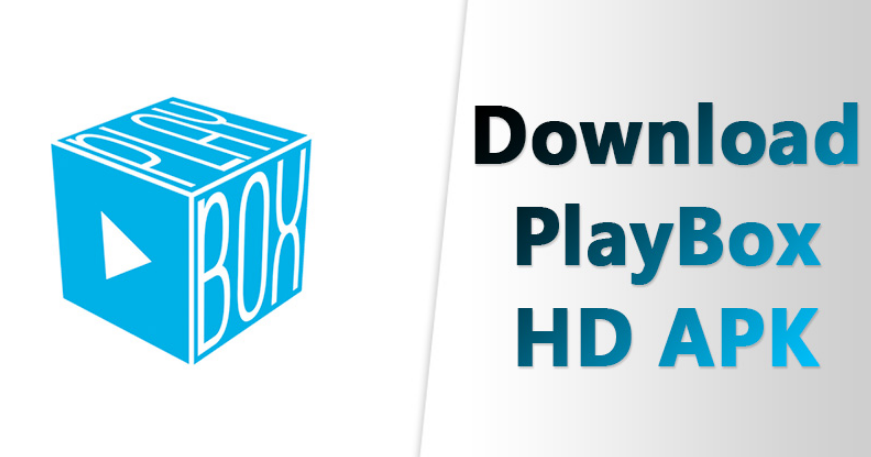In today’s digital era, streaming movies and TV shows has become a popular form of entertainment. PlayBox, a free video streaming and downloading app, has gained immense popularity due to its wide range of content and user-friendly interface. Whether you’re an Android, iOS, or PC user, this comprehensive guide will walk you through the process of downloading the PlayBox app on your device.
Benefits of Using the Playbox App
Before diving into the download process, let’s explore some of the benefits of using the PlayBox app.
- Ease of Use: The PlayBox app is incredibly user-friendly, making it accessible to users of all skill levels. Its intuitive interface ensures a seamless streaming and downloading experience.
- Wide Range of Content: PlayBox offers a vast library of movies, TV shows, cartoons, and anime, catering to a diverse range of interests. With regular updates, you’ll always have access to the latest releases.
- Fast and Reliable: Powered by one of the world’s best servers, the PlayBox app ensures quick loading times and minimal buffering, even on slower internet connections.
- Comprehensive Information: PlayBox provides detailed information about each movie or TV show, including cast and crew details, trailers, and user reviews. This helps you make informed choices about what to watch.
- Download and Watch Offline: PlayBox allows you to download your favorite movies and TV shows, enabling you to enjoy them without an internet connection. This is particularly useful during travel or in areas with limited connectivity.
- No Hidden Fees: Unlike some streaming platforms, PlayBox is completely free to use. There are no hidden subscriptions or charges, making it a cost-effective option for entertainment.
Now that we’ve discussed the advantages of using the PlayBox app, let’s move on to the download process for different devices.
How to Download the Playbox App for Android
Android users can easily download the PlayBox app by following these simple steps:
- Search for the PlayBox App: Open your device’s web browser and search for the PlayBox app.
- Download the PlayBox App: Locate a trusted source to download the PlayBox app APK file.
- Adjust Device Settings: Before installing the app, you need to allow installation from unknown sources. To do this, go to your device’s settings, navigate to “Security” or “Privacy,” and enable the “Unknown Sources” option.
- Install the PlayBox App: Once the APK file is downloaded, locate it in your device’s file manager and tap on it to begin the installation process. Follow the on-screen instructions to complete the installation.
- Launch the PlayBox App: Once the installation is complete, you’ll find the PlayBox app icon on your device’s home screen or app drawer. Tap on the icon to launch the app.
- Explore and Enjoy: You’re now ready to explore the vast collection of movies and TV shows available on PlayBox. Browse through different genres, search for specific titles, and start streaming or downloading your favorite content.
How to Download the Playbox App for iOS
iOS users can also enjoy the PlayBox app on their devices by following these steps:
- Download Tweakbox: To download the PlayBox app on your iOS device, you’ll need to install an app called “Tweakbox.” Open your device’s web browser and search for Tweakbox.
- Install Tweakbox: Locate a trusted source to download the Tweakbox app. Once downloaded, open the app and follow the on-screen instructions to install it on your iOS device.
- Trust the Developer: After installing Tweakbox, go to your device’s settings, navigate to “General” and then “Profiles & Device Management.” Find the Tweakbox profile and trust it by tapping on the “Trust” button.
- Download PlayBox: Open the Tweakbox app and search for the PlayBox app. Once found, tap on the “Install” button to begin the download process. Wait for the app to be installed on your device.
- Trust the PlayBox App: Similar to the previous step, you’ll need to trust the developer of the PlayBox app. Go to your device’s settings, navigate to “General” and then “Profiles & Device Management.” Find the PlayBox profile and trust it.
- Launch the PlayBox App: Now, you can find the PlayBox app on your device’s home screen. Tap on the app icon to launch it and start exploring the vast collection of movies and TV shows.
How to Download the Playbox App for PC
PC users can enjoy the PlayBox app by following these steps:
- Download an Android Emulator: To run Android apps on your PC, you’ll need to download an Android emulator like BlueStacks. Search for BlueStacks on your preferred web browser and download it from a trusted source.
- Install BlueStacks: Once the BlueStacks installer is downloaded, double-click on it to begin the installation process. Follow the on-screen instructions to install BlueStacks on your PC.
- Log in to BlueStacks: After installation, launch BlueStacks and log in with your Google account credentials. This step is necessary to access the Google Play Store within BlueStacks.
- Download PlayBox APK: Open your web browser within BlueStacks and search for the PlayBox app APK file. Download the APK file from a trusted source.
- Install PlayBox: Locate the downloaded APK file within BlueStacks and double-click on it to install the PlayBox app. Follow the on-screen instructions to complete the installation.
- Launch PlayBox: Once the installation is complete, you can find the PlayBox app in the app drawer within BlueStacks. Click on the app icon to launch PlayBox and start streaming or downloading your favorite content.
How to Download the Playbox App for Android TV and FireStick
Android TV and FireStick users can also enjoy the PlayBox app by following these steps:
- Enable Apps from Unknown Sources: On your Android TV or FireStick, go to the device settings and navigate to the “Developer options” or “My Fire TV” section. Enable the option labeled “Apps from Unknown Sources.”
- Download the Downloader App: Search for the “Downloader” app in the app store on your Android TV or FireStick. Install the app on your device.
- Download PlayBox: Launch the Downloader app and enter the URL of a trusted source to download the PlayBox app. Wait for the download to complete.
- Install PlayBox: Once the PlayBox APK file is downloaded, the Downloader app will prompt you to install it. Follow the on-screen instructions to install the PlayBox app on your Android TV or FireStick.
- Launch PlayBox: After the installation is complete, you can find the PlayBox app in your device’s app drawer or home screen. Click on the app icon to launch PlayBox and start enjoying your favorite movies and TV shows.
Conclusion
By following these step-by-step instructions, you can easily download and install the PlayBox app on your Android, iOS, PC, Android TV, or FireStick devices. Enjoy a wide range of free, high-quality content and enhance your entertainment experience with PlayBox.
Remember to always download APK files from trusted sources to ensure the safety and security of your device. Happy streaming!