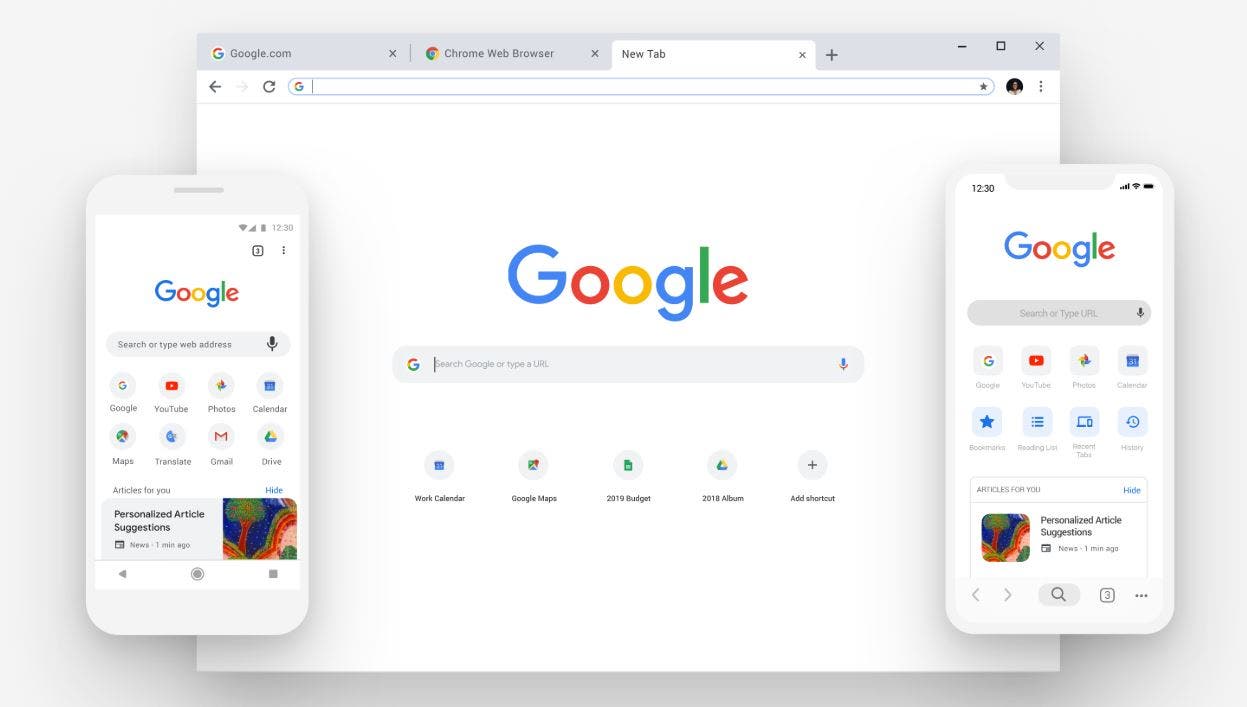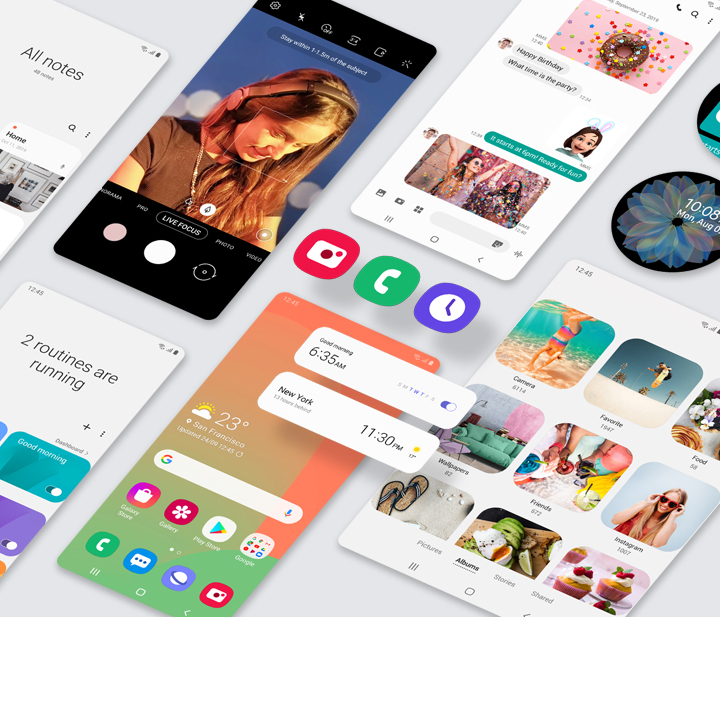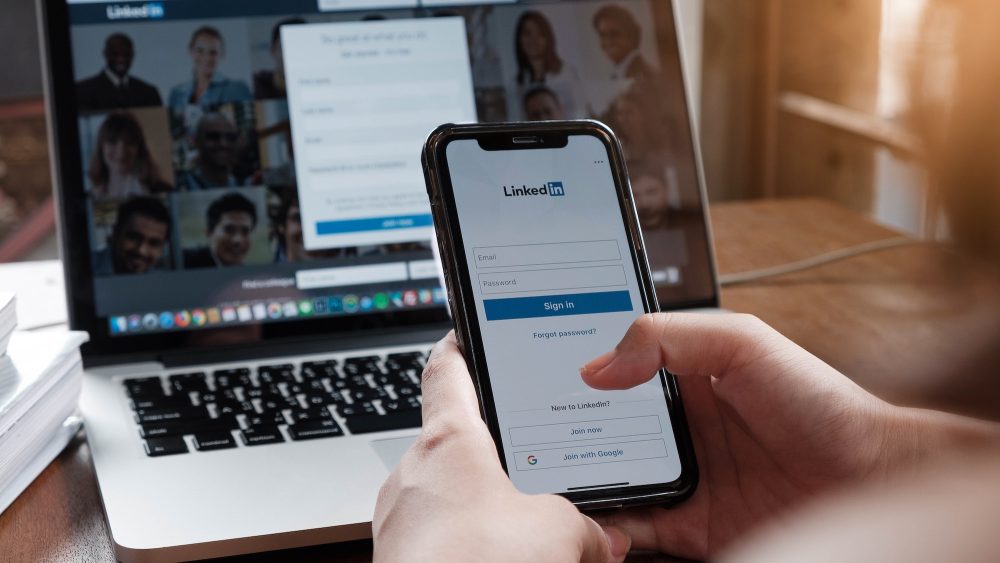Google Chrome browser is the most popular web browser out there and is used by almost 70 percent of the world using the internet. The browser comes with many features that make web browsing easy. However, most of these features are hidden under the Chrome flags and are not enabled by default. The features hidden under chrome flags are mostly experimental features or beta features that are under development.
You can use these experimental features in the Google Chrome browser to make your web browsing more efficient and interesting only if you know how to find these features and enable them.
Before the official release, most of the new Google Chrome features are hidden under chrome flags. Some of these features got released after testing and most of them were just shelved out during the testing phase.
In this article, we will tell you how to enable these chrome flags to use all the cool experimental and beta features. Also, remember that there are different chrome flags for different platforms. Like there are chrome flags for Google Chrome on Android and for Windows and Mac platforms as well.
To enable these flags, follow the steps below:
Step 1: Open Chrome browser.
Step 2: Type chrome://flags in the address bar and press enter. Note there are flags for every platform like Windows, macOS, Linux, iOS, iPad OS, and Android.
Step 3: You will be redirected to a page with the heading “Experimental” and you see two columns underneath that are available and unavailable.
Step 4: At the search bar at the top, type the feature that you are looking for.
Step 5: Click in the drop-down menu next to the feature and select enable.
Step 6: Relaunch the Google Chrome browser to enable that flag.
That’s it. This is how you find and enable an experimental and beta feature in a chrome flag. The thing is that you have to know what you are looking for. There are tons of features hidden under chrome flags that you can try right now.
Experiencing difficulties with your Device, check out our “How To” page on how to resolve some of these issues.