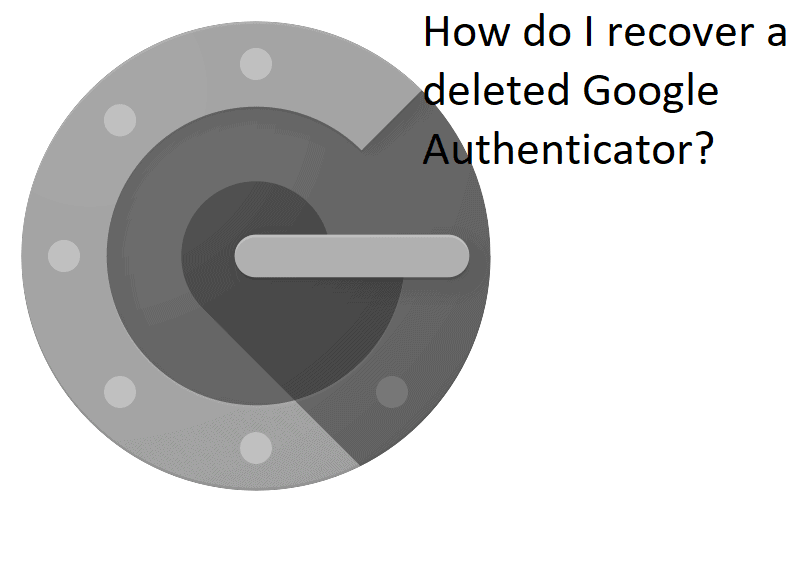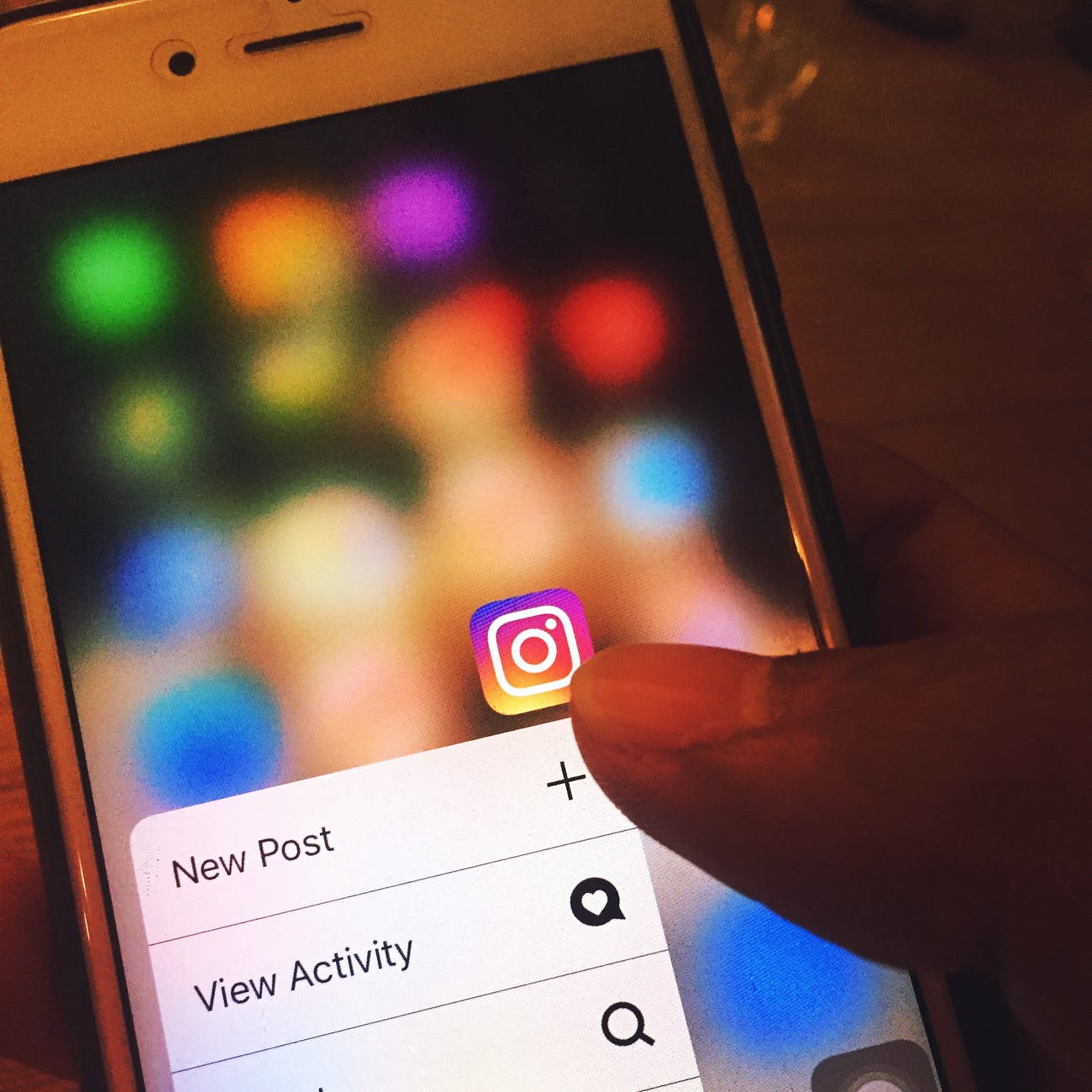Factory Data Resets on Android can be a lifesaver, especially when you’re grappling with pesky glitches after an OTA update. But amidst the rush to get things back on track, many of us unintentionally skip the crucial step of backing up our essentials.
In this tutorial, I’ll be shedding light on the importance of preserving your 2FA codes, especially for those using Google Authenticator. Unlike certain other 2FA apps, Google Authenticator doesn’t support cloud backups, making it all the more critical to manually secure those codes.
Here’s a quick guide:
Navigate to the Menu
- On the top right corner of your screen, you’ll see a three-dot menu icon(often referred to as the “ellipsis” or “overflow” icon). Tap on this to reveal a dropdown menu with various options.
Select the transfer account option
- From the dropdown menu, you’ll see an option labeled ‘Transfer Accounts’. Select this. This feature is primarily designed for situations where you’re moving to a new phone or need to backup your accounts.
Choose ‘Export Accounts’
- After tapping ‘Transfer Accounts’, you’ll be given two choices: ‘Export Accounts’ and ‘Import Accounts’. For the purpose of backing up, you’ll want to select ‘Export Accounts.’
Generate the QR Code
- Upon selecting ‘Export Accounts’, the app will generate a QR Code. This code contains all the necessary information for your 2FA accounts. While Android doesn’t allow direct screenshots, you might consider capturing it with another device.
A word of caution: Using a photo of the QR code might sometimes pose challenges during re-import via a QR scanner. Given this, the process mandates having a secondary Android device to export your codes seamlessly. So, if you’re without an extra device and lack root access, the transfer becomes tricky.
This limitation is why I often hesitate to recommend Google Authenticator to those who need a more flexible 2FA solution. Authy is a stellar alternative that not only mirrors Google Authenticator’s features but brings added benefits to the table.
Backup Confirmation: Once you’ve successfully scanned or captured the QR code using another device or method, ensure that the backup works. You can do this by trying to ‘Import Accounts’ on another device using the saved QR code. If the accounts load correctly, you’ve successfully backed up your 2FA codes.
Final Thoughts
While Google Authenticator allows for code transfers, it’s lack of cloud backup does put users in a tricky spot during instances like these. Got a favorite 2FA app? Drop it’s name in the comments below, and let’s exchange recommendations!
Experiencing difficulties with your Device, check out our “How To” page on how to resolve some of these issues.