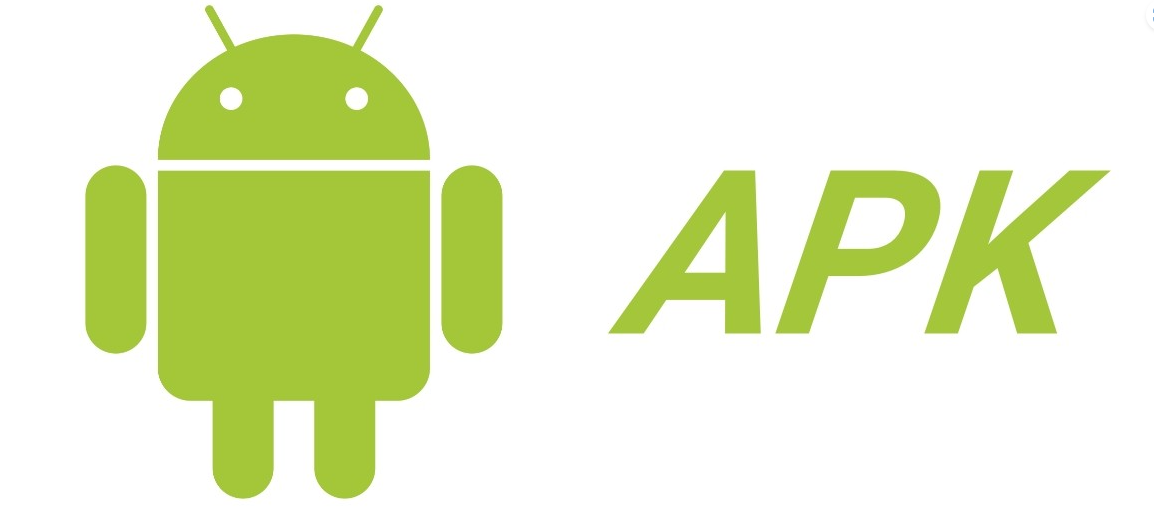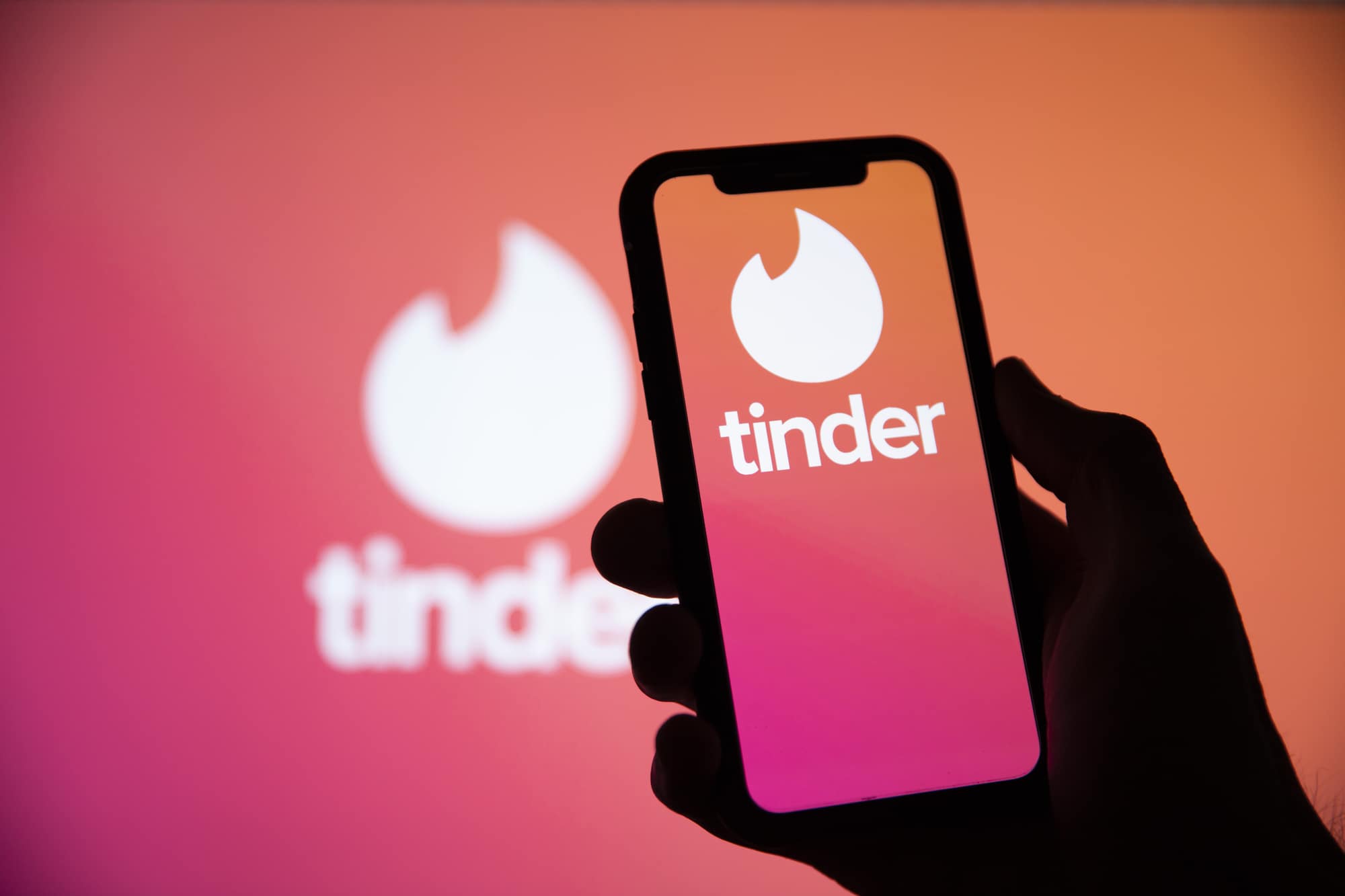Have you ever encountered a situation where an Android app or game you use suddenly has an update, but the update includes new limitations that you’d rather avoid? Or perhaps you have a favorite app that’s no longer available on the Google Play Store, and you’d love to share it with your friends or family. This post is for you! I’ll walk you through a simple method to extract APK files from any Android application or game using Google’s file manager app—Files by Google.
Why Extract APK Files?
Before diving into the how-to, let’s talk about why you might want to extract an APK file in the first place. Extracting APK files can be useful for various reasons:
Backup: Save the app for future installation, especially helpful if the app is removed from the Play Store.
Sharing: Send it to friends or family who can’t access it from their Play Store.
Installation on Multiple Devices: If you own more than one Android device, you can easily install the same app or game without needing to download it again.
Using Files by Google to Extract APKs
Files by Google is not usually pre-installed on most Android devices, so you’ll likely need to download it from the Play Store. After installing the app, you’ll need to grant it the relevant permissions to access your device’s storage.
Step-by-Step Guide:
Open the Files in the Google app.
Navigate to the section labeled ‘Apps’.
Here you’ll see a list of all your installed apps and games. Locate the one whose APK file you want to extract.
Tap on the 3-dot menu icon next to the app or game.
Choose the ‘Share’ option.
From here, Android’s share menu will pop up, allowing you to decide how you want to share or save the APK file. You can either upload it directly to your Google Drive, email it to someone using Gmail or another email app, or save it locally on your device for later use.
Points to Consider
Although this method is straightforward, it’s essential to note a couple of caveats:
Hardware Compatibility: Apps and games can be designed with specific hardware requirements in mind. Installing an APK file extracted from a newer device onto an older device might result in compatibility issues.
Third-Party Apps: There are numerous third-party apps available that can also extract APK files. If you have a preferred app for this task, feel free to use it.
Wrapping Up
While Files by Google doesn’t yet offer a direct ‘save’ option for APK files, it’s simplicity and ease of use makes it an excellent tool for this task. And remember, even if you encounter compatibility issues, attempting to install an incompatible APK won’t harm your device; you’ll merely get an error message.
So, go ahead and take control of your Android app and game files today! If you have any other app recommendations for this task, don’t hesitate to share them in the comments below.
Experiencing difficulties with your Device, check out our “How To” page on how to resolve some of these issues.