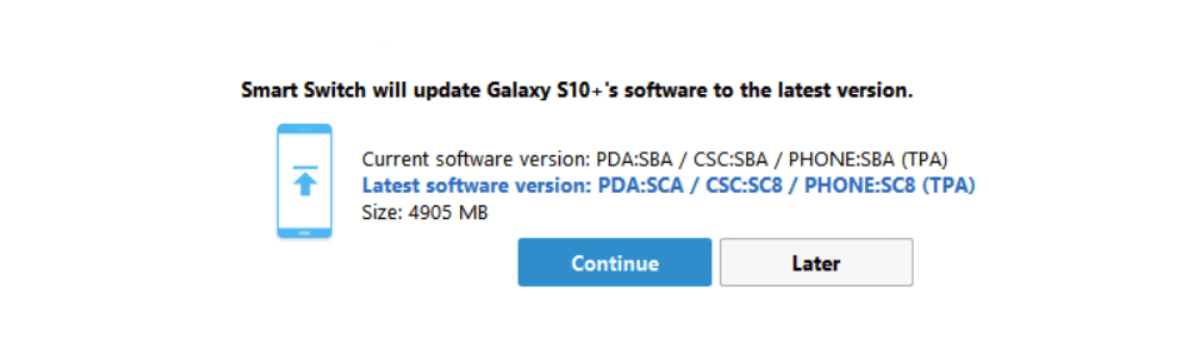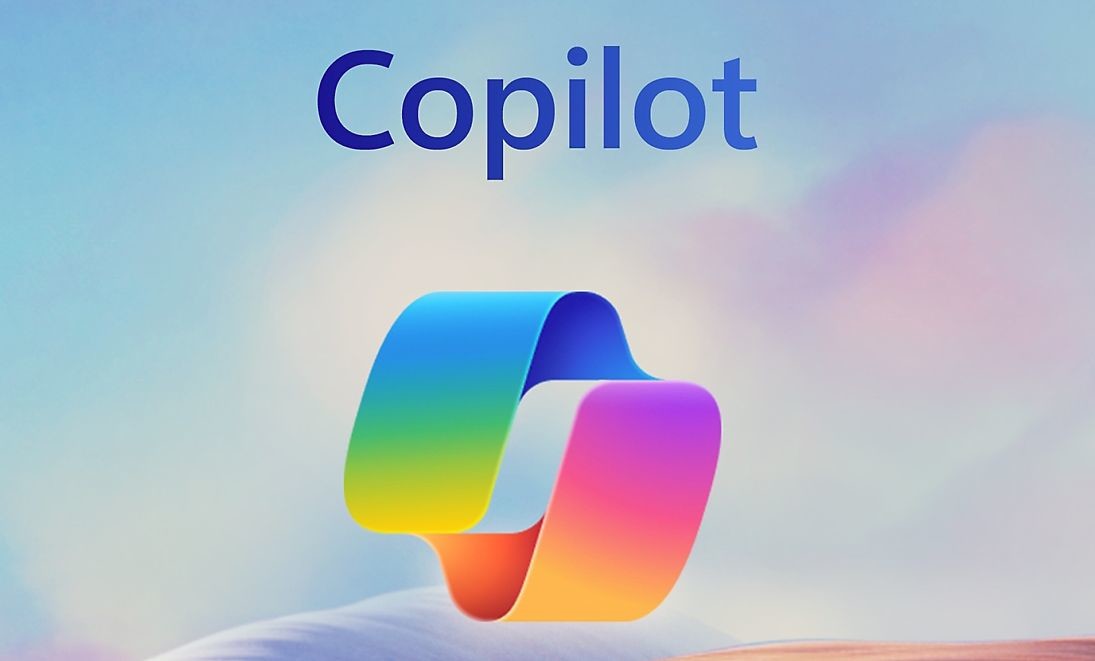If you own an Apple Watch with GPS + Cellular and have set up a cellular plan, you may be wondering how to find your Apple Watch phone number. While your Apple Watch does have its own unique phone number, it’s important to note that this number is used for billing purposes only and cannot be used to make calls. In this comprehensive guide, we will explore different methods to find your Apple Watch phone number based on different providers. So, let’s dive in and discover how to locate this essential piece of information!
How to Find Apple Watch Phone Number (AT&T, Verizon, T-Mobile & All Providers)
Depending on your cellular provider, there are several ways to find your Apple Watch phone number. The most reliable method, regardless of your provider, is to contact your cellular provider directly and ask for the number. However, if you prefer to explore other options, here are some alternatives to consider:
Contact Your Provider
The most straightforward way to find your Apple Watch phone number is to contact your cellular provider directly. Reach out to their customer support and ask for your Apple Watch phone number. They will be able to provide you with the number and any additional information you may need. Once you have the number, you can save it as a contact on your phone for easy reference.
Check Your Provider’s Phone App
Some cellular providers offer dedicated phone apps that allow you to manage your account and access important information. Log in to your provider’s phone app and look for the Apple Watch phone number in your account settings or billing details. If you don’t already have the app, you can download it from your app store and create an account to access your information.
Review Your Physical Bill
If you receive a physical bill from your cellular provider, your Apple Watch phone number may be recorded there. Take a look at your bill and search for any mention of the phone number associated with your Apple Watch. If you can’t find it, consider reaching out to your provider or exploring other methods mentioned in this guide.
Finding the Apple Watch Phone Number in the Watch App
If your provider allows it, you may be able to find your Apple Watch phone number within the Watch app on your iPhone. Please note that this method may not be available for all providers, but it’s worth giving it a try. Here’s how you can check within the Watch app:
- Open the Watch app on your iPhone.
- Navigate to the My Watch tab and tap on Cellular.
- Look for your provider’s name under Cellular Plan and tap on the info icon next to it.
- Depending on your provider, you may see your Apple Watch phone number displayed under Watch Line. However, not all providers enable this feature, so you may not see the number in this section.
Finding Your Apple Watch Phone Number in iPhone Settings
If you have Verizon or another compatible provider, you can find your Apple Watch phone number directly within your iPhone settings. Follow these steps to locate the number:
- Open the Settings app on your iPhone.
- Scroll down and tap on your name at the top of the settings menu.
- Look for your Apple Watch in the list of devices and select it.
- Your Apple Watch phone number should be displayed above your Serial Number. If you don’t see it, it means your provider has not enabled this feature.
Fun Fact: Apple Watches use eSIMs, similar to newer iPhones, which means you can set up your cellular plan instantly by calling your provider or using the Watch app on your iPhone.
Now that you know how to find your Apple Watch phone number, let’s address some common questions and concerns.
Frequently Asked Questions
1. Is an Apple Watch a phone?
While an Apple Watch paired with an iPhone can make calls and send texts, it cannot replace an iPhone. Even if your Apple Watch has GPS + Cellular and can function independently, you will always need an iPhone for pairing and certain functionalities.
2. Why is my watch not connecting to my phone?
If your Apple Watch is not connecting to your iPhone, there are a few troubleshooting steps you can take. Start by checking your Bluetooth connection on both devices, ensuring they are within range of each other. If the issue persists, try turning both devices off and on again. If all else fails, consider unpairing and re-pairing your Apple Watch to your iPhone.
3. How to connect my Apple Watch to my new phone?
If you’ve upgraded to a new iPhone, you’ll need to unpair your Apple Watch from your old phone and pair it with your new one. To do this, follow these steps:
- Open the Watch app on your old iPhone.
- Go to the My Watch tab and tap on your Apple Watch.
- Tap on the“i” icon next to your watch.
- Select Unpair Apple Watch and confirm your decision.
- Once unpaired, set up your new iPhone and follow the prompts to pair your Apple Watch with the new device.
4. How to find your Apple Watch?
If you’ve misplaced your Apple Watch, you can use the Find My app, just like you would with other Apple devices. Open the Find My app on your iPhone, select the Devices tab, and choose your Apple Watch from the list. From there, you can use the app to locate your watch or play a sound on it to help you find it.
Remember, if you encounter any issues or have specific questions related to your Apple Watch phone number, it’s always best to contact your cellular provider directly for assistance.
Conclusion
Finding your Apple Watch phone number is a straightforward process, but it may vary depending on your cellular provider. Whether you choose to contact your provider, check your provider’s phone app, review your physical bill, or explore the Watch app or iPhone settings, you can easily retrieve this essential piece of information. Remember that your Apple Watch phone number is used for billing purposes only and cannot be used to make calls. If you have any further questions or concerns, reach out to your provider for personalized assistance. Stay connected and enjoy the convenience of your Apple Watch!