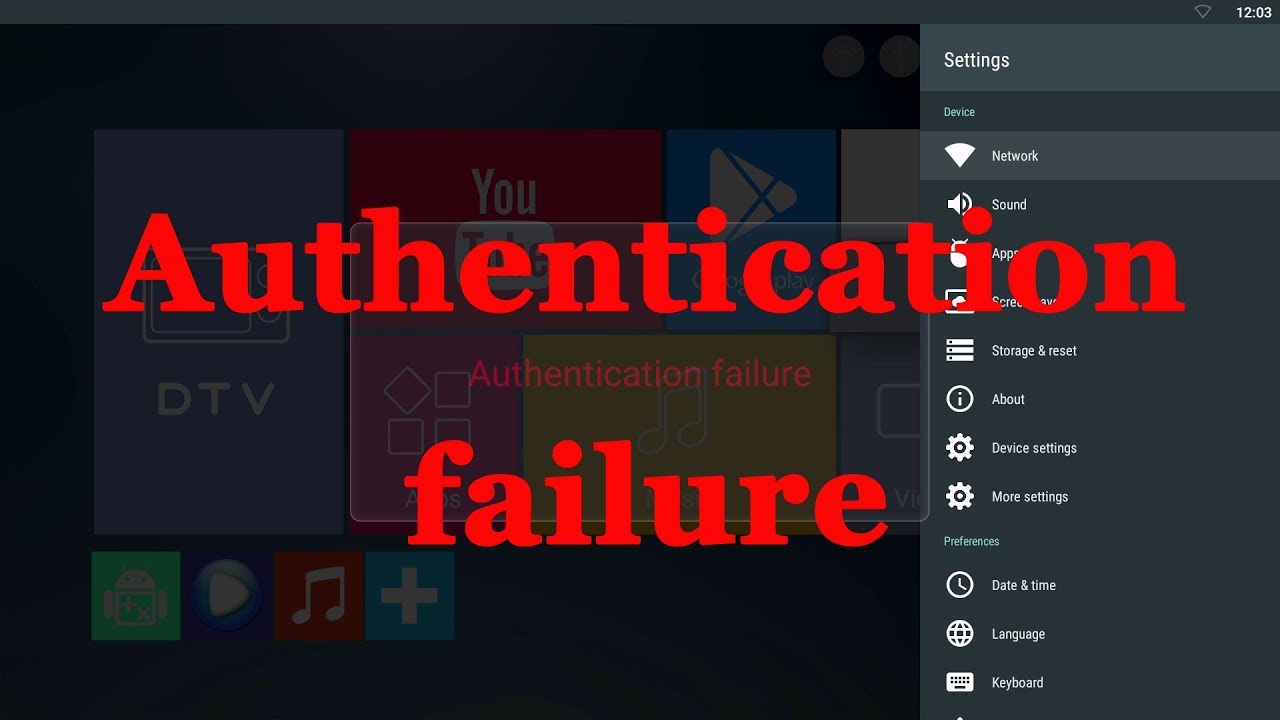Are you struggling to locate hidden photos on your Android phone? Don’t worry, we’ve got you covered! In this comprehensive guide, we will walk you through five easy and effective methods to find hidden photos on Android. Whether you want to access hidden photos via an Android toolkit, Gallery, File Manager, Google Photos, or Google Drive, we have all the solutions for you. So, let’s dive in and learn how to unveil those hidden treasures on your Android device!
The easiest and fastest way to find hidden photos on Android is to use a professional Android toolkit. DroidKit, an all-in-one Android phone toolkit, is the perfect solution for this. With its simple interface and powerful features, DroidKit allows you to find and recover all types of data, including hidden photos, in just a few clicks. Here are some key features of DroidKit:
Recover 13 Data File Types: DroidKit can recover photos, contacts, audio, messages, WhatsApp data, and more, ensuring that all your important data is included.
Recover Data Without Backup: Whether you have a backup or not, DroidKit can retrieve data from your Android device, Google account, or SD card. It can even recover files from broken Samsung devices.
Selective Recovery: DroidKit allows you to view all the data on your device and selectively recover only the files you need. This ensures that you only retrieve your precious data and not unnecessary files.
Support for All Android Devices: DroidKit works seamlessly with all Android devices from any brand, including Samsung, LG, Huawei, Xiaomi, Motorola, and more. It is compatible with both Windows and Mac operating systems.
To find hidden photos on Android using DroidKit, follow these simple steps:
Step 1: Launch DroidKit on your computer and click on the “Data Recovery” mode. Then select “Deep Recovery from Device”.
Step 2: Select “Photos” as the desired data type to retrieve. Click on the green “Start” icon at the bottom to initiate the recovery process.
Step 3: Connect your Android phone to the computer and click “Start”. Follow the instructions to root your device. If you prefer not to root your phone, you can opt for the Quick Recovery mode.
Step 4: Once the rooting process is complete, you will be able to see all the photos on your phone. Select the hidden photos you want to recover and click either “To Device” or “To PC” to save them to your desired destination.
With DroidKit, you can easily find hidden photos on Android and recover them with just a few simple clicks. It’s a reliable and efficient tool that ensures the highest success rate in data recovery.
If you prefer not to use a third-party tool, you can access hidden photos on your Android device via the Gallery app. Gallery is a system app integrated into Android devices that organizes media files such as photos, videos, and audio. Here’s how you can find hidden albums in Android Gallery:
Step 1: Open the Gallery app on your Android device to access your media files.
Step 2: Tap on the hamburger sign (vertical dots) at the upper right corner of the screen. Select “Settings” from the options that appear.
Step 3: Look for the “View Hidden Albums” option and click on it. This will allow you to see any hidden photos on your device.
By following these simple steps, you can easily uncover hidden photos in Android Gallery and access them without any hassle.
Another method to find hidden photos on an Android phone is by using the default file manager. Similar to the Windows File Explorer, the file manager on your Android device gathers all the data files and organizes them into different categories. To view hidden photos via the file manager, follow these steps:
Step 1: Locate the File Manager icon on your Android phone and tap on it.
Step 2: Select the Menu option, which will open a new interface.
Step 3: Click on “Settings” and navigate to the Advanced section.
Step 4: Look for the “Show Hidden Files” feature and enable it by sliding the icon to the right. Once enabled, you should be able to view the hidden photos on your device.
Using the file manager, you can easily uncover hidden photos on your Android phone and access them whenever you want.
Google Photos is a trusted and reliable platform that provides extra storage for your photos on the cloud. If you’ve previously used Google Photos to store your images, there’s a good chance that your hidden photos are there. Here’s how you can find hidden photos in Google Photos:
Step 1: Ensure that you have the latest version of Google Photos installed on your Android phone. If not, download it from the appropriate source. Launch the app and log in to your Google account.
Step 2: Check the synced photos on Google Drive for the hidden photos. If you can’t find them there, locate the Library icon on the lower right corner and tap on it.
Step 3: Click on “Archive” to see if you’ve accidentally moved the photos there.
By following these steps, you can easily find hidden photos in Google Photos and access them on your Android device.
Google Drive is another popular tool provided by Google for storing data. Unlike Google Photos, Drive supports various media files, including photos, videos, audio, documents, and more. If you’ve previously synced your hidden photos on Google Drive, you can recover them using the following steps:
Step 1: Log in to your Google Drive profile on your Android device.
Step 2: Tap on the “Files” button at the bottom right corner. This will display a screen showing your previously synced files.
Step 3: Scroll through the list to locate the hidden photos. Once found, select them and click on “Download” to export the hidden photos to your local storage.
With Google Drive, you can easily retrieve hidden photos on your Android phone and access them whenever you need them.
The Bottom Line
Finding hidden photos on your Android phone doesn’t have to be a daunting task. With the methods mentioned in this comprehensive guide, you can easily locate and access hidden photos on your Android device. Whether you choose to use a professional Android toolkit like DroidKit, the Gallery app, the file manager, Google Photos, or Google Drive, you now have all the solutions at your fingertips. So go ahead, unveil those hidden treasures, and enjoy your precious memories on your Android phone!