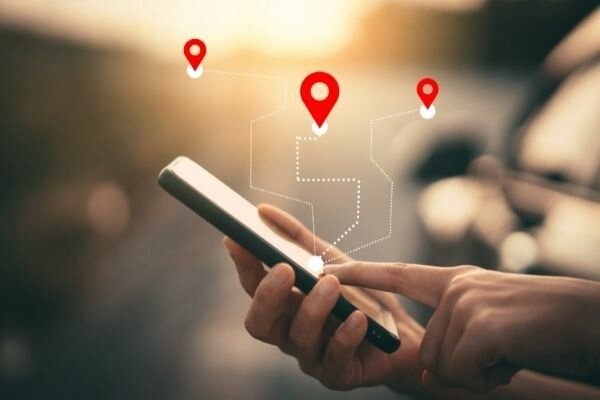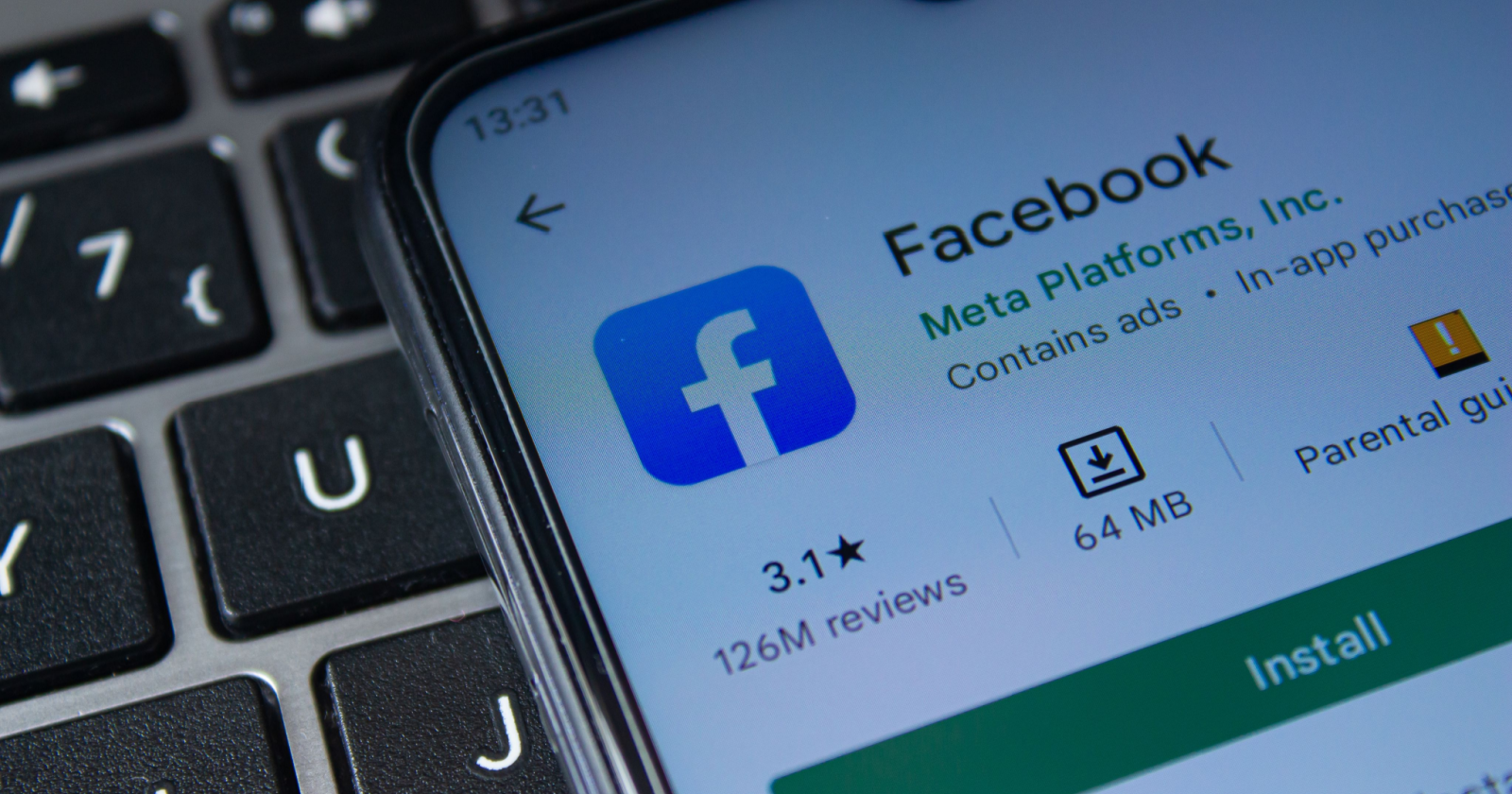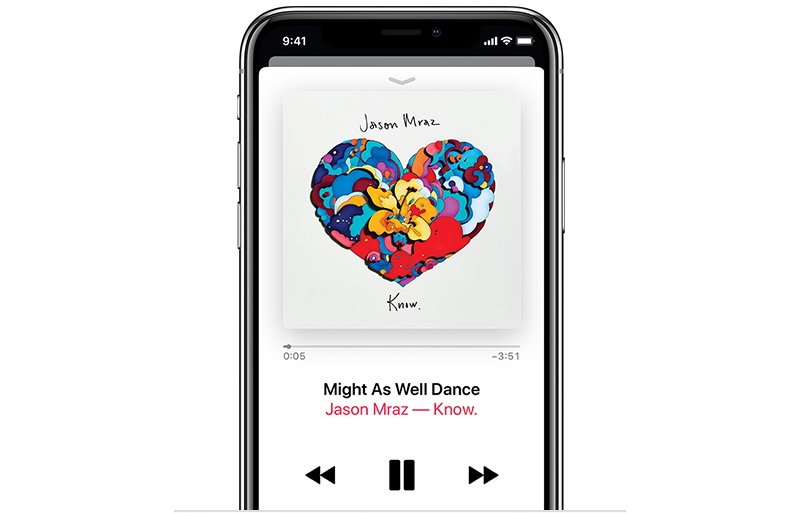As a MetroPCS customer, it’s important to have access to your account details, such as your account number and PIN. Whether you need this information for making payments or contacting customer service, knowing how to find your Metro account number and PIN can save you time and frustration. In this comprehensive guide, we will walk you through the step-by-step process of retrieving your Metro account number and PIN, so you can easily manage your account and stay connected.
MetroPCS is a well-known phone provider that offers flexible month-to-month plans, allowing customers to avoid long-term contracts. With their commitment to customer satisfaction, MetroPCS provides convenient online account management options. However, to fully utilize these services, you need to have your account number and PIN on hand. In the following sections, we will guide you through the process of finding your Metro account number and PIN, ensuring you have all the necessary information to access and manage your account.
How to Find Metro Account Number
Using the MetroPCS website
To find your Metro account number, you can easily retrieve it through the MetroPCS website. Follow these simple steps:
- Visit the official Metro website: MetroPCS.com.
- Login to your account using your phone number and account PIN. By default, your PIN is typically your eight-digit birthday.
- Once logged in, navigate to the “Payments” section, which is usually located at the top of the page, though the exact location may vary depending on your device.
- Select any past month’s payment details. In the payment information, you will find your account number, which is a nine-digit number.
By following these steps, you will be able to retrieve your MetroPCS account number quickly and easily. It’s recommended to write down your account number in a secure location for future reference.
Retrieving it from payment confirmations
Another way to find your Metro account number is by checking your payment confirmations. Each time you pay your monthly MetroPCS bill, you receive a payment confirmation that includes your account number. Additionally, the monthly bill reminder text you receive will also contain your account number. By reviewing these text messages, you can easily locate your account number.
How to Find Metro Account PIN
Default PIN and changing it
Your Metro account PIN, sometimes referred to as your Security Number, is a passcode used when contacting MetroPCS customer service. By default, your PIN is set as your eight-digit birthday (e.g., 03211998). However, you have the option to change it for added security.
Resetting your forgotten PIN
If you have forgotten your Metro account PIN or have previously changed it but cannot recall the new PIN, you can reset it by contacting customer service. Follow these steps to get your PIN reset:
- Call the MetroPCS customer service number.
- Press the appropriate number on the keypad to speak to a representative.
- Provide the representative with the necessary information, such as your billing address and phone number. This information will help verify your identity.
Once you have provided the required information, the customer service representative will assist you in resetting your PIN and provide you with the new PIN for future reference.
How to Recover Metro Account Password
If you have forgotten your MetroPCS account password, you may find yourself unable to log in to your online account. This prevents you from manually paying your bill, upgrading your plan, or viewing previous payments. However, you can quickly recover your lost MetroPCS password by following these steps:
- Visit the MetroPCS account login page and click on the “Forgot Password” link.
- Enter the phone number associated with your account. A password recovery link will be sent to you via phone or email, depending on your account preference.
- Use the recovery link to create a new password for your account. Make sure to choose a password that is secure and unique. It’s advisable to write down the new password and keep it in a safe place to avoid future password recovery procedures.
By following these steps, you can easily recover your MetroPCS account password and regain access to your online account.
Contacting Customer Service
If all else fails and you are unable to find or recover your Metro account number or PIN, you can always reach out to MetroPCS customer service for assistance. By contacting their support team, you can get the necessary help to access your account. Follow these steps to get in touch with customer service:
- Call the MetroPCS customer service number: (888) 863-8768.
- Follow the prompts to speak to a representative. Be prepared to provide relevant information, such as your billing address and phone number, to verify your identity.
Once connected with a representative, explain the issue you are facing and request their assistance in retrieving your account number or PIN. They will guide you through the necessary steps to resolve your issue and provide you with the information you need.
Conclusion
In conclusion, having your Metro account number and PIN readily available is crucial for managing your MetroPCS account effectively. By following the steps outlined in this guide, you can easily find your Metro account number using the MetroPCS website or by reviewing your payment confirmations. Additionally, we have provided instructions on accessing and changing your Metro account PIN, as well as recovering your account password. In the event that you are unable to retrieve this information on your own, contacting MetroPCS customer service will ensure that you receive the necessary assistance. By keeping this guide handy, you can confidently manage your MetroPCS account and stay connected hassle-free.