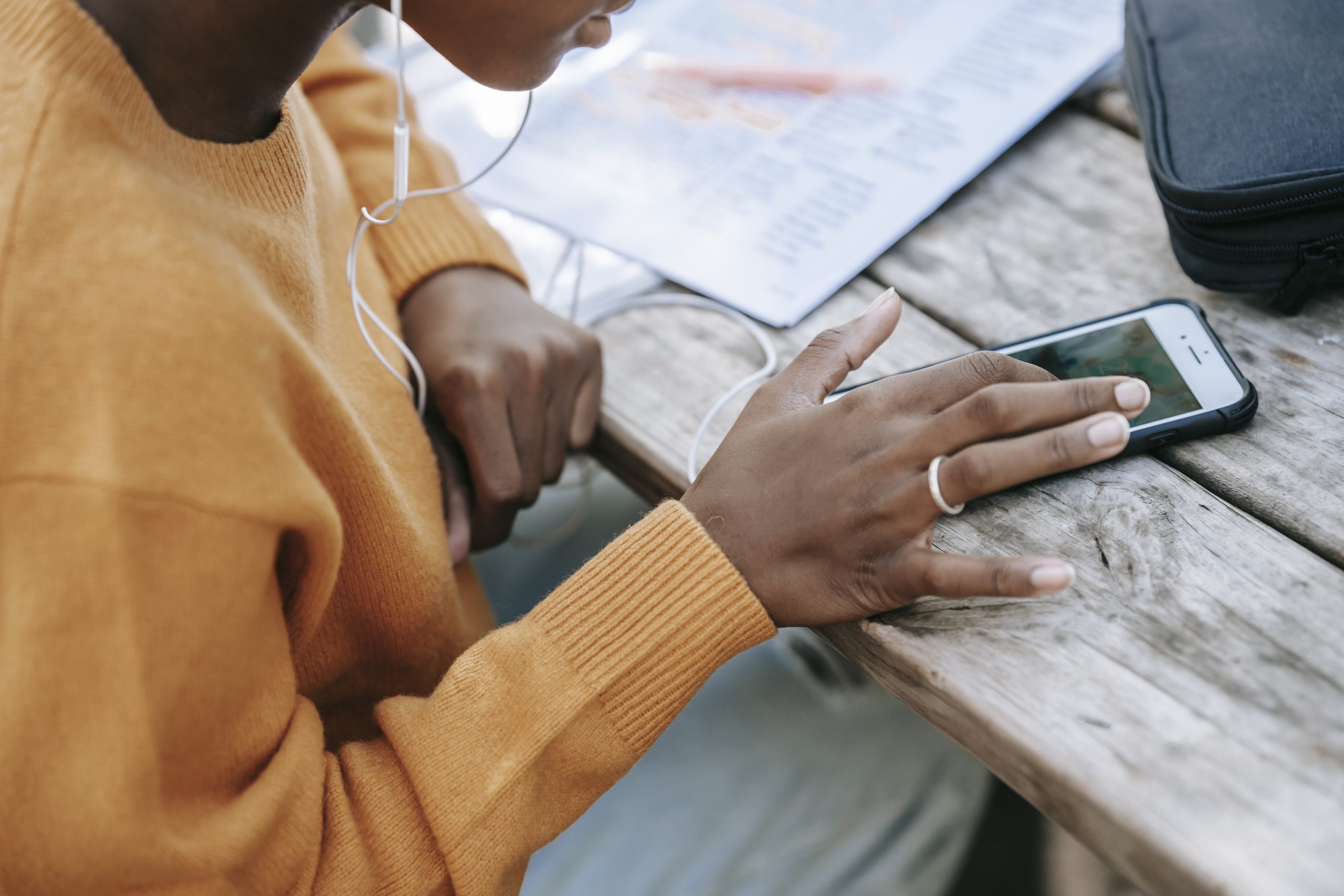When it comes to iPhones, knowing the cellular carrier associated with your device can be essential for various reasons. Whether you’re repurposing an old device, purchasing a used iPhone, or simply checking if your iPhone is compatible with a specific network, finding your iPhone’s carrier information is crucial. While the carrier name is typically displayed on the top status bar of an active cellular network, it may not be visible if your device is deactivated or lacks a SIM card. However, there are simple methods to find your iPhone’s carrier information, even without a SIM card or network connection.
In this guide, we will explore multiple ways to discover your iPhone’s carrier without a SIM card. We’ll walk you through the step-by-step process using the Settings app, allowing you to easily access your iPhone’s carrier information. Additionally, we’ll provide valuable insights on updating carrier settings to enhance your cellular connection.
Using the Settings App
The Settings app on your iPhone provides a convenient way to access various device configurations, including your carrier information. By following these steps, you can find your iPhone’s carrier without a SIM card:
- Step 1: Open the Settings app on your iPhone.
- Step 2: Scroll down and tap on General in the third set of tabs.
- Step 3: Tap on About at the top of the list. This will display your iPhone’s details, such as the model name and software version.
- Step 4: Look for the Network section. If your iPhone is updated and connected to a network, you should be able to see the carrier next to “Network.”
- Step 5: If you don’t have service or a SIM card, continue scrolling down on the page.
- Step 6: In the third section of the list, locate Carrier. Your carrier name will be listed to the right. Tapping on it will display additional information, and tapping again will revert to displaying “Carrier.”
Checking the Lock Screen and Control Center
Apart from using the Settings app, you can also find your iPhone’s carrier information on the Lock Screen and Control Center. Here’s how:
- Lock Screen: Simply wake up your iPhone and look at the top left corner of the Lock Screen. Your carrier name will be displayed there.
- Control Center: From the Lock Screen or any Home Screen, swipe down to open the Control Center. Your carrier name will be visible in the top left corner.
The Significance of Knowing Your Carrier
Understanding your iPhone’s carrier information can be beneficial in several scenarios. Here are a few reasons why knowing your carrier is important:
- Unlocking Requirements: If you plan to unlock your iPhone for international travel or switch to a different provider, knowing your current carrier is crucial. Different carriers have specific requirements and procedures for unlocking iPhones.
- Network Compatibility: When purchasing a used iPhone or repurposing an old device, you need to ensure that it is compatible with your desired network. Knowing the carrier associated with the iPhone helps determine its compatibility.
- Troubleshooting: In case of network-related issues, knowing your carrier information can assist in troubleshooting and seeking support from the appropriate carrier.
Updating Carrier Settings for Improved Connectivity
Apart from finding your iPhone’s carrier information, you can also update carrier settings to optimize your cellular connection. The process varies slightly depending on your iPhone model and carrier. Here’s how you can update carrier settings on your iPhone:
Step 1: Connect your iPhone to a stable Wi-Fi network.
Step 2: Open the Settings app and tap on General.
Step 3: Scroll down and select About.
Step 4: If an update is available, a prompt will appear, indicating new carrier settings.
Step 5: Tap on Update to install the latest carrier settings. This process may take a few minutes.
Step 6: Once the update is complete, your iPhone will display the most recent carrier settings.
Updating carrier settings can improve network connectivity, enhance performance, and resolve compatibility issues with your chosen carrier.
Wrapping Up
Knowing your iPhone’s carrier information is essential for various purposes, including network compatibility, unlocking requirements, and troubleshooting network-related issues. Even without a SIM card or network connection, you can easily find your iPhone’s carrier using the Settings app. Additionally, updating carrier settings can optimize your cellular connectivity.
Whether you’re repurposing an old device or purchasing a used iPhone, understanding your iPhone’s carrier information empowers you to make informed decisions about network compatibility and device usage. By following the methods outlined in this guide, you can quickly find your iPhone’s carrier without a SIM card or network connection.
Make the most of your iPhone experience by staying informed about your carrier and optimizing your cellular connectivity through regular carrier settings updates. With these tips, you can ensure a seamless network experience on your iPhone.
For more helpful guides and troubleshooting tips for your iPhone, stay tuned to our blog.