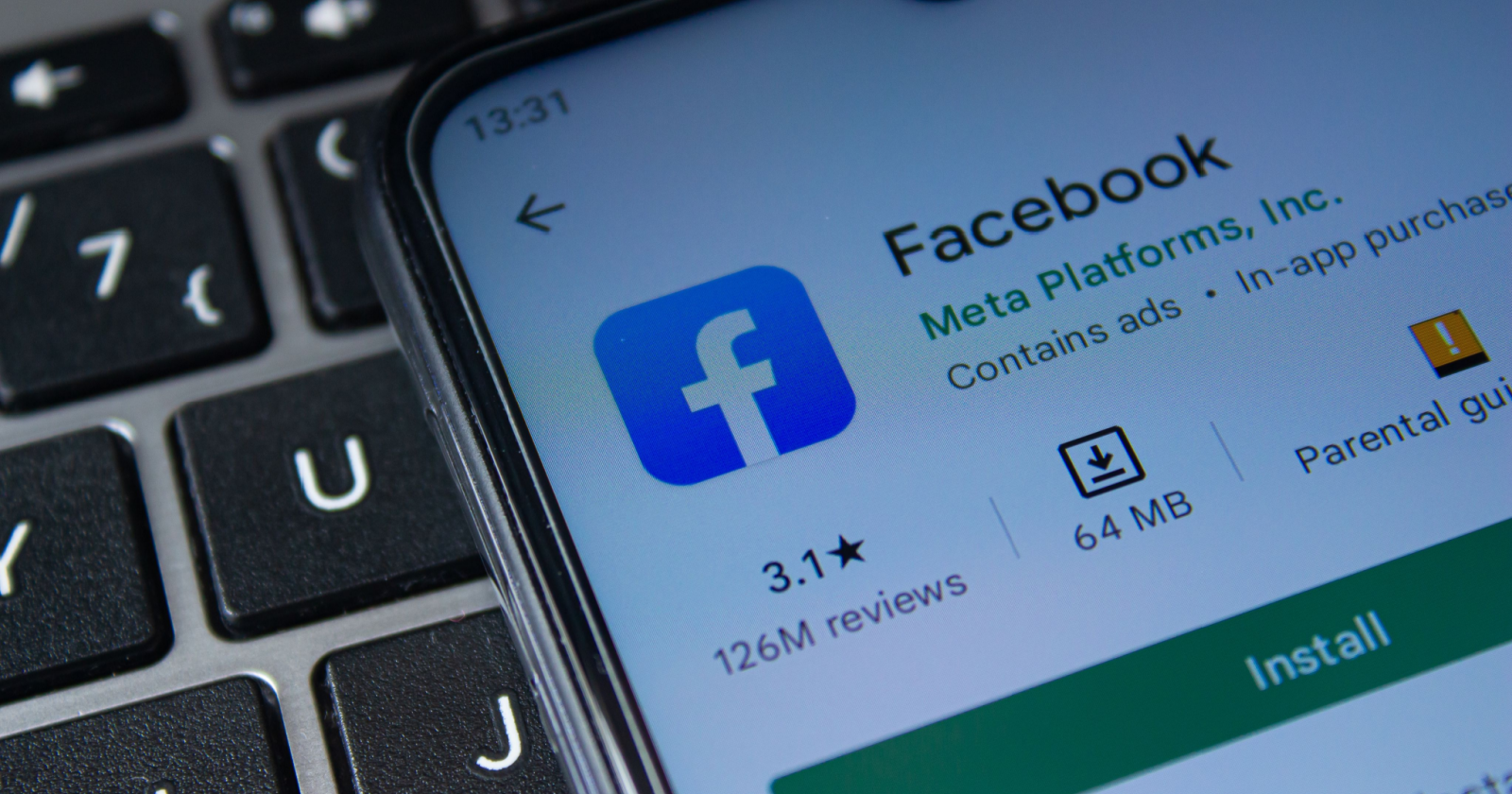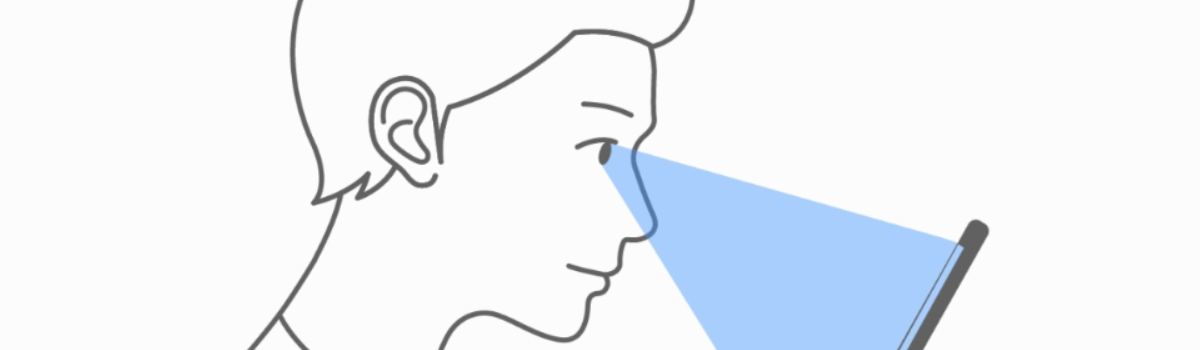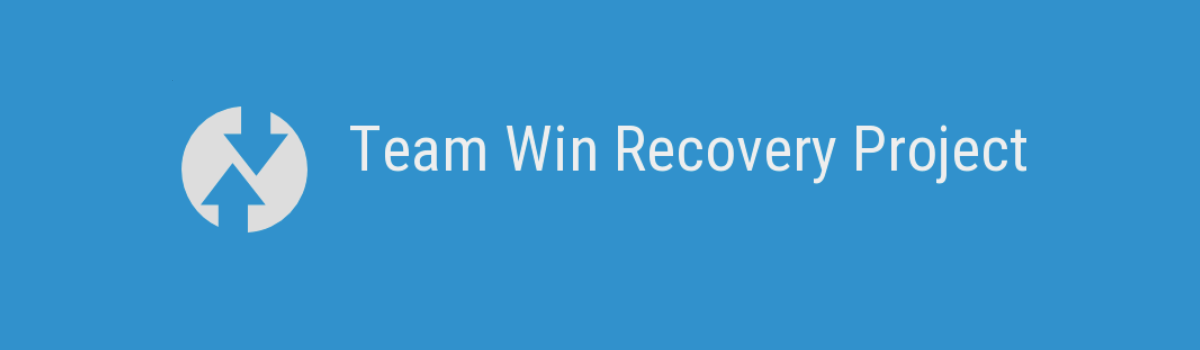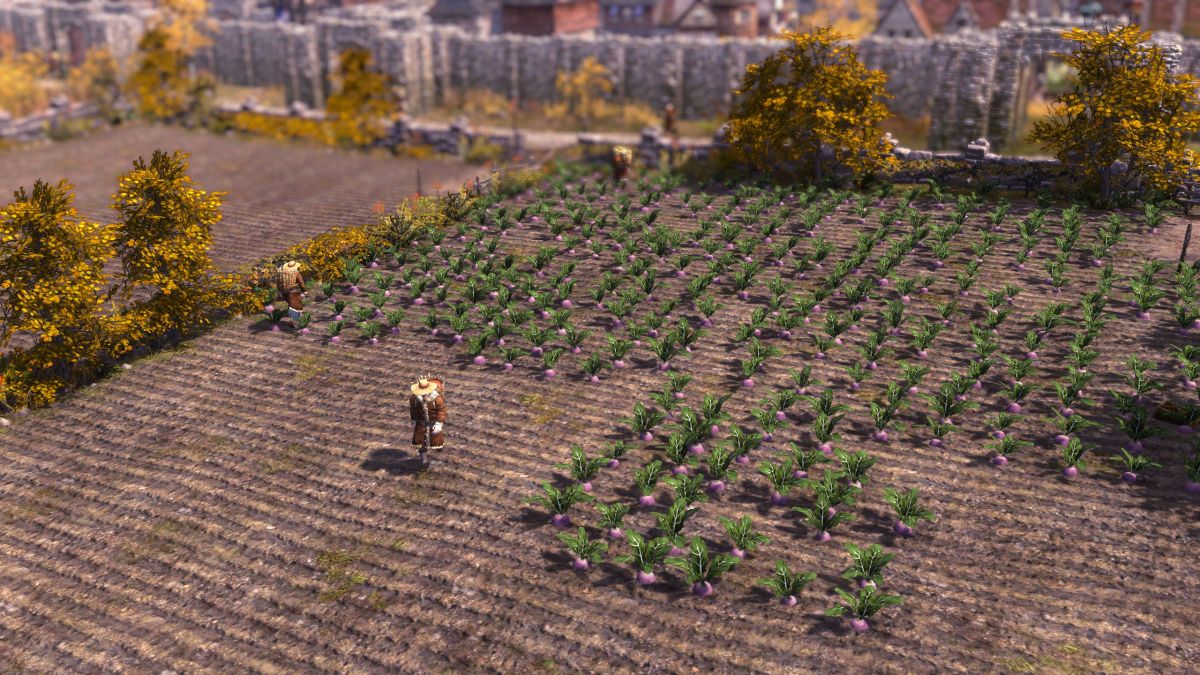Are you looking to find someone on Facebook using a picture? Maybe you came across a photo online or have a picture saved on your phone, and you’re curious to know who the person in the image is. Fortunately, there are methods you can use to perform a Facebook image search and potentially find the source of the picture or the person associated with it. In this article, we will guide you through the process of using Facebook’s image search feature on your phone.
Method 1: Using Facebook’s Image Search Feature
Facebook assigns a unique numerical ID to every photo uploaded to the platform. These ID numbers are often included in the file name of images downloaded from Facebook. By using this ID number, you can easily find the source of the picture on Facebook. Here’s how you can do it:
Open the Facebook app on your phone and log in to your account.
Navigate to the image you want to search for on Facebook.
Tap and hold on the image until a menu appears.
Select the “Search Image on Facebook” option from the menu.
Facebook will then search for similar images and display any matches or related profiles.
It’s important to note that privacy settings may affect the search results. If the photo is not public or the owner has blocked you, the photo might not be viewable. However, this method can still be useful in many cases.
Method 2: Performing a Reverse Image Search
If you’re unable to find the desired results using Facebook’s image search feature, you can try performing a reverse image search using external search engines such as Google. Here’s how you can do it:
Save the image you want to search for on your phone.
Open the Google app or go to the Google Images website.
Tap on the camera icon in the search bar to initiate the reverse image search.
Choose the option to upload an image from your phone’s gallery.
Select the image you saved earlier and wait for Google to process the search.
Google will then display any similar images or related websites.
By performing a reverse image search, you can potentially find more information about the person who posted the image or discover related websites that may provide additional context.
Other Tools for Reverse Image Search
If the above methods don’t yield the desired results, there are other tools you can use to perform a reverse image search, not just on Facebook but across the internet. Here are a few alternatives:
- TinEye: TinEye is a reverse image search engine that allows you to upload an image and find out where it has appeared online. It can be a useful tool to track down the original source of an image or find similar images.
- Bing Image Search: Bing also offers a reverse image search feature that works similarly to Google’s. You can upload an image or provide a URL to search for similar images or related content.
- Yandex Image Search: Yandex is a Russian search engine that includes a powerful reverse image search feature. It can be particularly useful if you’re looking for information or images that may be more prevalent in Russian-language sources.
FAQs
How do I clear my Facebook search history?
To clear your Facebook search history, follow these steps:
- Open the Facebook app and go to the Search bar.
- Tap on the search bar to expand it.
- Scroll down to see your recent searches.
- Tap on the Edit button next to Recent Searches.
- Tap on Clear Searches to remove all your recent search history.
How do I search Facebook posts?
To search for posts on Facebook, follow these steps:
- Open the Facebook app and tap on the search bar at the top.
- Enter keywords or phrases related to the posts you want to find.
- Tap on the “Posts” tab to filter the search results to only show posts.
- You can also tap on “Posts From” to further refine the search results by selecting specific sources like your friends, groups, or pages.
How do I block searches for my Facebook profile?
If you want to block searches for your Facebook profile, you can customize your privacy settings. Here’s how:
- Open the Facebook app and go to your profile.
- Tap on the three horizontal dots (…) to access the menu.
- Select “Settings & Privacy,” then choose “Settings.”
- Scroll down and tap on “Privacy.”
- Under the “How People Find and Contact You” section, you can customize your profile search settings.
Remember, these settings may affect how others can find and interact with your profile.
Conclusion
In conclusion, finding someone on Facebook using a picture is possible through Facebook’s image search feature or by performing a reverse image search using search engines like Google. Additionally, there are other tools available, such as TinEye, Bing Image Search, and Yandex Image Search, that can help you track down the original source of an image or find similar images. By following the methods and tips outlined in this article, you’ll have a better chance of discovering the person associated with the picture you have.