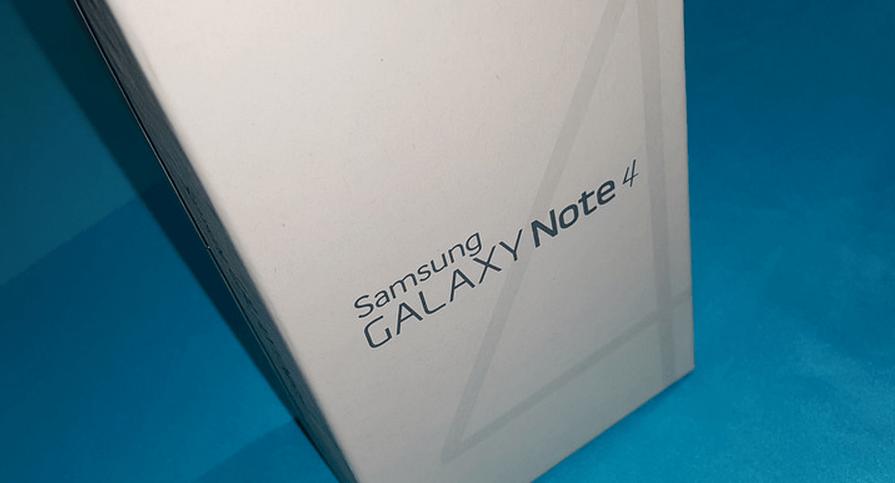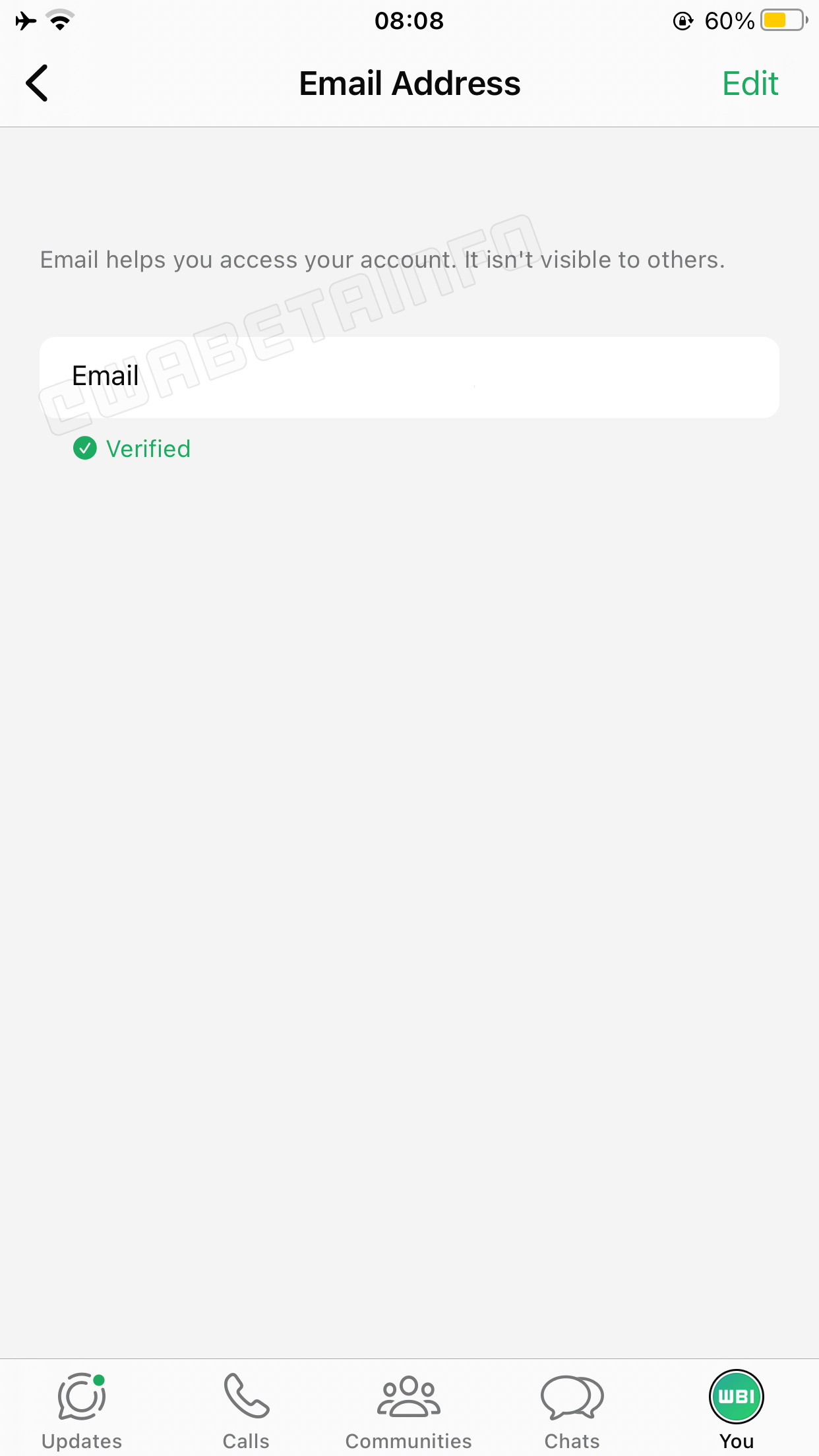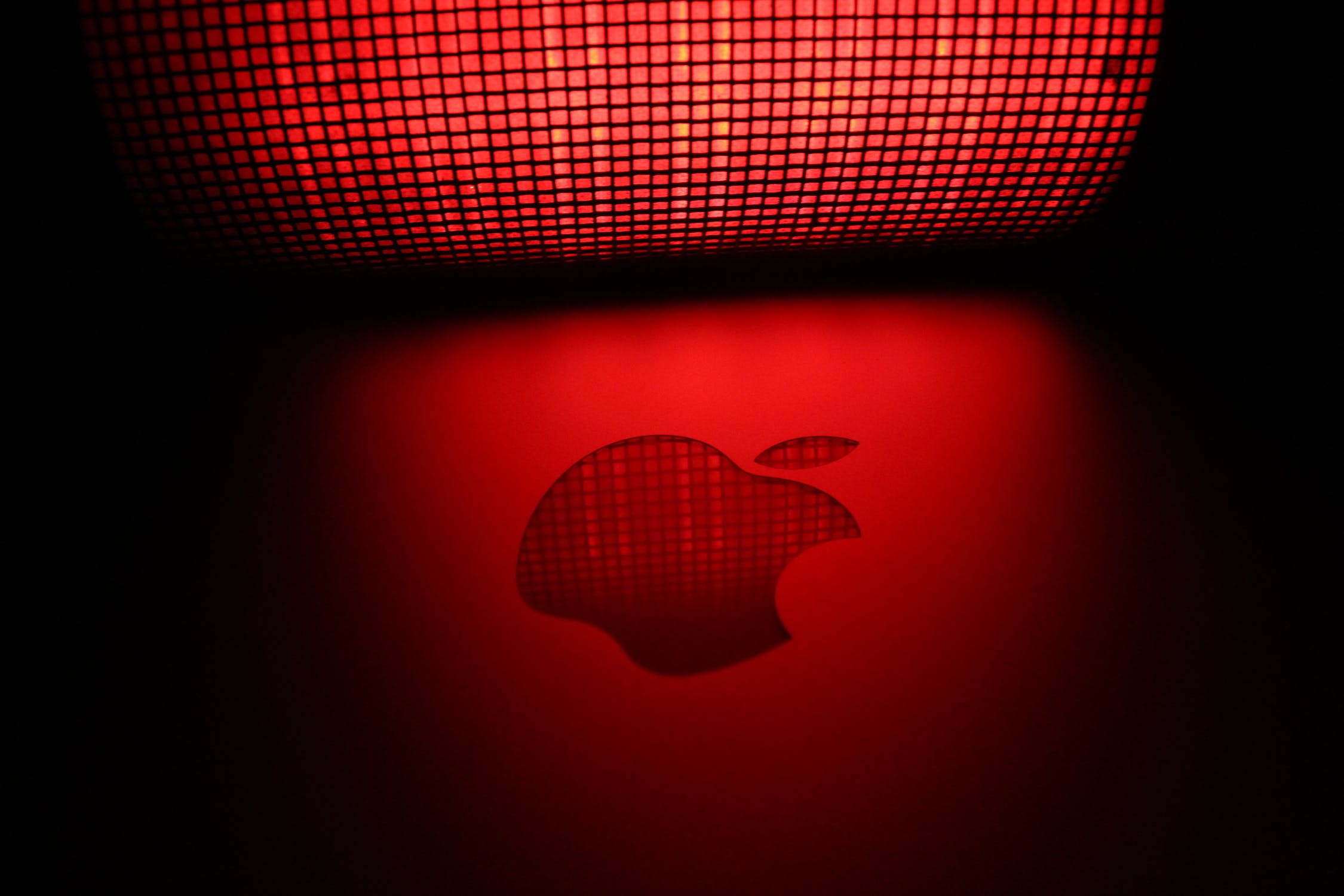The Samsung Galaxy Note 4 was once a highly acclaimed smartphone, known for its impressive features and performance. However, like any device, it is not exempt from issues. One of the most common problems faced by Galaxy Note 4 users is the random reboot issue, where the device keeps restarting without any apparent reason. In addition to this, there are other frustrating problems that can arise with the Galaxy Note 4, such as slow charging, notification errors, and a weak Wi-Fi signal.
In this comprehensive guide, we will address the random reboot issue and provide solutions to other common problems encountered by Galaxy Note 4 users. We will delve into the possible causes behind these issues and offer step-by-step instructions on how to resolve them. Whether you are experiencing the random reboot problem or any other frustrating glitch with your Galaxy Note 4, this guide will provide you with the necessary knowledge and solutions to overcome these challenges.
Causes of the Samsung Galaxy Note 4 Random Reboot Issue
The random reboot issue in the Samsung Galaxy Note 4 can be attributed to several factors. Understanding these causes is crucial in order to effectively resolve the problem. Here are some of the most common reasons behind the random reboot issue:
Problematic Installed Apps: Certain third-party applications may conflict with the operating system, causing the device to reboot randomly.
Corrupted Operating System: Firmware updates or changes to the operating system can lead to compatibility issues and corrupt the system, resulting in random reboots.
TouchWiz Conflicting with Firmware: The TouchWiz interface, developed by Samsung Electronics, may clash with the device’s firmware, creating a boot loop.
Compatibility Issues with Stock ROM: In some cases, the stock ROM may not be fully compatible with the device, leading to random reboots.
Auto Syncing and Updating Issues: Problems with automatic syncing and updating can disrupt the device’s stability and cause it to reboot unexpectedly.
Saturated Cache and Data Storage: An excessive amount of cached data and storage can overload the device’s resources and trigger random reboots.
Very High Frequency of CPU: Overclocking the device’s CPU or running resource-intensive applications can put excessive strain on the system, resulting in unexpected reboots.
Now that we have identified the possible causes of the random reboot issue, let’s explore the solutions to these problems.
Solution for Problematic Installed Apps
If you suspect that a problematic app is causing your Samsung Galaxy Note 4 to reboot randomly, it is important to troubleshoot the issue by identifying and addressing the culprit. Follow these steps to resolve the problem:
Boot your device into Safe Mode: Turn off your Galaxy Note 4 completely. Press and hold the Power key and the Volume Down key simultaneously until the phone starts to boot up. Release the Power key, but continue holding the Volume Down key until your device finishes restarting. Safe mode will be indicated at the lower-left corner of the screen.
Test your device in Safe Mode: In Safe Mode, third-party apps are disabled. If your Galaxy Note 4 no longer reboots randomly, it is likely that one of your installed apps is causing the issue. Begin by uninstalling recently downloaded or updated apps one by one to identify the problematic app.
Clear App Cache and Data: If uninstalling the app does not resolve the issue, try clearing the cache and data of the problematic app. To do this, go to Settings > Apps > [App Name], and then select Clear Cache and Clear Data.
Perform a Factory Reset: If all else fails, performing a factory reset can help resolve the issue. However, be aware that this will erase all data on your device, so it is crucial to backup your important files beforehand. To perform a factory reset, go to Settings > Backup and Reset > Factory Data Reset.
By following these steps, you can effectively troubleshoot and resolve the random reboot issue caused by problematic installed apps.
Solution for a Corrupted Operating System
If your Samsung Galaxy Note 4 is experiencing random reboots due to a corrupted operating system, there are a few steps you can take to rectify the problem. Follow these instructions to resolve the issue:
- Wipe the Cache Partition: Start by booting your device into Recovery Mode. Turn off your Galaxy Note 4 completely. Press and hold the Power key, Volume Up key, and Home key simultaneously until the phone starts to boot up. Release all the keys when the Samsung logo appears. Use the Volume Down key to navigate to the “Wipe Cache Partition” option, and then press the Power key to select it. Once the process is complete, reboot your device.
- Remove and Reinsert the Battery: In some cases, a simple removal and reinsertion of the battery can resolve the issue. Turn off your Galaxy Note 4 and carefully remove the back cover. Take out the battery and wait for a few seconds before reinserting it. Put the back cover back on and power on your device.
- Perform a Factory Reset: If the previous steps do not resolve the issue, performing a factory reset can help restore the operating system to its default settings. However, be aware that this will erase all data on your device, so it is important to backup your files beforehand. To perform a factory reset, go to Settings > Backup and Reset > Factory Data Reset.
By following these steps, you can successfully address a corrupted operating system and resolve the random reboot issue on your Samsung Galaxy Note 4.
Solution for TouchWiz Conflicting with Firmware
If your Samsung Galaxy Note 4 is experiencing random reboots due to conflicts between the TouchWiz interface and the device’s firmware, follow these steps to resolve the issue:
- Clear the TouchWiz Cache: Go to Settings > Applications > Application Manager > All. Scroll down and locate “TouchWiz Home.” Tap on it and select “Clear Cache” and “Clear Data.”
- Reset TouchWiz to Default Settings: Go to Settings > Applications > Application Manager > All. Locate and tap on “TouchWiz Home.” Select “Force Stop” and then tap on “Clear Cache” and “Clear Data.” This will reset TouchWiz to its default settings.
- Update TouchWiz and Firmware: Check for any available updates for both TouchWiz and the device’s firmware. Keeping your software up to date can help resolve compatibility issues and improve system stability. To check for updates, go to Settings > About Phone > Software Updates.
By following these steps, you can effectively address conflicts between TouchWiz and the device’s firmware, resolving the random reboot issue on your Samsung Galaxy Note 4.
Additional Troubleshooting Tips
In addition to the specific solutions mentioned above, here are a few additional troubleshooting tips that can help resolve common problems faced by Samsung Galaxy Note 4 users:
Update the Device’s Software: Keeping your Galaxy Note 4’s software up to date is essential for optimal performance and stability. Check for software updates regularly by going to Settings > About Phone > Software Updates.
Optimize Battery Usage: Battery drain can contribute to various issues, including random reboots. To optimize battery usage, go to Settings > Battery > Battery Usage. Identify any apps or processes that consume a significant amount of battery and take appropriate action, such as restricting background activity or uninstalling unnecessary apps.
Clear App Cache and Data: Clearing the cache and data of individual apps can help resolve compatibility or performance issues. Go to Settings > Apps > [App Name], and then select Clear Cache and Clear Data.
Check for Overheating: Overheating can cause various issues, including random reboots. Monitor your device’s temperature and ensure it does not exceed safe limits. If your device becomes excessively hot, remove any covers or cases and allow it to cool down before using it again.
Contact Support: If you have followed all the troubleshooting steps and are still experiencing issues with your Samsung Galaxy Note 4, it may be time to contact customer support or visit a service center. They can provide further assistance and diagnose any hardware-related problems.
Conclusion
The Samsung Galaxy Note 4 is a highly capable smartphone that can encounter various problems, such as the random reboot issue and other common glitches. By understanding the causes behind these issues and following the step-by-step solutions provided in this guide, you can effectively resolve these problems and optimize the performance of your Samsung Galaxy Note 4.
Remember to always keep your device’s software up to date, optimize battery usage, and clear app cache and data regularly to prevent future issues. If you encounter any hardware-related problems or are unable to resolve the issues on your own, do not hesitate to seek assistance from customer support or visit a service center.
With the solutions and troubleshooting tips provided in this guide, you can overcome the random reboot issue and other common problems encountered with the Samsung Galaxy Note 4. Enjoy the full potential of your device and have a seamless user experience.
Disclaimer: The information provided in this guide is for educational purposes only. We do not guarantee that following these steps will resolve all issues or that they will not result in any data loss. Proceed at your own risk and ensure that you have backed up your important data before performing any troubleshooting steps.