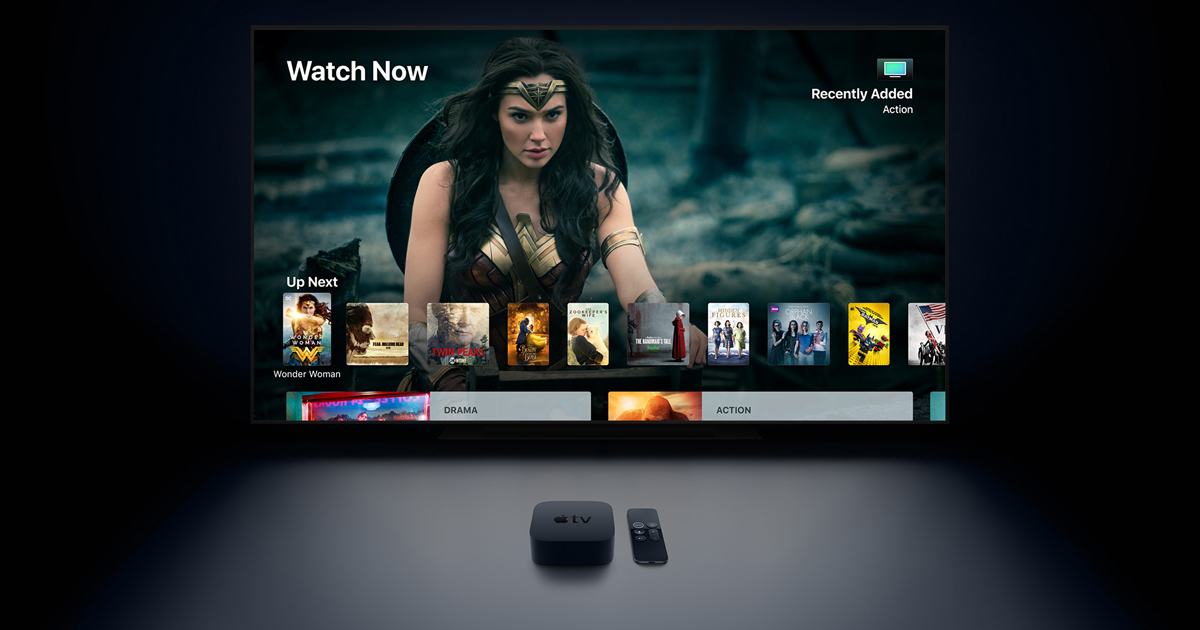In this guide, we’ll walk you through the steps to fix the issue of Volume Control not working on the Apple TV remote. Apple’s digital media player, known as Apple TV, has garnered popularity among users for it’s impressive features. The latest iteration, the 4K 2nd generation variant, continues to be a favored choice. Additionally, the tvOS that powers it deserves recognition. However, like any technology, Apple TV isn’t immune to occasional issues.
Apple TV Remote Volume Control Not Working
Currently, several users have reported concerns with their Apple TV remote. Some users find that the Volume Control is unresponsive, while others experience issues with the up/down arrows and the touchpad, all after the latest tvOS 15.6 update by Apple. Adding to the frustration, Siri doesn’t seem to respond to Volume commands either. If you’re facing these problems, this guide will help you resolve them. Let’s get started with the fixes.
Fixing Apple TV Remote Volume Control Not Working
While the issue can indeed be frustrating, the solution is relatively straightforward. All you need to do is restart the remote using the following hardware key combinations:
Press and Hold:
- Begin by pressing and holding the Volume Down and TV/Control Center buttons simultaneously for approximately 5 seconds.
Wait for Restart:
- Keep these buttons pressed until the status light on your Apple TV turns off and then turns on again.
Release Buttons:
- Once the status light cycle is complete, release the Volume Down and TV/Control Center buttons.
Notification Appears:
- You’ll notice a “Connection Lost” notification on your TV screen.
Remote Restart:
- After your remote successfully restarts, a “Connected” notification should appear on your TV screen.
Conclusion
That’s it! Following these steps should effectively fix the issue of Volume Control not working on your Apple TV remote. It’s worth noting that Apple has yet to officially acknowledge this issue or provide an ETA for a fix. We’ll update this guide if there are any developments. In the meantime, this workaround should address the problem.
Experiencing difficulties with your Device, check out our “How To” page on how to resolve some of these issues.