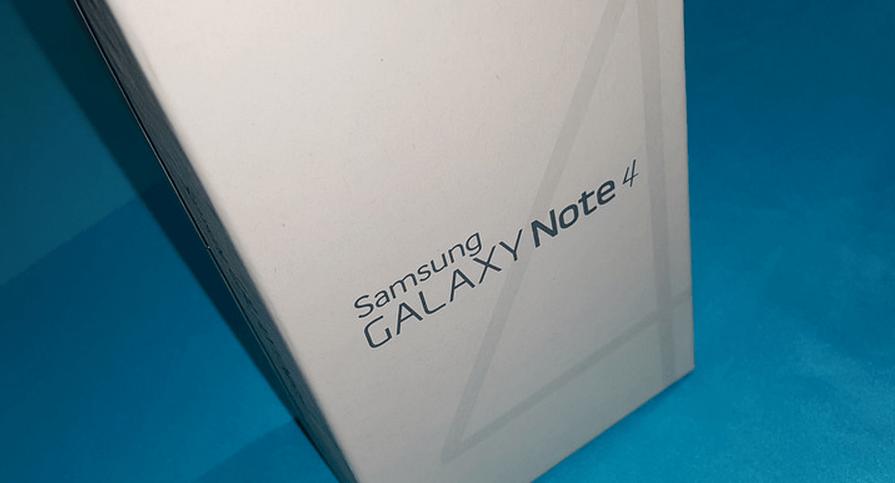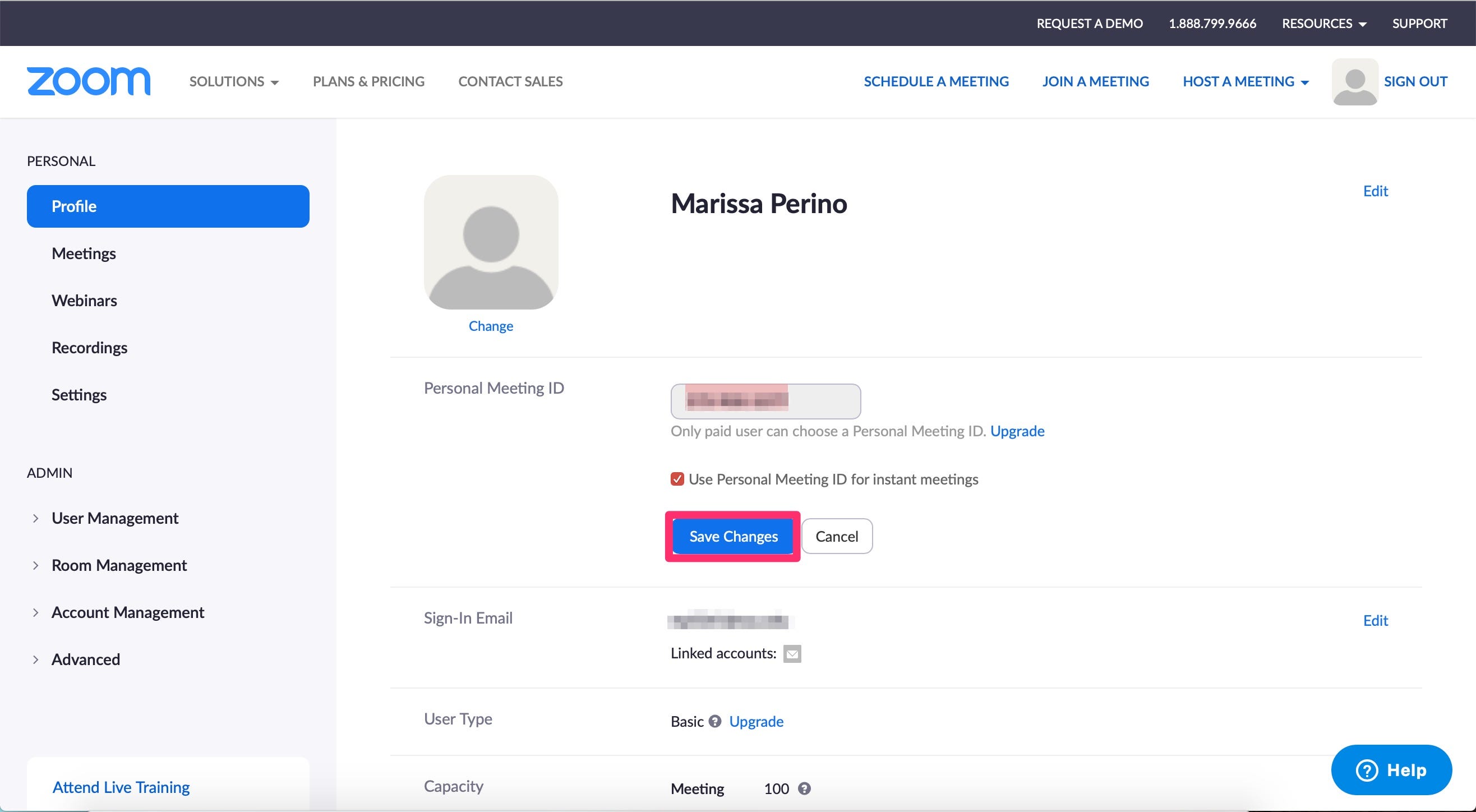Beats Solo 3 headphones are known for their exceptional sound quality and impressive battery life, making them a popular choice among music enthusiasts. However, like any electronic device, these headphones can sometimes encounter issues, such as not turning on. If you’re facing this problem, don’t worry! In this comprehensive guide, we’ll explore various troubleshooting steps to help you fix your Beats Solo 3 headphones and get them working again.
Beats Solo 3 headphones are known for their exceptional sound quality and impressive battery life, making them a popular choice among music enthusiasts. However, like any electronic device, these headphones can sometimes encounter issues, such as not turning on. If you’re facing this problem, don’t worry! In this comprehensive guide, we’ll explore various troubleshooting steps to help you fix your Beats Solo 3 headphones and get them working again.
Beats Solo 3 headphones are widely acclaimed for their reliable performance and impressive battery life, allowing users to enjoy their favorite music for extended periods. However, it can be frustrating when these headphones refuse to turn on, leaving you wondering what could be causing the issue and how to resolve it. In this guide, we will delve into the possible reasons why your Beats Solo 3 headphones won’t turn on and provide step-by-step solutions to fix the problem.
Possible Reasons for Beats Solo 3 Not Turning On
There are several potential causes behind your Beats Solo 3 headphones not turning on. Let’s explore these reasons in detail:
Low Charge
One of the most common reasons why your Beats Solo 3 headphones may not turn on is a low battery charge. These headphones rely on a rechargeable battery for power, and if the battery level is critically low, the headphones may not have sufficient power to turn on.
Faulty or Over-Discharged Battery
Another possible cause is a faulty or over-discharged battery. While the lithium-ion batteries used in Beats Solo 3 headphones are known for their high performance, they have a limited lifespan. After several hundred charge cycles, the battery’s capacity may diminish, leading to difficulties in powering on the headphones. Additionally, if the battery has been unused for a long time, it may become over-discharged, resulting in the headphones not turning on.
A blocked or damaged power button can also prevent your Beats Solo 3 headphones from turning on. Dust, dirt, or debris can accumulate around the power button, hindering its connection to the internal circuitry. If the power button is clogged or defective, it may fail to respond when pressed, resulting in the headphones not powering on.
Software Bugs or Glitches
Software bugs or minor glitches can disrupt the normal functioning of your Beats Solo 3 headphones, causing them to malfunction and not turn on. These issues can arise from electrostatic interference, pairing problems, or outdated firmware. Resetting the headphones to their factory defaults can often resolve these software-related issues.
Outdated or Corrupt Firmware
If your Beats Solo 3 headphones are running outdated or corrupt firmware, they may fail to turn on. Firmware is the software embedded in the headphones that controls their operation. Updating the firmware to the latest version can fix any bugs or compatibility issues that may be preventing the headphones from powering on.
Hardware Issues
In rare cases, hardware issues such as a damaged circuit board can be the culprit behind your Beats Solo 3 headphones not turning on. If you have tried the aforementioned troubleshooting steps and the issue persists, it may be necessary to contact Apple support or visit an authorized service center for further assistance and potential repairs.
Troubleshooting Steps
Now that we have identified the possible reasons for your Beats Solo 3 headphones not turning on, let’s explore the troubleshooting steps you can take to resolve the issue:
Restart Beats Solo 3 Headphones
The first and simplest step is to restart your Beats Solo 3 headphones. This basic troubleshooting technique can often resolve minor software glitches and temporary power issues. Here’s how you can do it:
- Press and hold the power button on your headphones for approximately 10 seconds until the indicator light turns off.
- Release the power button, and then press it again to turn on the headphones.
- If the headphones turn on, connect them to a power source using the included charging cable to ensure they have sufficient charge.
Force Reset Beats Solo 3 Headphones
If a simple restart doesn’t solve the issue, you can try performing a force reset on your Beats Solo 3 headphones. This process can help resolve more stubborn software glitches. Follow these steps to force reset your headphones:
- Ensure that your Beats Solo 3 headphones are fully charged. If they are not, charge them until the battery is full.
- Press and hold both the power button and the volume up button simultaneously for 5 to 10 seconds.
- When the Fuel Gauge LED light starts flashing, release the buttons.
- Attempt to turn on the headphones and check if they power on successfully.
Fully Charge Beats Solo 3 Headphones
If your Beats Solo 3 headphones have a low battery charge, they may not have enough power to turn on. To address this, ensure that you fully charge the headphones before attempting to turn them on. Here’s what you can do:
- Connect your Beats Solo 3 headphones to a power source using the included charging cable.
- Allow the headphones to charge for at least several hours or overnight to ensure a complete charge.
- After charging, try turning on the headphones to see if they power on successfully.
Remove or Replace Faulty Battery
If the battery in your Beats Solo 3 headphones is faulty or over-discharged, it may be the cause of the power issue. In such cases, you can try removing or replacing the battery. Here’s what you can do:
- Carefully remove the battery lid on the right side of the headphones.
- Disconnect the battery connectors to detach the battery from the headphones.
- If the battery has been over-discharged, leave it disconnected for a week or two to allow it to recover.
- After the recovery period, reconnect the battery to the headphones.
- If the battery is faulty or damaged, consider replacing it with a new one. You can consult an authorized technician or Apple support for assistance with battery replacement.
Update Firmware of Beats Headphones
Outdated or corrupt firmware can lead to various issues, including the headphones not turning on. Keeping your Beats Solo 3 headphones’ firmware up to date can help resolve these problems. Here’s how you can update the firmware:
- Connect your Beats Solo 3 headphones to your computer using the provided USB cable.
- Open the Beats Updater application on your computer.
- In the application, select the “Status” option in the primary menu section.
- Locate and select your Beats Solo 3 headphones from the list of devices.
- Click on the “Connect” option and follow the on-screen instructions to update the firmware.
Alternatively, you can visit the official Beats by Dre website to check for firmware updates specific to your headphone model. Android users can also use the Beats app from the Google Play Store to update their headphones’ firmware.
A blocked or defective power button can prevent your Beats Solo 3 headphones from turning on. If you suspect that the power button is the cause of the issue, you can try the following steps to fix it:
- Carefully remove the left earbud cushion by twisting it with your hands.
- Once removed, you will see three screws. Use a screwdriver to remove these screws.
- Press the power button from the internal side of the headphones to dislodge any debris or obstructions.
- Apply a few drops of WD-40 or a similar contact cleaner to the power button to lubricate it.
- Screw back the screws and reattach the left earbud cushion.
- Try turning on the headphones by pressing the power button to see if the issue is resolved.
However, if the power button remains loose or unresponsive, it’s recommended to seek professional assistance from an authorized service center or contact Apple support for further guidance.
Contact Customer Support
If none of the troubleshooting steps mentioned above resolve the issue, it may be necessary to reach out to Beats customer support for further assistance. You can visit the official Beats by Dre website to find contact information or submit a support request. The customer support team will be able to provide guidance tailored to your specific issue and help you resolve it.
Conclusion
In conclusion, encountering issues with your Beats Solo 3 headphones not turning on can be frustrating, but with the proper troubleshooting steps, you can often resolve the problem. By following the solutions outlined in this guide, such as restarting the headphones, force resetting them, fully charging the battery, updating the firmware, or fixing the power button, you increase the chances of getting your headphones up and running again. If all else fails, don’t hesitate to contact Beats customer support for further assistance. Remember, with a little patience and persistence, you can overcome these challenges and continue enjoying your Beats Solo 3 headphones to their fullest potential.