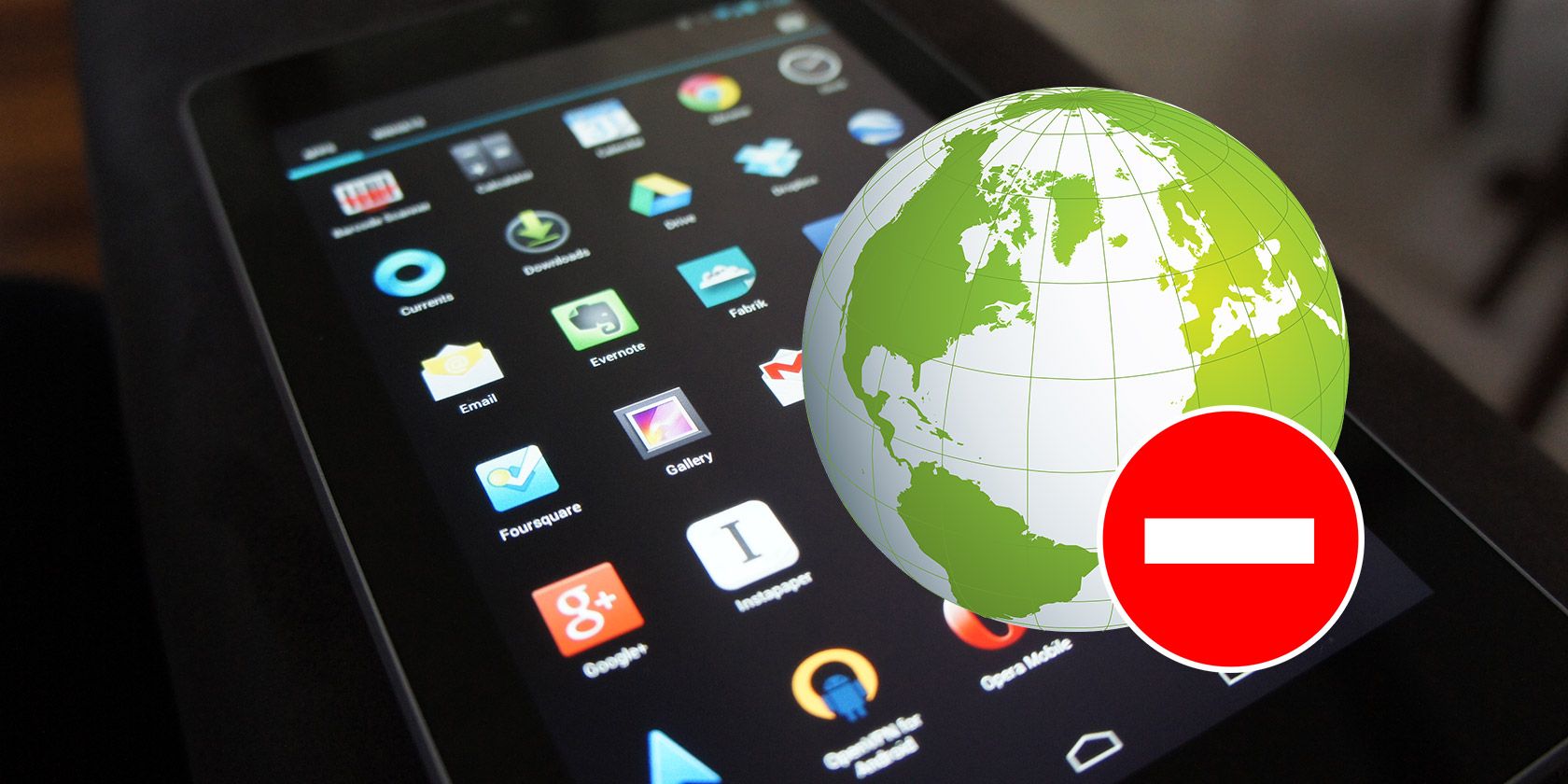Why is my Blink Camera Flashing Green?
Before we dive into the solutions, let’s first understand why your Blink Camera is flashing a green light. The blinking green light indicates that there is an issue with your camera’s internet connection. There are several potential reasons for this problem:
- Internet outage: Your internet service provider may be experiencing temporary outages or maintenance, disrupting the connection to your Blink Camera.
- Weak Wi-Fi signal: Your camera might be too far away from the Wi-Fi router or Blink Sync Module, resulting in a weak signal.
- Blink server issues: Occasionally, Blink servers may experience downtime or maintenance, affecting the connection to your camera.
Now that we know the possible causes, let’s move on to the solutions.
How to Resolve the Blink Camera Blinking Green Light Issue
To fix the Blink Camera blinking green light issue, follow the troubleshooting steps below. We recommend performing these steps in the order presented to ensure a systematic approach to resolving the problem.
Solution #1: Check for Blink Server Issues
The first step is to determine if the Blink servers are experiencing any issues. You can do this by accessing the Blink app on your smartphone and attempting to log in. If you encounter difficulties logging in, it’s possible that the Blink servers are undergoing maintenance or experiencing downtime. In such cases, you’ll need to wait until the servers are back online.
Solution #2: Reboot Your Internet Router
If there are no server issues, the next step is to reboot your internet router. A simple power cycle can often resolve connectivity problems. Here’s how to do it:
- Unplug your internet router from the power source.
- Wait for about 30 seconds.
- Plug the router back in and wait for it to fully reboot.
This process can help refresh the router’s connection and resolve any temporary glitches that may be causing the blinking green light on your Blink Camera.
Solution #3: Improve Wi-Fi Signal Strength
If rebooting the router didn’t solve the issue, it’s possible that your Blink Camera is experiencing a weak Wi-Fi signal. To improve the signal strength, consider the following steps:
Move the Wi-Fi router closer to your Blink Camera or Blink Sync Module. Physical obstructions such as walls and furniture can weaken the signal, so relocating the router can help establish a stronger connection.
Ensure that there are no other devices or appliances that could interfere with the Wi-Fi signal, such as cordless phones or microwave ovens.
If possible, connect your Blink Camera or Blink Sync Module to a different Wi-Fi network to see if the issue persists. This can help identify whether the problem lies with your specific network or the camera itself.
Solution #4: Power Cycle the Camera
If the previous solutions didn’t resolve the blinking green light issue, try power cycling the Blink Camera. Power cycling involves removing and reinserting the camera’s batteries to reset its software. Follow these steps to power cycle your camera:
- Remove the batteries from the Blink Camera.
- Wait for approximately 10 seconds.
- Reinsert the batteries into the camera.
- Wait for the camera to reboot and check if the blinking green light issue has been resolved.
Solution #5: Reconfigure the Camera in the Blink App
If the blinking green light persists, you can try reconfiguring the camera within the Blink app. This involves deleting the camera from your account and adding it back in. Here’s how to do it:
- Open the Blink app on your smartphone.
- Tap on the settings icon located in the top right corner of the camera’s display image.
- Scroll down and click on the red delete button to remove the camera from your account.
- Follow the usual process to add the camera back into your Blink account.
This reconfiguration process can help refresh the camera’s settings and establish a stable connection.
Solution #6: Contact Blink Support
If none of the above solutions resolved the blinking green light issue, it’s recommended to reach out to Blink Support for further assistance. They have the expertise to troubleshoot complex problems and can provide guidance to resolve the issue. Check the Blink website for contact information and warranty details.
Frequently Asked Questions
Is there a monthly fee for Blink cameras?
- Yes, Blink offers two subscription plans: Basic and Plus. The Basic plan costs $3 per month and provides 60 days of cloud storage, while the Plus plan costs $10 per month and offers the same cloud storage duration.
Is Blink Camera being discontinued?
- As of now, there are no official announcements regarding the discontinuation of Blink Cameras.
Can Blink cameras connect to a Wi-Fi network or sync module?
- Yes, Blink cameras can connect to a Wi-Fi network. They require an active internet connection to function properly. The sync module acts as a bridge between the cameras and the Wi-Fi network.
How high should I mount my Blink camera?
- It is recommended to mount the Blink Outdoor Camera 8 to 10 feet above the ground, away from direct sunlight. Ensure that it is angled appropriately to capture the desired area.
How do I get my Blink camera to detect motion?
- Open the Blink app, arm the system, and confirm that the camera is set to detect motion. Walk in front of the camera to trigger motion detection. You should receive a notification shortly after.
Conclusion
Dealing with a Blink Camera blinking green light issue can be frustrating, but with the right troubleshooting steps, you can resolve the problem. By checking for server issues, rebooting your internet router, improving Wi-Fi signal strength, power cycling the camera, or reconfiguring it within the Blink app, you can overcome this common issue. If all else fails, don’t hesitate to contact Blink Support for further assistance. Remember, a little troubleshooting goes a long way in ensuring your Blink Camera functions smoothly and provides the security you need.