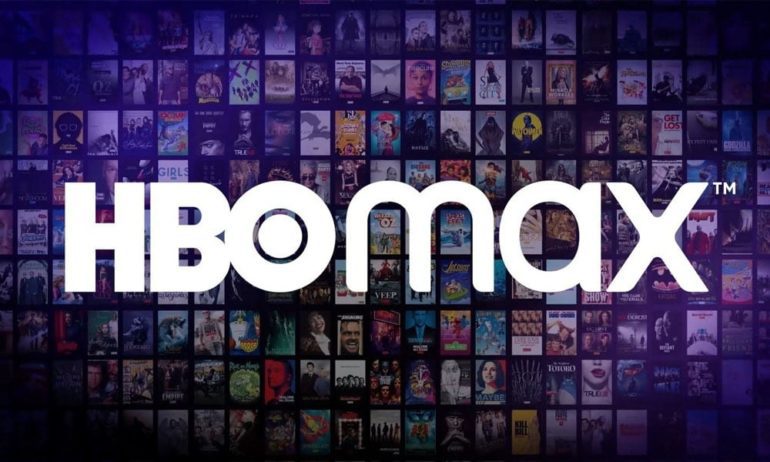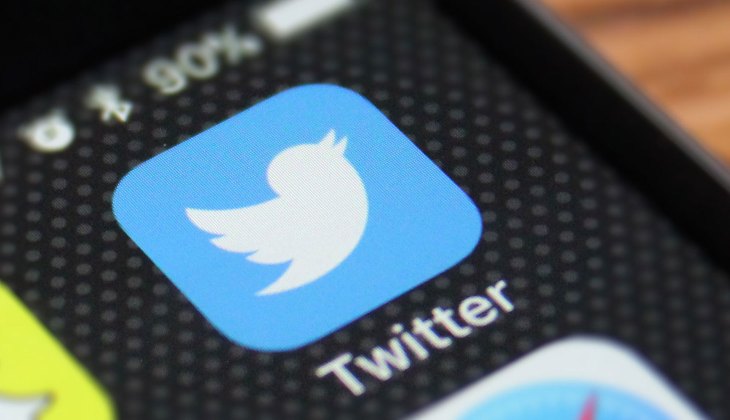Call of Duty Warzone is an immensely popular game, but it can be frustrating when your gaming experience is disrupted by crashes or freezes with high CPU usage. If your computer is constantly slowing down, freezing, or if the game is crashing with regularity, it’s time to investigate and resolve the issue. In this comprehensive guide, we will explore the causes of high CPU usage in Call of Duty Warzone and provide you with actionable solutions to fix the problem.
Understanding High CPU Usage and its Impact
The Central Processing Unit (CPU) is the brain of your computer, handling all the tasks necessary for the system to function. When the CPU is overwhelmed by the number of tasks it needs to perform, it can lead to performance issues such as freezing, stuttering, or crashes without any error messages. If you experience these problems while playing Call of Duty Warzone, it is likely that your PC is suffering from high CPU usage.
To confirm if your PC has a high CPU usage problem, you can use the Task Manager. Press Control + Shift + ESC to open the Task Manager and navigate to the Processes tab. If you notice that the CPU percentage constantly hovers around 80% or above, and your computer stutters while playing the game, you have a high CPU usage issue. The Task Manager will provide you with information about which applications are causing the problem.
Common Causes of High CPU Usage in Call of Duty Warzone
Several factors can contribute to high CPU usage when playing Call of Duty Warzone. Understanding these causes will help you identify the specific issue and apply the appropriate solution. Here are the most common reasons for high CPU usage in the game:
1. Outdated GPU Drivers
GPU drivers are essential software components that enable your graphics card to function properly. Outdated or corrupted GPU drivers can lead to various issues, including high CPU usage. It is crucial to regularly update your GPU drivers to ensure optimal performance and compatibility with new games like Call of Duty Warzone. You can check for the latest GPU drivers from the manufacturers’ websites, such as AMD and NVIDIA, and install them accordingly.
2. Slow or Defective CPU
Older generation processors or CPUs may struggle to handle the demands of newer games like Call of Duty Warzone. If you have already tweaked the game’s settings to the lowest graphics configuration but still experience stuttering, freezing, or lag, it may be necessary to upgrade your CPU. A faster CPU will provide the necessary processing power to run the game smoothly.
3. Insufficient Memory
Demanding games like Call of Duty Warzone require a significant amount of RAM or memory to function properly. If your PC does not meet the minimum required memory of 8 GB RAM, the game may not work correctly and can cause high CPU usage. Upgrading your RAM to meet the game’s requirements can help alleviate this issue.
4. Other Hardware Problems
There are various other hardware-related factors that can contribute to high CPU usage and crashes in Call of Duty Warzone. Malfunctioning hard drives, defective RAM, or incompatible GPU cards can all lead to crashing issues. It’s important to ensure that all your hardware components are functioning correctly and are compatible with the game.
Solutions to Fix High CPU Usage in Call of Duty Warzone
If you’re experiencing frequent crashes and high CPU usage in Call of Duty Warzone, here are several troubleshooting steps you can take to resolve the issue:
1. Update GPU Card Drivers
Outdated or corrupted graphics card drivers can cause problems during gaming. It is essential to check for the latest updates for your GPU drivers and install them before running the game again. Visit the manufacturer’s websites, such as AMD GPU drivers or NVIDIA GPU drivers, to ensure you have the most up-to-date drivers.
2. Lower Warzone’s Graphics Settings
If your PC has a slower CPU, try lowering the graphics settings in Call of Duty Warzone. The game has a minimum CPU requirement, and if your CPU falls below that threshold, it can result in high CPU usage and performance issues. Lowering the graphics settings can help reduce the strain on your CPU and improve performance.
3. Adjust Application Priority Level to Normal
By default, Windows sets games to launch at a high priority level. However, if you’re running a slower machine, changing the priority level of the game in Task Manager may help improve performance. Here’s how you can do it:
- Press Control + Shift + ESC to open the Task Manager.
- Click on the Details tab.
- Search for “ModernWarfare.exe” and right-click on it.
- Highlight Set Priority and select Normal.
- Click on Change Priority to confirm the change.
- Reboot your PC and check if the high CPU usage issue persists.
4. Disable NVIDIA Overlay Feature
If you have an NVIDIA graphics card, try disabling the in-game overlay feature to see if it resolves the high CPU usage problem. This feature has been known to cause crashing issues in some games. Here’s how to disable it:
- Open the NVIDIA GeForce Experience application.
- Click on Settings inside the interface.
- Go to the General tab.
- Toggle off the In-Game Overlay option.
- Close both the application and the game.
- Relaunch Call of Duty Warzone and check if the high CPU usage persists.
5. Boost Virtual Memory
If your PC frequently runs out of memory while playing Call of Duty Warzone, you can increase the virtual memory to alleviate the issue. Virtual memory serves as additional RAM when your computer’s physical memory is insufficient to handle resource-demanding applications. Here’s how you can increase virtual memory:
- Press the Windows (Win) key on your keyboard.
- Type in “Control Panel” and open the Control Panel application.
- Go to System.
- Click on Advanced system settings.
- Under the Advanced tab, click on Settings in the Performance section.
- Select the Advanced tab.
- In the Virtual memory section, click on Change.
- Uncheck the option for “Automatically manage paging files size for all drives.”
- Select the drive where Call of Duty Warzone is installed and choose the Custom size option.
- Set a value greater than 2GB (2048MB) for both the Initial and Maximum size.
- Click on Set and then OK.
- Restart your computer and check if the high CPU usage issue persists.
If none of the above solutions have resolved the crashing and high CPU usage problem in Call of Duty Warzone, it may indicate a deeper issue such as a defective CPU or other hardware problems. Consider seeking professional assistance or replacing the problematic hardware component to ensure optimal gaming performance.
Conclusion
Experiencing crashes and high CPU usage in Call of Duty Warzone can be frustrating, but with the right troubleshooting steps, you can resolve these issues and enjoy a smooth gaming experience. By updating GPU drivers, adjusting graphics settings, and optimizing system resources, you can significantly improve performance and reduce crashes. Remember to keep your hardware components up to date and compatible with the game’s requirements for optimal gaming performance. If you encounter persistent issues, seek professional assistance to identify and resolve any underlying hardware problems. Happy gaming!