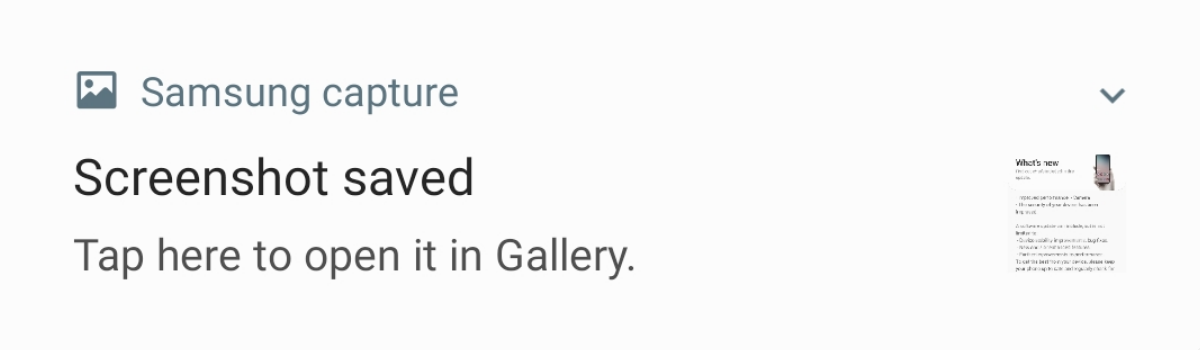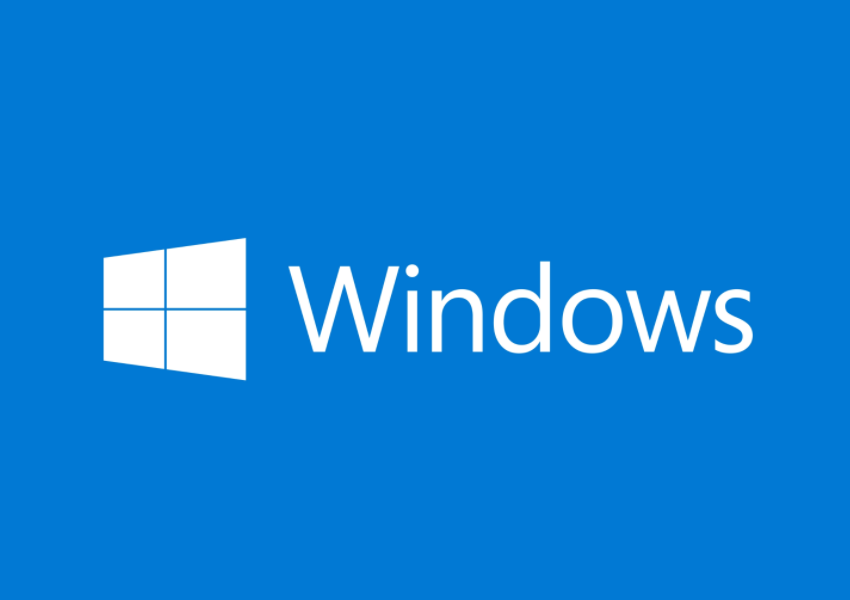If you are a Call of Duty: Warzone player, you may have encountered the frustrating “Status: Offline” error message even when you are connected to the internet. This issue can occur on PC, PS4, and Xbox One, causing headaches for players across all platforms. In this article, we will explore the reasons behind this error and provide you with step-by-step solutions to fix it.
Why is my status offline on Call of Duty: Warzone?
The “Status: Offline” error in Call of Duty: Warzone typically occurs when you try to access an online multiplayer session before the latest update has finished downloading. These updates can be quite large, sometimes weighing around 100 GB, which means they can take a significant amount of time to complete. However, the game allows you to launch it before the update finishes downloading, leading to confusion and the false assumption of a more significant issue.
How to fix the Call of Duty: Warzone ‘Status: Offline’ error
To resolve the “Status: Offline” error in Call of Duty: Warzone, follow these steps:
Step 1: Close the Warzone application
Start by closing the Warzone application completely on your device. This ensures that the game is not running in the background and allows you to check the status of the update download accurately.
Step 2: Check the status of the update download
Depending on the platform you are playing on, follow the instructions below to check the status of the update download:
PC:
- Check the status via the Battle.net desktop app.
- Look for the Call of Duty: Warzone update in the downloads section.
- Ensure that the download progress reaches 100%.
PS4:
- Navigate to “Notifications” on your PS4 home screen.
- Select “Downloads” to check the status of the update.
- Ensure that the download progress reaches 100%.
Xbox One:
- Go to “My games & apps” on your Xbox One dashboard.
- Select “Manage” and then choose “Queue.”
- Check the status of the Call of Duty: Warzone update.
- Ensure that the download progress reaches 100%.
Step 3: Play as normal
Once the update reaches 100% and the download is complete, you should be able to play Call of Duty: Warzone as usual. The “Status: Offline” error should no longer appear, and you can enjoy the game without any connectivity issues.
While waiting for the download to finish, you may choose to play another game or engage in other activities. However, ensure that your console or computer remains powered on and connected to the internet to allow the download to continue uninterrupted.
Additional Tips and Troubleshooting
Here are some additional tips and troubleshooting steps to consider if you continue to experience the “Status: Offline” error in Call of Duty: Warzone:
Check your internet connection: Ensure that your internet connection is stable and not experiencing any disruptions. A weak or intermittent connection can cause connectivity issues in online games like Warzone.
Restart your router: Sometimes, restarting your router can resolve temporary network issues and improve connectivity.
Clear cache and reset settings: Clearing the cache and resetting settings on your gaming device can help resolve various software-related issues. Refer to the user manual or online resources for instructions specific to your platform.
Reinstall the game: If all else fails, consider reinstalling Call of Duty: Warzone. This can help resolve any corrupted game files that may be causing the error.
Conclusion
The “Status: Offline” error in Call of Duty: Warzone can be frustrating, but it is usually a result of an incomplete update download. By following the steps outlined in this article, you can quickly fix the error and get back to enjoying the game without any connectivity issues. Remember to be patient while waiting for the update to finish downloading, and ensure that your internet connection remains stable throughout the process. Happy gaming!