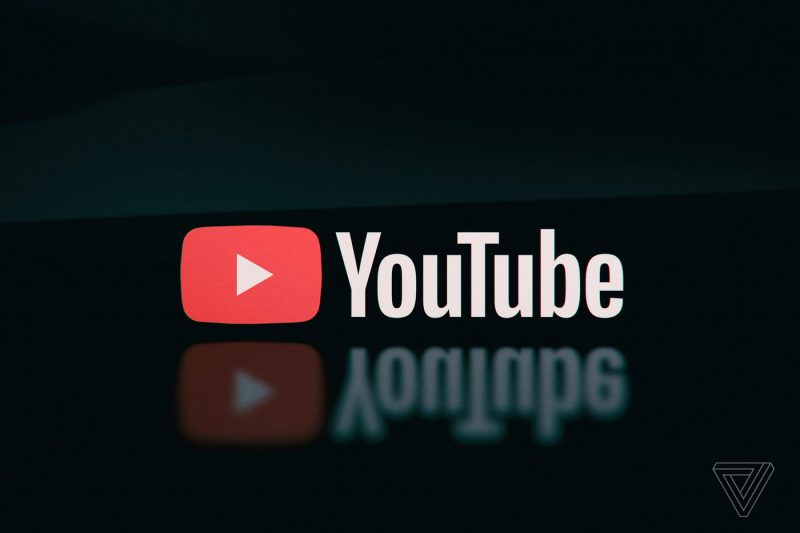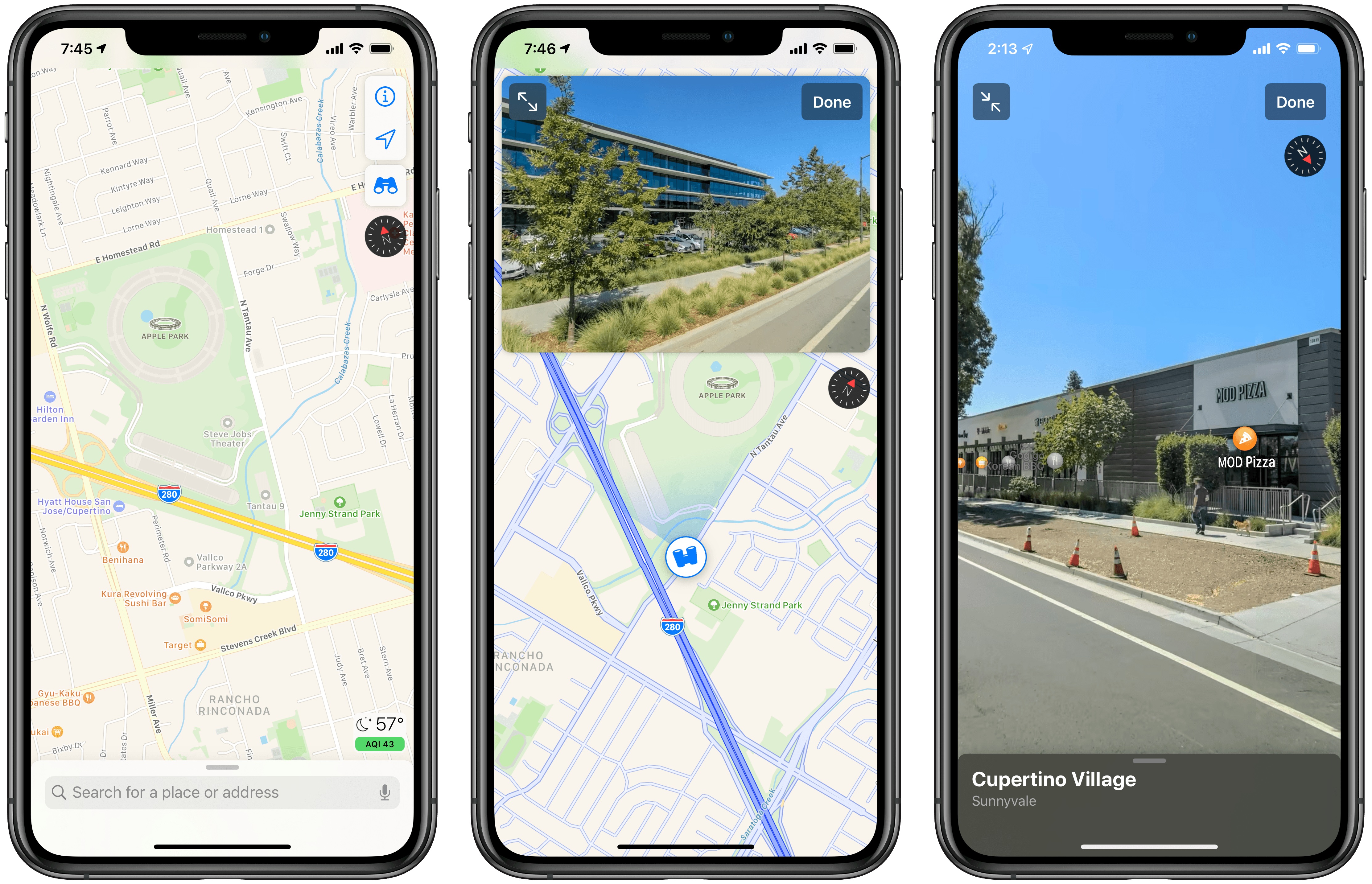The Epic Games Store has revolutionized the gaming world by offering a one-stop destination for all Epic Games releases. This platform simplifies the process of discovering and downloading your favorite Epic games with just a few clicks. However, as with any digital service, occasional login issues can arise.
In this guide, we will address a specific problem: the inability to log in to the Epic Games Store using your Facebook account. If you’ve encountered this frustrating issue, you’re not alone. Many users have reported facing this problem, where they are prompted to complete a Captcha during login, but the Captcha’s poor image and text quality make it nearly impossible to identify elements correctly, leading to login failures. If you’re among those struggling with this issue, rest assured that this guide will help you find solutions.
The ‘Cannot Login to Epic Games Store via Facebook’ Issue
The “Cannot Login to Epic Games Store via Facebook” problem has left some users perplexed. While the issue appears to be server-side, an unusual workaround has emerged – deleting the contents of the prefetch and appdata temp folders. It’s puzzling how removing locally stored cache files could resolve a server-side problem, but for some users, it has proven effective. If you’re facing this login issue, consider giving this workaround a try.
Steps to Resolve the Issue:
Delete Prefetch and AppData Temp Folder Contents:
- Press
Win + Rto open the Run dialog. - Type
%temp%and press Enter. This will open the Temp folder. - Delete all the files and folders in this Temp folder.
- Similarly, press
Win + R, typeprefetchand press Enter. - Delete all the files in the Prefetch folder.
- Restart your computer.
Attempt to Login Again:
- After completing the steps above, try logging in to the Epic Games Store using your Facebook account.
- If the Captcha issue was related to cached data, this workaround should resolve it.
Please note that this workaround might not work for everyone, as the issue appears to be on the server side. Epic Games is aware of this problem, but they have not provided an estimated time for a fix. Rest assured that if an official solution is released, we will update this guide accordingly.
Update: FIX 2 – Reset Password Method
An alternative solution has been reported by some users who encountered the login issue. If you’re unable to log in via Facebook due to the Captcha problem, you can try the following steps:
Visit the Epic Games Sign-in Page:
- Go to the Epic Games Sign-in page as you normally would.
Use Your Facebook Email:
- Instead of trying to log in directly with Facebook, click on the “Forgot your password?” or “Reset Password” option.
Reset Your Password:
- Enter the email address associated with your Facebook account and follow the prompts to reset your password.
Set a New Password:
- Once you’ve reset your password, set a new password for your Epic Games account.
Sign In Using Email and New Password:
- After successfully resetting your password, try signing in to the Epic Games Store using your email and the newly created password.
By following these steps, you should be able to access your Epic Games account even if you encountered the Captcha issue while trying to log in via Facebook.
Conclusion
The inability to log in to the Epic Games Store using your Facebook account can be a frustrating experience, but the workarounds mentioned above should help you bypass this issue. While the exact cause of the problem may remain a mystery, these solutions provide a way to regain access to your Epic Games account.
We recommend trying both workarounds to see which one works best for you. In the meantime, keep an eye on official updates from Epic Games for a permanent resolution to this issue. If you have any questions or encounter any difficulties, feel free to leave a comment and we will assist you in resolving the issue promptly. Happy gaming!
Experiencing difficulties with your Device, check out our “How To” page on how to resolve some of these issues.



![How To Fix Cannot Login To Epic Games Store Via Facebook [2023]](https://www.techexplained.co/wp-content/uploads/2023/09/epic-games.png)