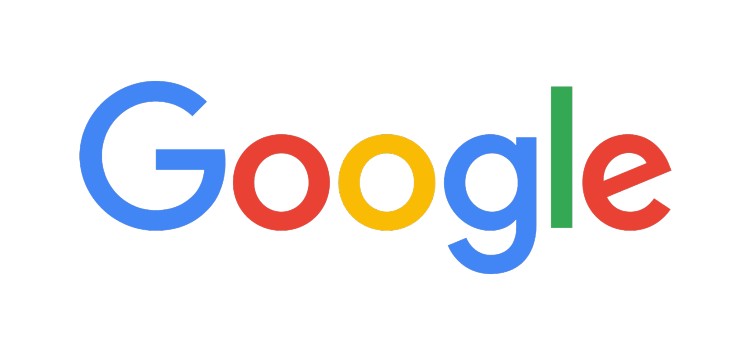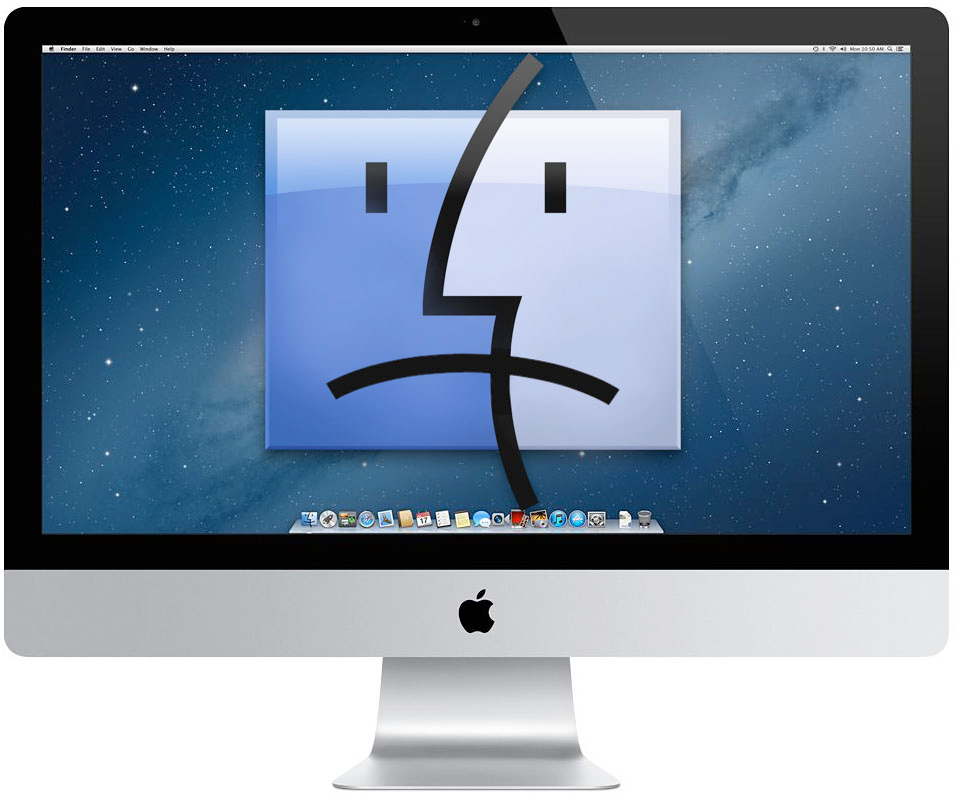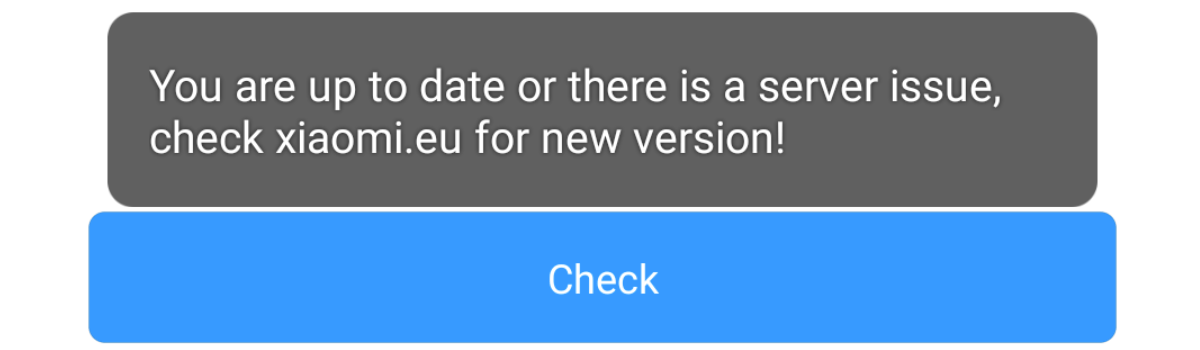In the digital age, the internet can be a double-edged sword. While it offers a wealth of information, it also poses risks, especially when it comes to content that might not align with your preferences. Google’s SafeSearch feature was designed to provide a safer browsing experience by automatically scanning and filtering search results, websites and images to block potentially inappropriate or offensive content.
However, there are times when SafeSearch becomes a bit overzealous, inadvertently restricting search results that are harmless for adult users. If you find yourself frustrated because you can’t seem to turn off Google SafeSearch, this guide is here to help. We’ll explore various methods to rectify this issue and regain control over your search results.
Method 1: Update Windows
If you’ve recently encountered difficulties disabling SafeSearch, an outdated system could be the culprit. Follow these steps to ensure your Windows system is up to date:
- Press the “Win + I” keys to open the Settings menu.
- Navigate to “Windows Update”.
- Click “Check for updates”.
You can also schedule updates for a more convenient time to avoid unexpected system restarts.
Method 2: Adjust Windows Settings
The easiest way to disable SafeSearch on your computer is by accessing Windows Settings. Here’s how:
- Open the Start menu and click on “Settings”.
- Select “Privacy & Security”.
- Under Windows permissions, click on “Search permissions”.
- From the SafeSearch section, choose “Off – Don’t filter adult content from my web results”.
Method 3: Create a New User Account
If SafeSearch continues to be problematic, consider setting up a new user account, preferably a local one to prevent unauthorized changes to system settings.
Method 4: Edit the Group Policy Editor
If creating a new account doesn’t resolve the issue, you can use the Group Policy Editor to modify your system settings and disable Windows SafeSearch:
- Press “Win + R” to open the Run dialog.
- Type “gpedit.msc” and click “OK”.
- In the Group Policy Editor window, navigate to “Computer Configuration > Administrative Templates > Windows Components > Search”.
- Locate and open “Set the SafeSearch settings for Search” in the right pane.
- Set it to “Not Configured”.
- Restart your computer and check if SafeSearch is now disabled.
Note: If you are using Windows 11 Home edition, access to the Group Policy Editor may be limited. Explore alternative solutions to enable the Group Policy Editor in Windows 11.
Method 5: Disable Third-Party Antivirus Programs
Third-party antivirus software can sometimes interfere with search results even after disabling SafeSearch. To test this, temporarily disable your antivirus and see if the search results remain restricted. Consult your antivirus’s manual or support page for instructions on disabling it, as procedures may vary.
Method 6: Official Reasons
Google may disable the option to turn off SafeSearch in specific scenarios, including:
- When it’s enforced by the device or network you’re using.
- If it’s set by your parent, guardian, school, or organization.
- When your internet service provider implements a default SafeSearch filter to comply with regulations.
If you believe none of these scenarios apply to your situation and you are the account owner, consider trying the following workarounds.
Method 7: Switch to Default DNS
Users who have switched to Google’s DNS(Preferred: 8.8.8.8, Alternate: 8.8.4.4) have reported difficulties in disabling SafeSearch. If you are using Google’s DNS, consider reverting to the default DNS provided by your ISP:
- Open the Control Panel and select “Network and Sharing Center”.
- Click on “Change adapter settings”.
- Right-click on your active network connection and choose “Properties”.
- Under “Internet Protocol Version(TCP/IPv4)”, select “Obtain DNS server address automatically” and click “OK”.
- Restart your PC and check if this resolves the inability to turn off Google SafeSearch.
Method 8: Toggle SafeSearch
If you can access the SafeSearch toggle but it’s not working as expected, try toggling it on and off a few times. This action can refresh settings from the server-side and potentially resolve the issue. Here’s how:
- Visit the Google SafeSearch page and enable the toggle.
- Wait a few seconds, then disable it.
Check if this tweak helps resolve the inability to turn off Google SafeSearch.
Method 9: Delete Cookies
Cookies store website-related data, including login information, preferences and site-specific data. If these cookies become corrupted, it can lead to issues. Deleting cookies and allowing your browser to recreate them can often resolve problems. Here’s how to do it in most Chromium-based browsers:
- Open your browser and press “Ctrl+Shift+Del”.
- This will open the “Clear Browsing Data” dialog box.
- Checkmark “Cookies and other site data” and “Cached Images and Files”.
- Click “Clear Data” and wait for the process to complete.
- Restart your browser and check if the SafeSearch issue has been resolved.
Conclusion
In this guide, we’ve outlined multiple methods to help you address the issue of being unable to turn off Google SafeSearch. Each method serves as a potential solution and the effectiveness may vary depending on your specific circumstances. If one method doesn’t work for you, feel free to explore the alternatives. We hope this guide assists you in achieving unrestricted search results and a more personalized browsing experience.
Experiencing difficulties with your Device, check out our “How To” page on how to resolve some of these issues.