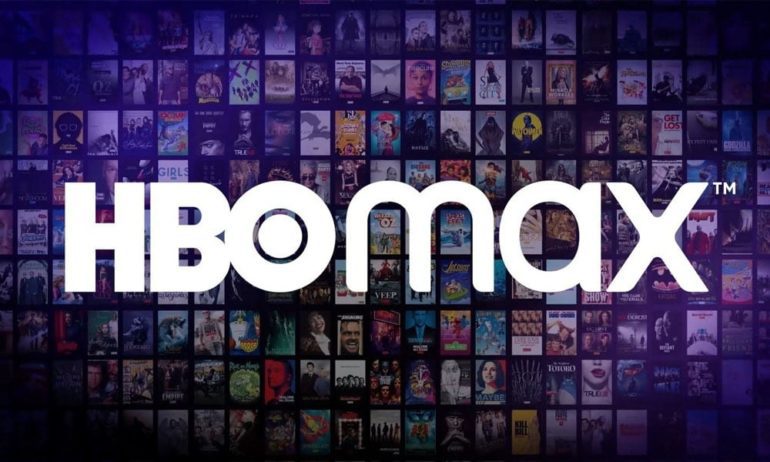With over 1 billion monthly active users, Instagram is undeniably one of the most popular social media platforms in existence today. However, even the most widely-used applications can encounter occasional glitches and issues. One such problem that Instagram users may encounter is the inability to log out of their accounts. This issue can be particularly troublesome if you’ve accessed Instagram on someone else’s device or computer. If you’re currently facing the “Can’t log out of Instagram account” error message when attempting to log out, don’t worry. In this comprehensive guide, we’ll walk you through some effective solutions to quickly fix this problem.
How to Log Out of Your Instagram Account on Any Device / Browser
Whether you’re using the Instagram mobile app on Android or iOS, or accessing Instagram via a web browser on Windows, Mac, Linux, or Chromebook, the process of logging out of your account is relatively straightforward. Here’s a step-by-step guide on how to log out of your Instagram account on different devices and browsers:
On Mobile App (Android, iOS):
- Open the Instagram app on your Android or iOS smartphone.
- Tap on your profile icon located at the bottom-right corner of the screen.
- Tap on the three lines menu button at the top-right corner of the profile page.
- From the menu, select “Settings.”
- Scroll down to the bottom of the settings page, and you’ll find the “Log out” option. Tap on it to log out of your account.
On Instagram Website (Windows, Mac, Linux, Chromebook):
- Open the Instagram website in any web browser.
- Click on the profile icon located on the upper-right side of the screen.
- Tap on “Log Out.”
On Instagram Website (Android, iPhone):
- Open the Instagram website in your desired browser (Chrome, Safari, Firefox, etc.).
- Tap on the profile icon located at the bottom-right corner of the screen.
- Click the settings icon in the upper-left corner of the profile page.
- Scroll down to find the “Log out” option. Tap on it.
Now that you know the steps to log out of your Instagram account, let’s delve into troubleshooting the issue if you can’t log out successfully.
Troubleshooting: Can’t Log Out of Instagram Account
If you find yourself unable to log out of your Instagram account, it may be due to various reasons, such as server issues or temporary bugs. Here are some effective solutions to address the “Can’t log out of Instagram account” problem:
Solution 1: Check Instagram Server Status
Before diving into troubleshooting steps, it’s crucial to determine whether the problem lies with Instagram’s servers. Unfortunately, Instagram does not provide an official server status page. However, you can rely on third-party tools like Down Detector to check if other users are experiencing similar issues. If you notice a significant spike in reported problems, it’s likely that Instagram is encountering server-related difficulties. In such cases, the best course of action is to exercise patience and wait for Instagram to resolve the issue on their end.
Solution 2: Close Instagram and Reboot the Device
Sometimes, a system glitch can prevent you from logging out of your Instagram account. By restarting your device, you can potentially resolve this issue. Rebooting your device clears temporary cache and refreshes background processes, which can help eliminate any lingering issues.
Before restarting your device, ensure that you close the Instagram app or the browser you were using to access Instagram. After the restart, attempt to log out again and see if the problem persists.
Solution 3: Use a Different Browser
In some cases, the problem may not lie with Instagram itself but rather with the browser you are using. If you’re encountering difficulties logging out, consider trying a different browser to see if the issue persists. By switching to an alternative browser, you can determine whether the problem is specific to the browser or if it’s a broader issue with Instagram.
Solution 4: Clear Instagram App Cache
Sometimes, the cache data stored by the Instagram app can cause unexpected issues, including difficulties logging out. Clearing the app cache is a simple yet effective solution to address this problem. Rest assured that clearing the app cache will not remove any important data from your phone.
To clear the Instagram app cache, follow these steps:
- Open the Settings on your device.
- Go to the Application Manager or Apps section.
- Find and select the Instagram app.
- Tap on the “Clear Cache” option.
Once you’ve cleared the cache, try logging out of your Instagram account again to see if the problem has been resolved.
Solution 5: Reinstall Instagram
If the previous solutions haven’t resolved the issue, you may need to reinstall the Instagram app on your device. Reinstalling the app can often fix software-related problems, including difficulties with logging out. Many users have found success with this method, and hopefully, it will work for you too.
To reinstall Instagram on your device, follow these steps:
- Uninstall the Instagram app from your phone.
- Go to the Google Play Store (for Android phones) or the App Store (for iPhones).
- Search for Instagram and reinstall the app.
- After reinstalling, you will be automatically logged out of your Instagram account.
Once you’ve reinstalled the app, try logging out again to see if the issue has been resolved.
Solution 6: Update Instagram
Software bugs can sometimes cause issues with logging out and other functionalities. Instagram developers continually work on fixing bugs and release new software versions to address them. It’s important to keep all your apps, including Instagram, up to date to ensure optimal performance and resolve any known issues.
To update the Instagram app on your device, follow these steps:
- Open the Google Play Store or App Store.
- Search for Instagram.
- If an update is available, tap on the “Update” button.
Updating the app to the latest version can potentially resolve the problem you’re experiencing with logging out.
Additional Tips and Tricks for Using Instagram
While troubleshooting the “Can’t log out of Instagram account” issue is essential, it’s also helpful to be aware of other tips and tricks that can enhance your overall Instagram experience. Here are some additional insights:
Enable Two-Factor Authentication: Protect your Instagram account by enabling two-factor authentication. This adds an extra layer of security by requiring a verification code in addition to your password when logging in.
Manage Account Security: Regularly review and manage the security settings of your Instagram account. Check for any suspicious activity, review connected devices, and revoke access to any unrecognized devices or applications.
Explore Instagram Features: Familiarize yourself with the various features offered by Instagram, such as Stories, Reels, IGTV, and Live videos. These features can help you engage with your followers and express yourself creatively.
Follow Relevant Accounts: Follow accounts that align with your interests or industry to curate a personalized Instagram feed. Connecting with like-minded individuals and organizations can provide valuable insights and networking opportunities.
Utilize Instagram Insights: If you have a business or creator account, take advantage of Instagram Insights to gain valuable data about your audience, content performance, and follower demographics. Use this information to refine your content strategy and engage your target audience effectively.
Stay Safe Online: Be mindful of the information you share on Instagram and practice online safety. Avoid clicking on suspicious links, be cautious when interacting with unknown accounts, and report any inappropriate or abusive content.
By following these tips and tricks, you can make the most of your Instagram experience while ensuring the security and privacy of your account.
Conclusion
In conclusion, encountering difficulties while trying to log out of your Instagram account can be frustrating. However, by following the troubleshooting solutions provided in this guide, you should be able to resolve the “Can’t log out of Instagram account” issue successfully. Remember to check Instagram server status, close the app and reboot your device, try a different browser, clear the app cache, reinstall Instagram if necessary, and keep the app updated. By implementing these solutions and following the additional tips and tricks, you can enjoy a seamless and secure Instagram experience. If you have any further questions or need additional assistance, feel free to leave a comment below. Happy Instagramming!