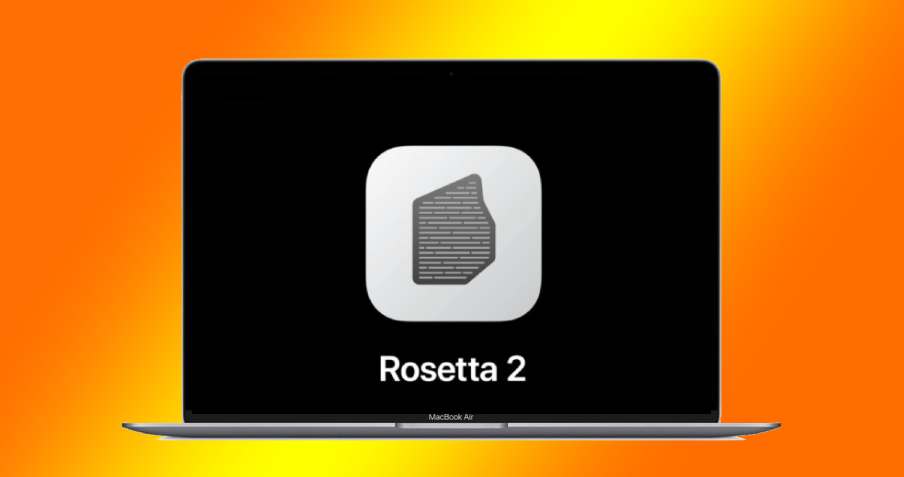Call of Duty: Warzone is a popular game enjoyed by many gamers. However, some players have been experiencing a frustrating issue known as Dev Error 6068. This error can prevent players from launching the game and can be quite frustrating. In this comprehensive guide, we will explore various methods to fix Dev Error 6068 in COD Warzone. Whether it’s updating your graphics driver, running the game on DirectX 11, or adjusting your virtual memory, we’ve got you covered.
Understanding Dev Error 6068
Dev Error 6068 is an error message that indicates a DirectX issue in Call of Duty: Warzone. This error typically occurs when your computer runs outdated gaming drivers or when there is corruption within the game files. It’s important to note that this error is not caused by poor internet connection or network-related issues. Now, let’s dive into the solutions to fix this error and get you back in the game.
Solution 1: Run Warzone on DirectX 11
Some players have reported that running Warzone on DirectX 11 has resolved the Dev Error 6068 issue for them. To do this, follow these steps:
- Open your Battle.net client.
- From the left menu, select Call of Duty: MW and click Options.
- Select Game Settings.
- Check the box next to Additional command line arguments.
- In the input area, type “-d3d11” (without the quotes).
- Click Done.
By running the game on DirectX 11, you may be able to bypass the DirectX issue causing the error. Give it a try and see if it resolves the problem for you.
Solution 2: Update Your Graphics Driver
Outdated or broken graphics drivers can often cause Dev Error 6068. It’s crucial to ensure that you have the latest graphics driver installed. Here’s how you can update your graphics driver:
- Visit the website of your graphics card manufacturer, such as NVIDIA or AMD.
- Locate the correct driver for your specific graphics card model.
- Download and install the latest driver.
- Alternatively, you can use a driver update tool like Driver Easy to automatically update your graphics driver.
Updating your graphics driver can often resolve compatibility issues and fix Dev Error 6068. After updating the driver, restart your PC and launch Warzone to see if the error persists.
Solution 3: Install Windows Updates
Regularly updating your Windows operating system is crucial for compatibility and security. Installing the latest updates can often fix various issues, including Dev Error 6068. Here’s how you can check for and install Windows updates:
- Press the Windows logo key and the “I” key simultaneously to open the Windows Settings app.
- Click on “Update & Security”.
- Click “Check for updates”.
- If there are any updates available, click “Download and install”.
- Repeat the process until it says “You’re up to date”.
After installing all the available updates, restart your computer and launch Warzone to see if the error persists.
Solution 4: Stop Overclocking
Overclocking your GPU or RAM can sometimes lead to instability and crashes in games like Warzone. If you have overclocked your system, try disabling it and see if it resolves the Dev Error 6068 issue. Here’s how you can stop overclocking:
- If you are using overclocking utilities like MSI Afterburner or Intel XTU, close them before launching the game.
- If your RAM clock speed is over 3000 MHz, try lowering it to see if it helps.
Stopping overclocking can help stabilize your system and prevent crashes. Give it a try and see if it resolves the error.
Solution 5: Check Your RAM
Faulty or incompatible RAM can also cause Dev Error 6068. If you have multiple RAM sticks, try removing them one at a time to see if any of them are causing the issue. Additionally, make sure you have sufficient RAM for running Warzone. We recommend having at least 16GB of RAM, but more is always better. If you suspect an issue with your RAM, consider trying RAM from reputable brands like Crucial, Corsair, TEAMGROUP, or G.Skill.
Solution 6: Increase Your Virtual Memory
Virtual memory can act as additional RAM when your system runs out of memory. Increasing your virtual memory can help mitigate crashes and resolve Dev Error 6068. Here’s how you can increase your virtual memory:
- Press the Windows logo key and type “advanced system settings”. Click on “View advanced system settings”.
- Under the Performance section, click “Settings…”.
- In the pop-up window, navigate to the Advanced tab.
- Under the Virtual memory section, click “Change…”.
- Uncheck the box next to “Automatically manage paging file size for all drives”.
- Select “Custom size” and enter the initial size and maximum size according to the physical memory of your computer. Microsoft recommends setting virtual memory to 1.5 to 3 times the size of physical memory.
- Click “Set” and then “OK” to save the changes.
- Restart your computer.
By increasing your virtual memory, you can provide your system with the necessary resources to run Warzone smoothly.
Conclusion
Dev Error 6068 can be a frustrating issue that prevents you from enjoying Call of Duty: Warzone. However, with the solutions provided in this guide, you should be able to troubleshoot and resolve the error. Whether it’s running the game on DirectX 11, updating your graphics driver, or adjusting your virtual memory, each solution has been proven effective by many players. Remember to follow the steps carefully and test the game after each solution to see if the error is resolved. Good luck, and happy gaming!