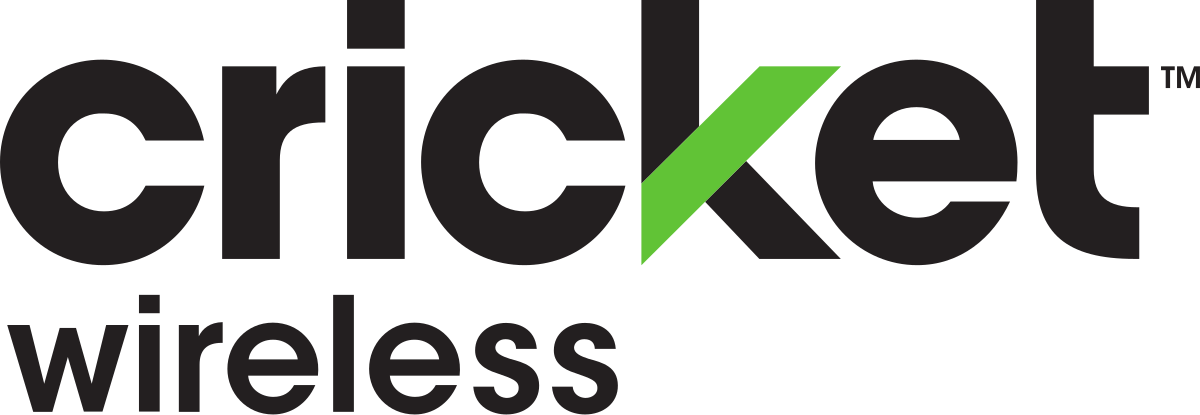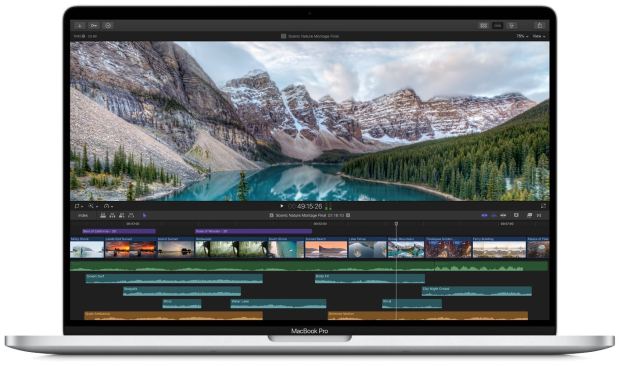The “Destination Host Unreachable” error can occur when trying to ping an IP, router, or website. This error message indicates that your device is unable to establish a connection with the destination host. It can be frustrating, but there are several troubleshooting steps you can take to resolve the issue.
Before diving into the specific solutions, it’s important to understand the basics of the error. When you execute the ping command, you send ICMP Echo Request packets to the destination device. In a normal scenario, the destination device responds with an ICMP Echo Reply packet and the results are displayed. However, if the destination device is unreachable, the ICMP Echo Request packets cannot reach their target, triggering the “Destination Host Unreachable” error.
Now, let’s explore some troubleshooting steps to fix this error:
Before You Begin: Before proceeding with the solutions, it’s important to perform some basic checks:
Lookback Test
Execute the “ping 127.0.0.1” or “ping localhost” command to perform a lookback test on your device. If you receive the same error message, it indicates potential issues with your network adapter or other components.
Simple Ping Test
Ping another IP or website to ensure that there is internet connectivity. If you don’t encounter any errors, it suggests that there are no major issues with your internet connection or hardware.
Examine Network Cables and LEDs
Check that the power adapter and ethernet/PON cables are securely connected to your router or modem. Also, inspect the LEDs on your networking devices to identify any potential problems.
Perform a Power Cycle
Sometimes, a simple router restart or power cycle can resolve temporary issues with networking components. To do this, shut down your computer, remove all peripherals and ethernet connections and press the power button to discharge any residual charge. For routers and modems, unplug their power adapters and other internet cables.
Examine Issues With Destination Host
The “Destination Host Unreachable” error can be caused by issues with the destination device. Here’s how to troubleshoot such issues:
- If you’re trying to ping a device on a local network, the packets may not have reached the router. This can result in the error message “Destination host unreachable” or “Reply from <your device’s IP>: Destination host unreachable”. Check for issues such as the router being unable to assign an IP to the device, the destination device not operating in the network, or a typographical error in the IP or hostname. Troubleshoot these issues on your local device or check the routing table for further investigation.
- If you receive the error “Reply from <remote gateway>: Destination host unreachable” when pinging a website, it indicates issues with the remote gateway’s routing table. You can use the Tracert command to analyze the route and identify the source of the problem.
Change Default Gateway
The default gateway plays a crucial role in establishing connections with other networks. If the default gateway encounters issues or if you’ve misconfigured the related settings, your device may be unable to communicate with the destination host. Here’s what you can do:
- If you’ve set up a static IP and default gateway, ensure that the gateway is functioning properly and that the settings are correct. If necessary, change the default gateway for your static configuration.
- Use the “ncpa.cpl” command in the Run dialog to open Network Connections. Right-click on your network adapter, select Properties and navigate to the Internet Protocol Version 4(TCP/IPv4) properties. Set the correct default gateway IP and save the changes.
- After making the changes, ping the IP address again to see if the error persists. If it does, revisit the IPv4 Properties window, select “Obtain an IP address automatically” and “Obtain DNS server address automatically”, and save the settings.
- In some cases, misconfigured IPv6 settings can cause issues. If your device is incompatible with IPv6, disabling this protocol might help. Open the Network Connections window, access your network adapter’s Properties, deselect IPv6 and ping the destination IP again.
Disable Firewall
Firewall settings can sometimes block ICMP traffic, causing communication issues between your device and the destination host. Disabling the firewall temporarily can help determine if it’s causing the “Destination Host Unreachable” error. Keep in mind that disabling the firewall can leave your device vulnerable, so remember to re-enable it after troubleshooting.
- Open Windows Security from the Start Menu and select “Firewall & network protection”.
- Open your active network and turn off the Microsoft Defender Firewall option.
- Confirm the action if prompted by the User Account Control prompt.
- Test the ping again to see if the error persists.
Conclusion
The “Destination Host Unreachable” error can occur due to various reasons, including issues with the destination device, misconfigured default gateway, or firewall settings. If none of the solutions provided in this article have resolved the error, it’s advisable to contact your internet service provider(ISP) for further assistance. They can help troubleshoot any hardware or internet-related problems.
Remember, the solutions outlined in this article cover common scenarios, but individual cases may vary. If you’ve ruled out internet and hardware issues and the error persists, feel free to leave a comment explaining your problem so that further troubleshooting can be done to assist you effectively.
By following these troubleshooting steps, you should be able to resolve the “Destination Host Unreachable” error and establish a successful connection with the desired destination host.
Experiencing difficulties with your Device, check out our “How To” page on how to resolve some of these issues.