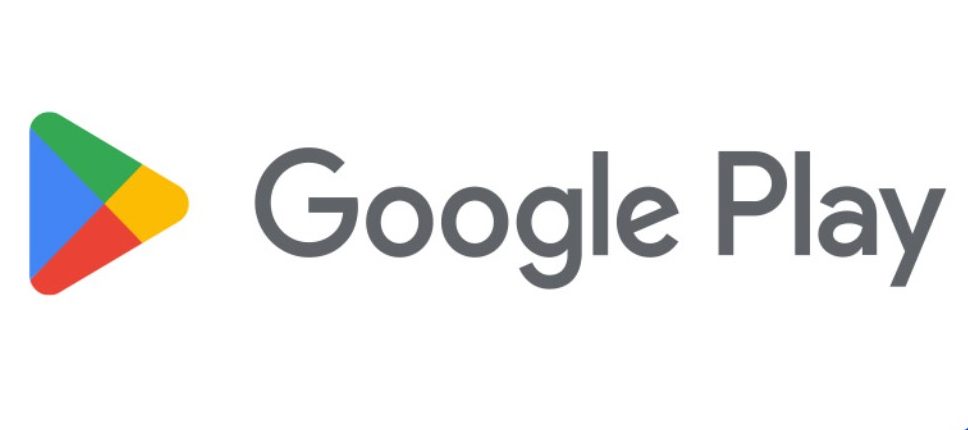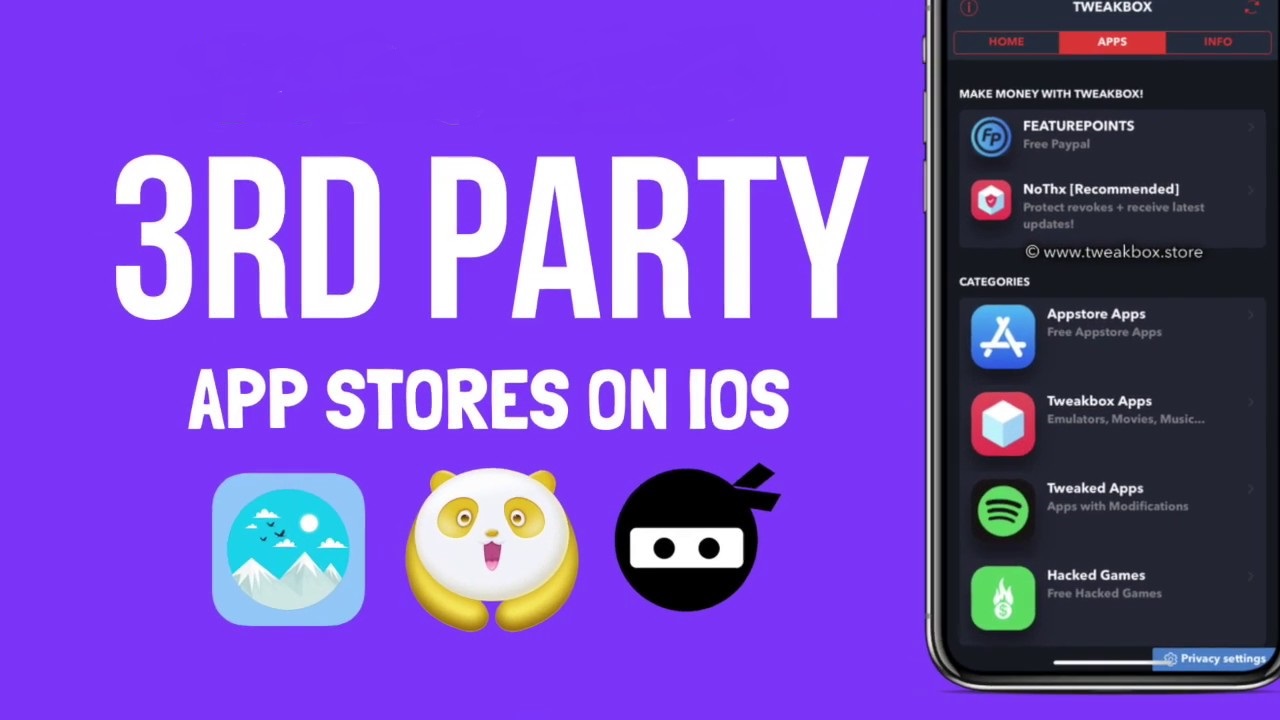Are you experiencing Google Play Error RPC S-7 AEC-0 when trying to download or update an app from the Google Play Store? Don’t worry, you’re not alone. This error code often appears due to a corrupted cache or a problem with the Google Play Store itself. But fear not, we’re here to help you fix it and get back to enjoying your favorite apps. In this comprehensive guide, we’ll walk you through the step-by-step process of resolving Google Play Error RPC S-7 AEC-0. So, let’s dive in and get your device back on track!
What is Google Play Error RPC S-7 AEC-0?
Google Play Error RPC S-7 AEC-0 is an error code that commonly appears when you try to download or update an app from the Google Play Store. This error indicates that there is a problem with the connection between your device and the Google Play Store. It can be frustrating to encounter this error, but fortunately, there are steps you can take to resolve it.
Common Causes of Google Play Error RPC S-7 AEC-0
Google Play Error RPC S-7 AEC-0 can be caused by various factors. It is often associated with a problem either in the Google Play Store itself or with your device. Some common causes include:
- A corrupted cache: Temporary files stored in the cache can sometimes become corrupted and cause this error.
- Server issues: The Google Play Store servers may experience temporary problems, leading to this error.
- Lack of storage space: If your device’s storage is full or nearly full, it can interfere with app downloads or updates.
- A corrupted system file: System files on your device may become corrupted, potentially leading to this error.
How to Fix Google Play Error RPC S-7 AEC-0
Now that we understand what Google Play Error RPC S-7 AEC-0 is and its common causes, let’s explore the step-by-step solutions to fix it.
Step 1: Clear the Google Play Store Cache
The first step in resolving this error is to clear the cache of the Google Play Store. Follow these instructions:
- Open the Settings app on your device.
- Select “Apps” or “Applications” from the menu.
- Scroll down and find “Google Play Store” in the list of apps.
- Tap on it to open the app’s settings.
- Select the “Storage” option.
- Tap on “Clear Cache” to delete the temporary files causing the error.
Step 2: Clear the Google Play Store Data
If clearing the cache didn’t resolve the issue, the next step is to clear the data of the Google Play Store. Here’s how:
- Open the Settings app on your device.
- Select “Apps” or “Applications” from the menu.
- Scroll down and find “Google Play Store” in the list of apps.
- Tap on it to open the app’s settings.
- Select the “Storage” option.
- Tap on “Clear Data” to delete any data causing the error.
Step 3: Uninstall and Reinstall the Google Play Store
If clearing the cache and data didn’t work, you can try uninstalling and reinstalling the Google Play Store. Follow these steps:
- Open the Settings app on your device.
- Select “Apps” or “Applications” from the menu.
- Scroll down and find “Google Play Store” in the list of apps.
- Tap on it to open the app’s settings.
- Select the “Uninstall” option and confirm the uninstallation.
- Once uninstalled, open a web browser and visit the Google Play Store website.
- Download and install the Google Play Store app again.
Step 4: Restart Your Device
After performing the above steps, it’s important to restart your device. Restarting helps ensure that any changes made to the device are applied correctly. After the restart, try downloading or updating the app again to check if the error is resolved.
Troubleshooting Tips for Resolving Google Play Error RPC S-7 AEC-0
If the above steps didn’t fix the error, don’t worry. We have some additional troubleshooting tips that may help you resolve Google Play Error RPC S-7 AEC-0.
Tip 1: Check Your Internet Connection
Make sure that your device is connected to a stable and reliable internet connection. A slow or unstable connection can sometimes cause this error. Try switching to a different network or restarting your router to improve the connection.
Tip 2: Clear the Google Play Store Cache
Clearing the cache of the Google Play Store can often resolve this error. Follow the instructions provided in Step 1 to clear the cache.
Tip 3: Uninstall and Reinstall the Google Play Store
If the error persists, try uninstalling and reinstalling the Google Play Store as explained in Step 3.
Tip 4: Reset Your Device
If none of the above steps have resolved the error, you may need to perform a factory reset of your device. Keep in mind that performing a factory reset will erase all data on your device, so it’s essential to back up your important files and data before proceeding. Consult your device’s user manual or the manufacturer’s website for instructions on how to reset your specific device.
How to Prevent Google Play Error RPC S-7 AEC-0 from Occurring Again
Preventing Google Play Error RPC S-7 AEC-0 from occurring again involves taking some proactive measures. Here are some tips to help you avoid encountering this error in the future:
- Ensure that your internet connection is stable and reliable. If you’re using a wireless connection, consider switching to a wired connection for a more stable connection.
- Regularly clear the cache of the Google Play Store app. Follow the instructions provided in Step 1 to clear the cache.
- Keep your device up to date with the latest version of the Google Play Store app. Check for updates regularly and install them when available.
- Avoid downloading or updating apps when your device is low on battery or storage space. Make sure to have sufficient battery power and storage capacity before proceeding with app downloads or updates.
Q&A
To further address any concerns you may have, here are answers to some common questions regarding Google Play Error RPC S-7 AEC-0:
What is Google Play Error RPC S-7 AEC-0?
Google Play Error RPC S-7 AEC-0 is an error code that appears when attempting to download or update an app from the Google Play Store. It indicates that there is a problem with the connection between the device and the Google Play Store.
What causes Google Play Error RPC S-7 AEC-0?
This error can be caused by various factors, including a slow or unstable internet connection, a problem with the Google Play Store server, or an issue with the device itself.
How can I fix Google Play Error RPC S-7 AEC-0?
To fix this error, try restarting your device, checking your internet connection, and clearing the Google Play Store cache. If the problem persists, you may need to contact Google support for further assistance.
Is there any way to prevent Google Play Error RPC S-7 AEC-0 from occurring?
To prevent this error from occurring, make sure that your device is running the latest version of the Google Play Store and that your internet connection is stable and reliable. Additionally, avoid downloading or updating apps when your device is low on battery or storage space.
Conclusion
Remember, encountering an error like Google Play Error RPC S-7 AEC-0 can be frustrating, but with the right knowledge and troubleshooting steps, you can overcome it. By following the solutions outlined in this guide and taking preventive measures, you’ll be able to enjoy a seamless experience on the Google Play Store.