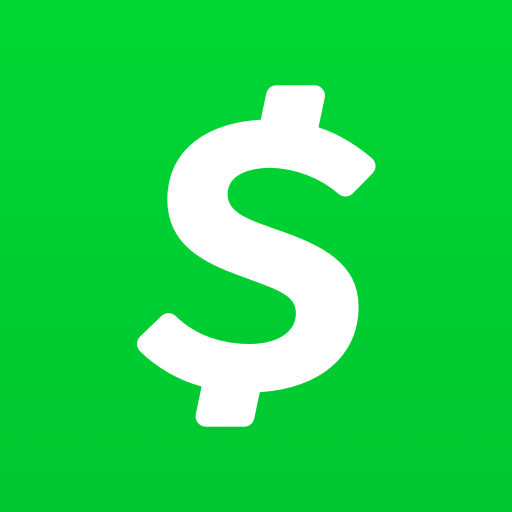Are you a fan of intense and realistic first-person shooter military combat games? If so, you’ve likely heard of Escape from Tarkov. This popular title offers players a story-driven gaming experience with visually stunning graphics. However, like any online multiplayer game, it is not without its issues. One common problem that players encounter is the “Group Not Working” error, which prevents them from joining friends in matchmaking. In this comprehensive guide, we will explore the potential causes of this issue and provide you with practical solutions to get you back in the action.
Understanding Group Matchmaking in Escape from Tarkov
In Escape from Tarkov, group matchmaking is a built-in feature that allows players to join a group of four teammates to enter a match together. The group leader, or host, can invite friends or accept invitation requests from other players to form a team. The group leader also has the ability to select maps and server regions for the raid. Having teammates in an online multiplayer session is advantageous as it promotes cooperation, increasing your chances of survival and success in combat encounters.
While group matchmaking can greatly enhance the gaming experience, it is not without its challenges. Trust issues, disputes over decisions, friendly fire incidents, and lack of support during close combat are some potential setbacks. However, if you have a well-known group of friends, these conflicts are less likely to occur. Additionally, having a reliable group of teammates makes it easier to share loot items without any disputes or greed. Overall, group matchmaking adds an enjoyable and challenging dynamic to the game, as multiple opponents can be aggressive and formidable.
Common Causes of Group Matchmaking Not Working in Tarkov
The “Group Not Working” error in Escape from Tarkov can occur due to several potential reasons. Understanding these causes will help you troubleshoot and resolve the issue effectively. Some common causes include:
- In-game server region settings: Incorrect or incompatible server region settings can prevent group matchmaking from functioning properly.
- Internet connectivity conflicts: Slow or unstable internet connections can hinder server connectivity, leading to group matchmaking issues.
- Outdated game patch version: Running an outdated game version can result in incompatibility issues and server connectivity glitches.
- Corrupted game files: Corrupted game files can disrupt the matchmaking process, leading to the “Group Not Working” error.
- Game server downtime: Temporary server maintenance or downtime can prevent players from accessing group matchmaking.
- Active player queue timing out: If the player queue times out due to congestion or other factors, group matchmaking may fail.
- Temporary conflicts with the game: Occasional conflicts within the game’s code or processes can affect the functionality of group matchmaking.
- Cache issues with the game: Accumulated cache data can cause glitches and interfere with the group matchmaking feature.
Solutions to Fix the Escape from Tarkov Group Not Working Issue
Now that we understand the potential causes of the “Group Not Working” error, let’s explore some practical solutions to resolve this issue. Follow these troubleshooting methods to ensure a seamless group matchmaking experience:
1. Reconnect the Group
Begin by disconnecting and reconnecting the group matchmaking session to refresh any potential networking glitches:
- Leave and exit the group matchmaking session.
- Re-invite your teammates to create a new group (if you are the group leader).
- Try entering the matchmaking again as a group.
2. Relaunch the Game
Sometimes, relaunching the game can resolve matchmaking issues. Follow these steps:
- Close the Escape From Tarkov game.
- Close the Battlestate Games Launcher.
- Wait for a few moments to ensure all tasks are closed.
- Relaunch Escape from Tarkov and try joining a group matchmaking session again.
3. Restart Your PC
Manually restarting your system can help resolve temporary glitches or cache data issues:
- Open the Start menu and click on the Power icon.
- Select Restart.
4. Check Your Internet Connection
Ensure that your internet connection is stable and not causing any issues with the game servers. Consider the following steps:
- If using a Wi-Fi network, try switching to a wired connection or vice versa.
- Contact your internet service provider if you suspect issues with your IP address or low data bandwidth.
5. Clear the Cache of Escape from Tarkov
Clearing the temporary cache data of Escape from Tarkov can help eliminate potential glitches with group matchmaking:
- Navigate to the Escape from Tarkov game installation directory on your PC.
- Open the Cache folder and select all files by pressing Ctrl+A.
- Delete all selected files from the folder.
- Relaunch Escape from Tarkov and try joining the group matchmaking again.
6. Update Escape from Tarkov
Ensure that you are running the latest patch version of Escape from Tarkov to avoid compatibility issues:
- Open the Battlestate Games Launcher.
- Go to the Escape from Tarkov page.
- Click on the arrow icon under your profile.
- Select Check for updates.
- If an update is available, download and install it.
- Close the launcher and run the game again.
7. Run an Integrity Check for the Game
Verifying the game files can help resolve conflicts with matchmaking and game launching:
- Open the Battlestate Games Launcher.
- Go to the Escape from Tarkov page.
- Click on the arrow icon under your profile.
- Select Integrity Check and wait for the repair process to complete.
- Close and relaunch the game.
8. Switch the In-Game Server Region
Switching to a different server region within the game may resolve the group matchmaking error:
- Run Escape from Tarkov from the launcher.
- Go to the main menu and click on Change Server.
- Select a different server from the list (choose the nearest one).
- Try joining a group matchmaking session again.
Note: Experiment with different server regions to determine which one provides the best connection.
9. Use Alt+F4 to Initiate Group Matchmaking
Some players have reported success by using the Alt+F4 keys to initiate the group matchmaking process multiple times:
- Press the Alt+F4 keys to close the game client temporarily.
- Restart the game and rejoin the group matchmaking session.
- The group leader should initiate the matchmaking again.
10. Try Switching Between PMC and SCAV
Switching between the PMC and SCAV characters in the game can help reset the group matchmaking process:
- Launch Escape from Tarkov on your PC.
- Go to the main menu and select your SCAV character.
- Try joining the matchmaking and then return to the main menu.
- Select your PMC character.
- Attempt joining a group matchmaking session again.
11. Deleting the CefCache Folder
Deleting the CefCache folder from the main Battlestate Games directory and the Temp folder in the UserAppDataLocalBattlestate Games directory may resolve the group matchmaking error:
- Navigate to the main BattleState Games directory.
- Open the BSGLauncher folder and delete the CefCache folder.
- Go to the UserAppDataLocalBattleState Games directory and delete the Temp folder.
- Launch the game and verify the game files.
- Reboot your PC to apply the changes.
12. Wait for the Matchmaking Queue
If you get kicked out of the server, wait for approximately 30-40 minutes before attempting to join the matchmaking queue again. Server queue congestion may cause the “Group Not Working” error.
13. Check the Server Status
Manually check the Escape from Tarkov service status to ensure that the game services are operational:
- Visit the Escape from Tarkov service status webpage or follow the official @tarkov Twitter account for updates on server downtimes.
- Consider visiting third-party websites like DownDetector Escape from Tarkov Status to check for server reports.
If the group matchmaking error persists, it may indicate a server outage. In such cases, you will need to wait for a few hours and then try joining the server again.
14. Contact Escape from Tarkov Support
If none of the above solutions resolve the “Group Not Working” error, it is advisable to contact Escape from Tarkov Support for further assistance. You can submit a support ticket explaining the issues you are experiencing and await a response.
Conclusion
In conclusion, the Escape from Tarkov “Group Not Working” issue can be frustrating for players who enjoy the team-based gameplay experience. However, by following the troubleshooting methods outlined in this guide, you can resolve this error and enjoy seamless group matchmaking. Remember to reconnect the group, relaunch the game, check your internet connection, clear the cache, update the game, run an integrity check, switch server regions, and try other solutions provided. If all else fails, contact Escape from Tarkov Support for personalized assistance. Now, gather your teammates and embark on exhilarating combat encounters in Escape from Tarkov with confidence and camaraderie.